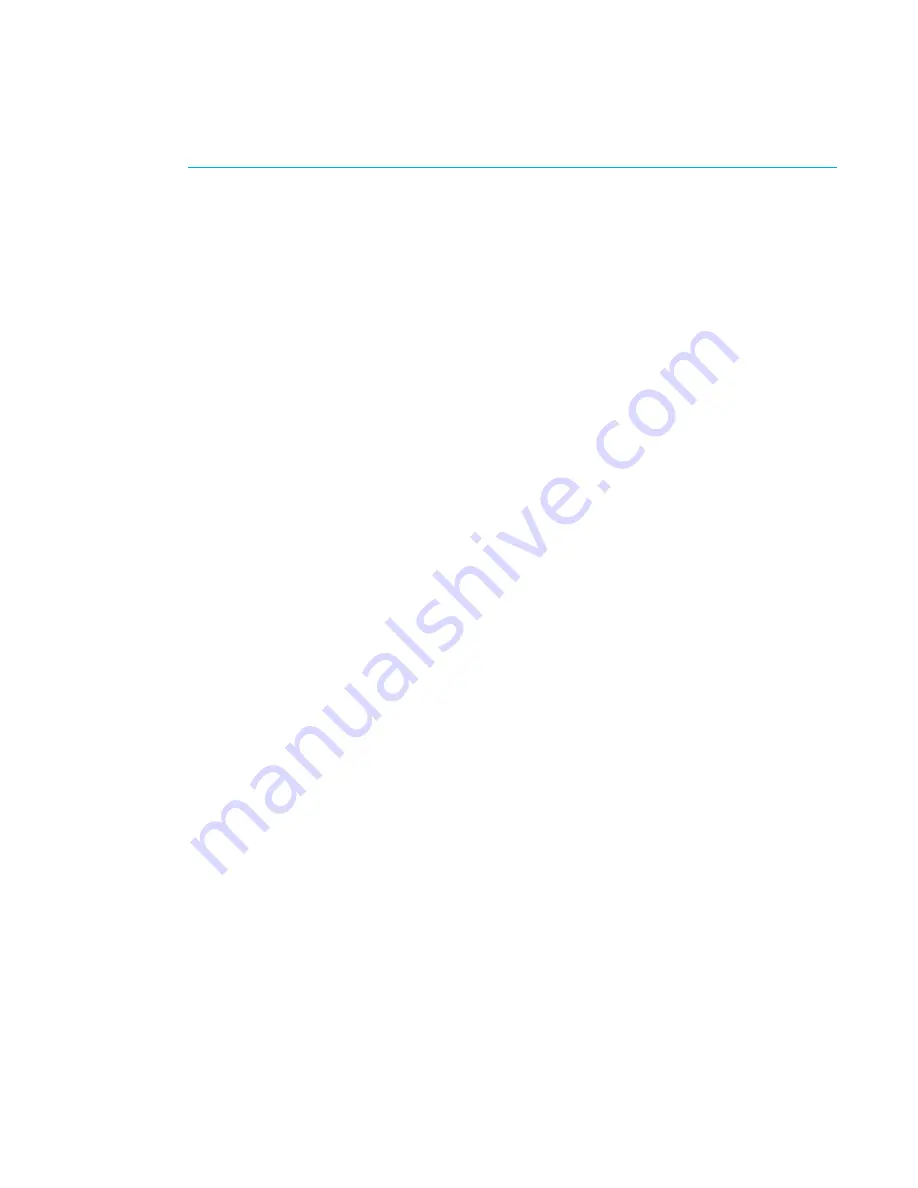
© 2013 Harmonic Inc. All rights reserved.
7
Electra 9200 Release 01, Rev A
Chapter 2
Installation and Startup
This chapter introduces SAG, the standalone encoder GUI. It tells how to launch SAG, and how to
install encoder platform firmware using SAG. It provides a brief overview of encoding feature
licensing requirements.
Using SAG, the web GUI
Harmonic provides a web browser-based GUI to manage standalone encoder platforms, called
SAG. It installs with the platform firmware, and launches automatically when you access the
platform management IP address from any supported web browser.
Each encoder platform uses SAG to expose its features. The platform features you can configure
and use depend on the hardware configuration of that platform. You use this GUI to configure the
platform’s inputs, processing, and outputs.
The tasks you perform with SAG include:
■
Platform configuration, including firmware upgrades, HW review and reset, management port
IP address, backup and restore of service configuration.
■
Administration of the device, including setting device name, device clock, communication
with other servers, global defaults.
■
Configuration of encoding services, including configuring encoding of video, audio, other
streams, creation of descriptors, creation of output TS, and PSI table management.
■
DiviTrack statistical multiplexing of video streams within the device, to optimize bandwidth
usage.
■
Alarm monitoring and review.
Before you can use SAG to access an encoder platform, the device must be wired to the network,
and it must be configured with its network properties. The Installation Guide for your encoder
platform includes instructions to:
■
Wire the platform to the control network
■
Set the platform’s IP address via the front panel
■
Set the subnet mask and the default gateway address
Web Browser Requirements
SAG requires the following:
■
Supported browsers:
❑
Internet Explorer
®
: v8 (may be slow), v9, v10, v11
❑
Chrome: v29, v30, v31
❑
Firefox
®
: v23, v24, v25
❑
Opera™: v12.15
❑
Safari: v6, v5
■
Popup blockers must be disabled
■
Javascript must be enabled








































