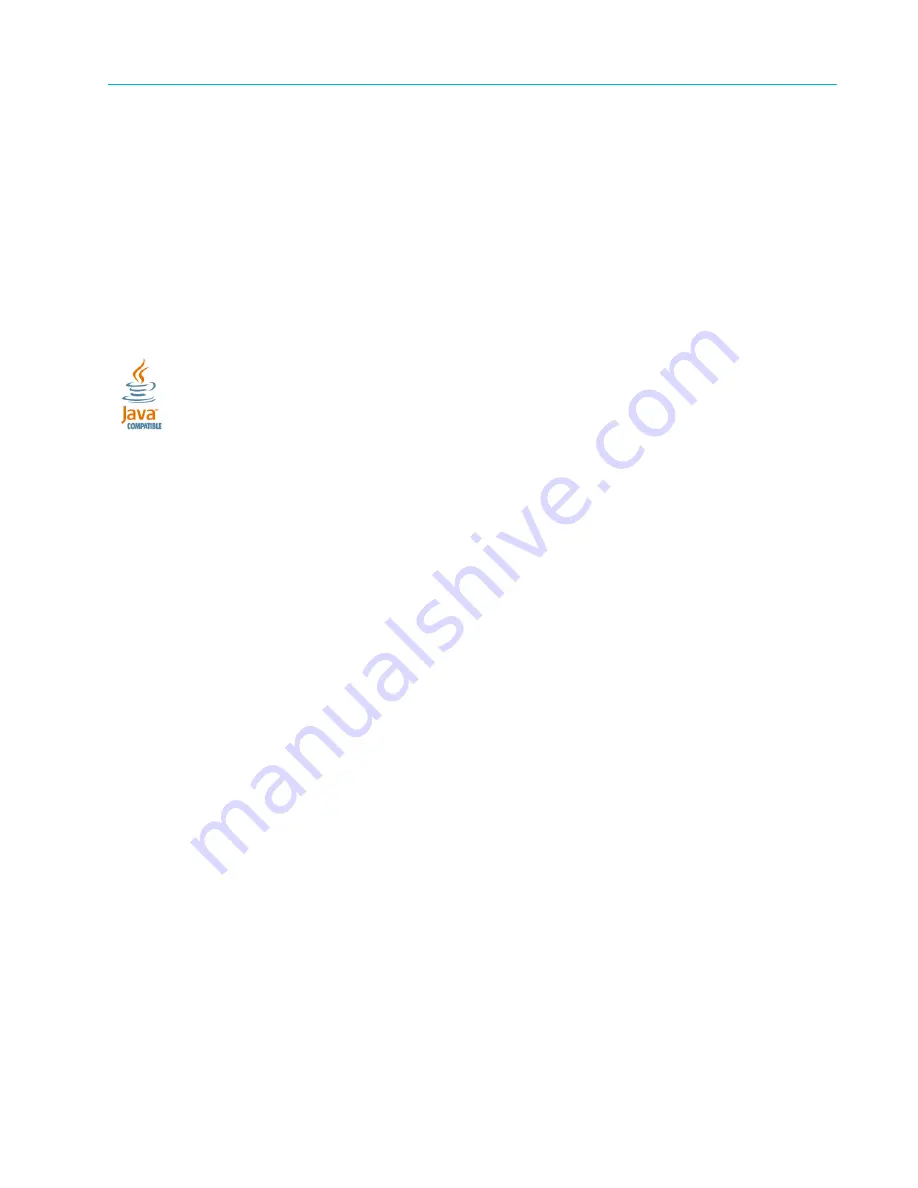
© 2013 Harmonic Inc. All rights reserved.
2
Manual Part No. MAN-SAEGS-005
December 18, 2013
Copyright © 2000—12/18/13 Harmonic Inc. All rights reserved. Omneon, and the Omneon logo are trademarks of Harmonic Inc.
Disclaimer
Harmonic reserves the right to alter the equipment specifications and descriptions in this publication without prior notice. No part of this publication shall be
deemed to be part of any contract or warranty unless specifically incorporated by reference into such contract or warranty. The information contained herein
is merely descriptive in nature, and does not constitute a binding offer for sale of the product described herein. Harmonic assumes no responsibility or
liability arising from the use of the products described herein, except as expressly agreed to in writing by Harmonic. The use and purchase of this product do
not convey a license under any patent rights, copyrights, trademark rights, or any intellectual property rights of Harmonic. Nothing hereunder constitutes a
representation or warranty that using any products in the manner described herein will not infringe any patents of third parties.
Trademark Acknowledgments
Harmonic and all Harmonic product names are trademarks of Harmonic Inc. All other trademarks are the property of their respective owners.
The software described in this document is furnished under a license agreement or nondisclosure agreement. The software may be used or copied only in
accordance with the terms of those agreements.
May be covered by one or more of U.S. Patents No. 6,571,351; 6,696,996; 6,545,721; 6,574,225; 6,895,003; 6,522,649; 6,643,702; foreign counterparts
and pending patent applications.
This system is distributed with certain other software that may require disclosure or distribution of licenses, copyright notices, conditions of use, disclaimers
and/or other matter. Use of this system or otherwise fulfilling their conditions constitutes your acceptance of them, as necessary. Copies of such licenses,
notices, conditions, disclaimers and/or other matter are available in any one of the following locations: the LEGAL NOTICES AND LICENSES directory of the
distribution disk of the software, the root directory of the hard disk drive of the Products, or by contacting us at [email protected].
Notice
Information contained in this guide is subject to change without notice or obligation. While every effort has been made to ensure that the information is
accurate as of the publication date, Harmonic Inc. assumes no liability for errors or omissions. In addition, Harmonic Inc. assumes no responsibility for
damages resulting from the use of this guide.
License Agreement and Limited Warranty
1. AGREEMENT: This is a legal agreement ("Agreement") between you ("you" or "your") and Harmonic, or its appropriate local affiliate ("Harmonic", "we",
"us" or "our"). Use of our product(s) and any updates thereto purchased or validly obtained by you (the "Products"), and/or the Software (as defined below)
(collectively, the "System"), constitutes your acceptance of this Agreement. "Use" includes opening or breaking the seal on the packet containing this
Agreement, installing or downloading the Software as defined below or using the Software preloaded or embedded in your System. As used herein, the term
"Software" means the Harmonic owned software and/or firmware used in or with the Products and embedded into, provided with or loaded onto the
Products in object code format, but does not include, and this Agreement does not address, any third-party or free or open source software separately
licensed to you ("Third Party Software"). If you do not agree to this Agreement, you shall promptly return the System with a dated receipt to the seller for a
full refund.
2. LICENSE: Subject to the terms and conditions of this Agreement (including payment), we hereby grant you a nonexclusive, nontransferable license to use
the object code version of the Software embedded into, provided solely for use with or loaded onto the Product, and the accompanying documentation
("Documentation") for your internal business purposes. The Software and any authorized copies are owned by us or our suppliers, and are protected by law,
including without limitation the copyright laws and treaties of the U.S.A. and other countries. Evaluation versions of the Software may be subject to a time-
limited license key.
3. RESTRICTIONS: You (and your employees and contractors) shall not attempt to reverse engineer, disassemble, modify, translate, create derivative works
of, rent, lease (including use on a timesharing, applications service provider, service bureau or similar basis), loan, distribute, sublicense or otherwise transfer
the System, in whole or part except to the extent otherwise permitted by law. The Software may be operated on a network only if and as permitted by its
Documentation. You may make one (1) back up copy of the object code of the Software for archival purposes only. Evaluation Software will be run in a lab,
nonproductive environment. Results of any benchmark or other performance tests may not be disclosed to any third party without our prior written consent.
Title to and ownership of the Software and Documentation, and all copyright, patent, trade secret, trademark, and other intellectual property rights in the
System, shall remain our or our licensors' property. You shall not remove or alter any copyright or other proprietary rights notice on the System. We reserve
all rights not expressly granted.
4. LIMITED WARRANTY: (a) Limited Warranty. We warrant to you that, commencing on your receipt of a Product and terminating 1 year thereafter, the System
will perform substantially in accordance with its then-current appropriate Documentation. The Product (including replacements) may consist of new, used or
previously-installed components. (b) Remedies. If the System fails to comply with such warranty during such period, as your sole remedy, you must return
the same in compliance with our product return policy, and we shall, at our option, repair or replace the System, provide a workaround, or refund the fees you
paid. Replacement Systems are warranted for the original System's remaining warranty period. (c) Exclusions. EVALUATION SOFTWWARE IS LICENSED ON
AS-IS BASIS AND SUBJECT TO 4(d). We will have no obligation under this limited warranty due to: (i) negligence, misuse or abuse of the System, such as
unusual physical or electrical stress, misuse or accidents; (ii) use of the System other than in accordance with the Documentation; (iii) modifications,
alterations or repairs to the System made by a party other than us or our representative; (iv) the combination, operation or use of the System with equipment,
devices, software or data not supplied by us; (v) any third party hardware or Third Party Software, whether or not provided by us; (vi) any failure other than by
us to comply with handling, operating, environmental, storage or maintenance requirements for the System in the Documentation, including, without
limitation, temperature or humidity ranges. (d) Disclaimers. We are not responsible for your software, firmware, information, or data contained in, stored on,
or integrated with any Product returned to us for repair or replacement. SUCH LIMITED WARRANTY IS IN LIEU OF, AND WE SPECIFICALLY DISCLAIM, ANY
AND ALL OTHER WARRANTIES, WHETHER EXPRESS, IMPLIED OR STATUTORY, INCLUDING, BUT NOT LIMITED TO, ANY IMPLIED WARRANTIES OF
SATISFACTORY QUALITY, MERCHANTABILITY, FITNESS FOR A PARTICULAR PURPOSE OR NON-INFRINGEMENT. WE DO NOT WARRANT THAT THE

















