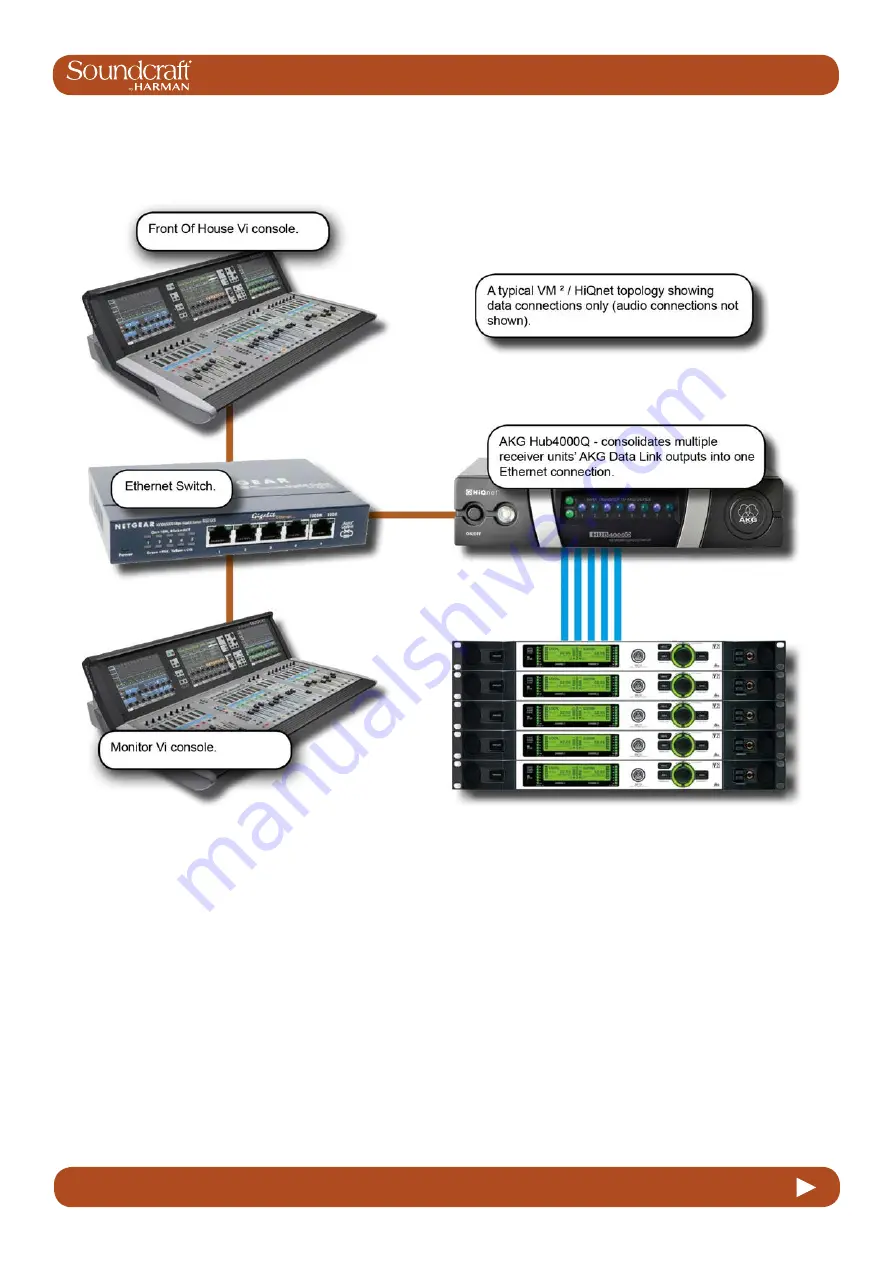
Vi2000 USER MANUAL
18.1
18.1: VM ² > HIQNET CONFIGURATION
18.1: VM ² > HIQNET CONFIGURATION
If only one console is being used, and there is no other HiQnet-connected equipment, the Hub4000Q can be directly
connected to the console without using a switch, but in most cases it is better to use one. A computer running System
Architect software may also be connected to the switch, and if a wireless router is included in the network, the AKG
wireless iPhone app may be used for additional monitoring of the microphone data. The same wireless router or
access point can be used to connect the ViSi Remote iPad app for remote control of the Vi2000 console.
Setup of the console involves basic network setup (console IP address and HiQnet Node Address) and assignment of
detected devices to the physical inputs they are connected to.
HiQnet Network Configuration
Summary of Contents for Soundcraft Vi2000
Page 1: ...User Guide v1 1 ...
Page 13: ...Vi2000 USER MANUAL 3 0 2 3 0 QUICK START 3 0 QUICK START Buttons And Encoders Ganging ...
Page 14: ...Vi2000 USER MANUAL 3 0 3 3 0 QUICK START 3 0 QUICK START Inputs Controls Input Channel Access ...
Page 15: ...Vi2000 USER MANUAL 3 0 4 3 0 QUICK START 3 0 QUICK START Fader Pages Output Assignment ...
Page 16: ...Vi2000 USER MANUAL 3 0 5 3 0 QUICK START 3 0 QUICK START Outputs Control ...
Page 17: ...Vi2000 USER MANUAL 3 0 6 3 0 QUICK START 3 0 QUICK START Monitoring ...
Page 18: ...Vi2000 USER MANUAL 3 0 7 3 0 QUICK START 3 0 QUICK START Copy Paste Move LIbrary ...
Page 19: ...Vi2000 USER MANUAL 3 0 8 3 0 QUICK START 3 0 QUICK START Snapshot Cuelist ...
Page 20: ...Vi2000 USER MANUAL 3 0 9 3 0 QUICK START 3 0 QUICK START Main Menu System Lexicon FX ...
Page 68: ...Vi2000 USER MANUAL 7 0 7 0 OUTPUTS 7 0 OUTPUTS Outputs Auxilliaries Groups and LCR Mix busses ...
Page 94: ...Vi2000 USER MANUAL 10 0 10 0 MONITORING 10 0 MONITORING ...









































