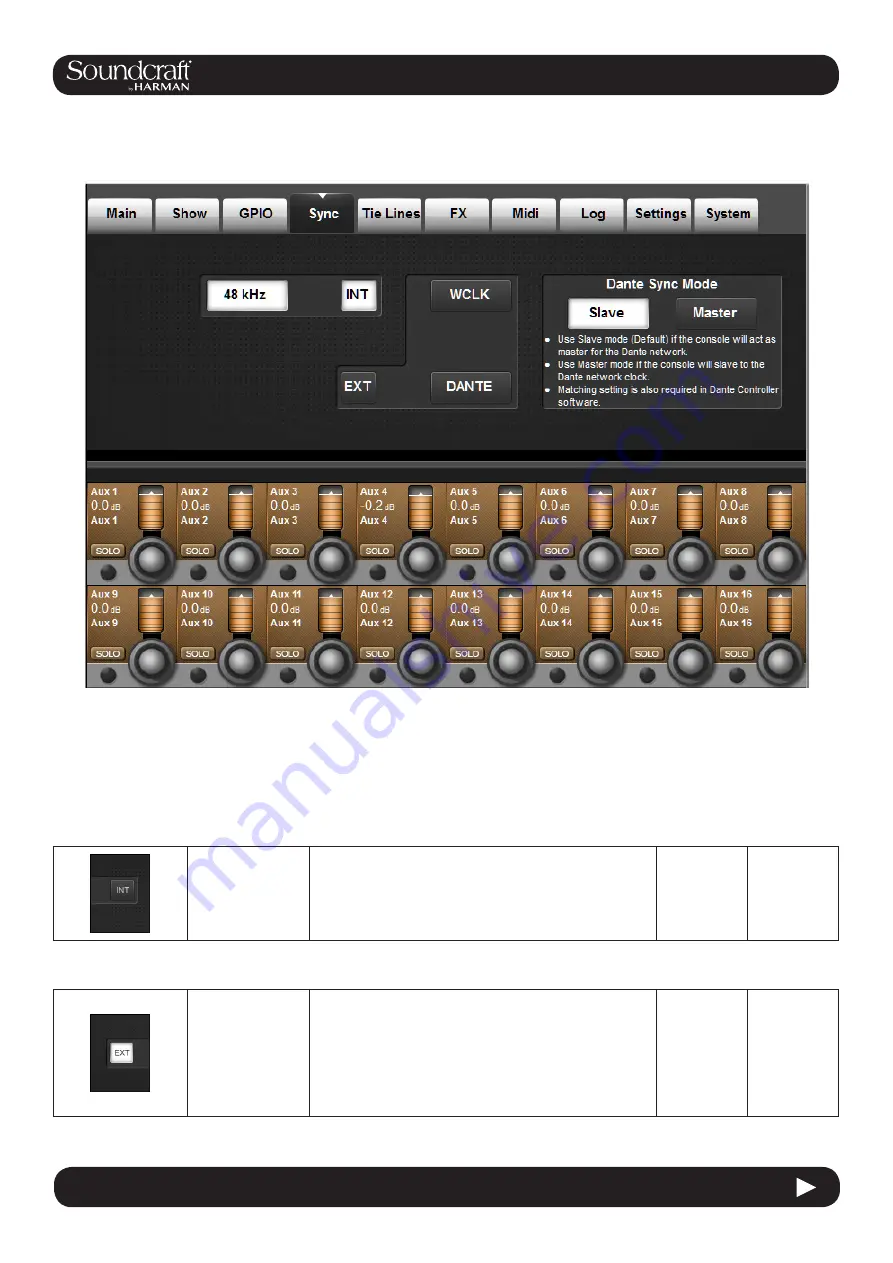
Vi2000 USER MANUAL
16.4
16.4: MENU > SYNC
16.4: MENU > SYNC
The settings in this tab determine the digital audio clock configuration for the console
Menu: SYNC
Internal Clock
Internal sync
selected. (NB: not
a control)
The console runs at 48kHz internal clock only.
External Clock
External clock
source selected
(NB: not a control)
The console switches to External Worclock automatically if
a valid 48kHz wordclock signal is received at the rear panel
BNC Wordclock In connector, or Dante Sync mode is set to
Master.
A green LED adjacent to the Wordclock In BNC socket indi-
cates a valid lock to external clock.
In order for the console to lock to the external clock its fre-
quency must be 48kHz +/-100ppm.
Summary of Contents for Soundcraft Vi2000
Page 1: ...User Guide v1 1 ...
Page 13: ...Vi2000 USER MANUAL 3 0 2 3 0 QUICK START 3 0 QUICK START Buttons And Encoders Ganging ...
Page 14: ...Vi2000 USER MANUAL 3 0 3 3 0 QUICK START 3 0 QUICK START Inputs Controls Input Channel Access ...
Page 15: ...Vi2000 USER MANUAL 3 0 4 3 0 QUICK START 3 0 QUICK START Fader Pages Output Assignment ...
Page 16: ...Vi2000 USER MANUAL 3 0 5 3 0 QUICK START 3 0 QUICK START Outputs Control ...
Page 17: ...Vi2000 USER MANUAL 3 0 6 3 0 QUICK START 3 0 QUICK START Monitoring ...
Page 18: ...Vi2000 USER MANUAL 3 0 7 3 0 QUICK START 3 0 QUICK START Copy Paste Move LIbrary ...
Page 19: ...Vi2000 USER MANUAL 3 0 8 3 0 QUICK START 3 0 QUICK START Snapshot Cuelist ...
Page 20: ...Vi2000 USER MANUAL 3 0 9 3 0 QUICK START 3 0 QUICK START Main Menu System Lexicon FX ...
Page 68: ...Vi2000 USER MANUAL 7 0 7 0 OUTPUTS 7 0 OUTPUTS Outputs Auxilliaries Groups and LCR Mix busses ...
Page 94: ...Vi2000 USER MANUAL 10 0 10 0 MONITORING 10 0 MONITORING ...
















































