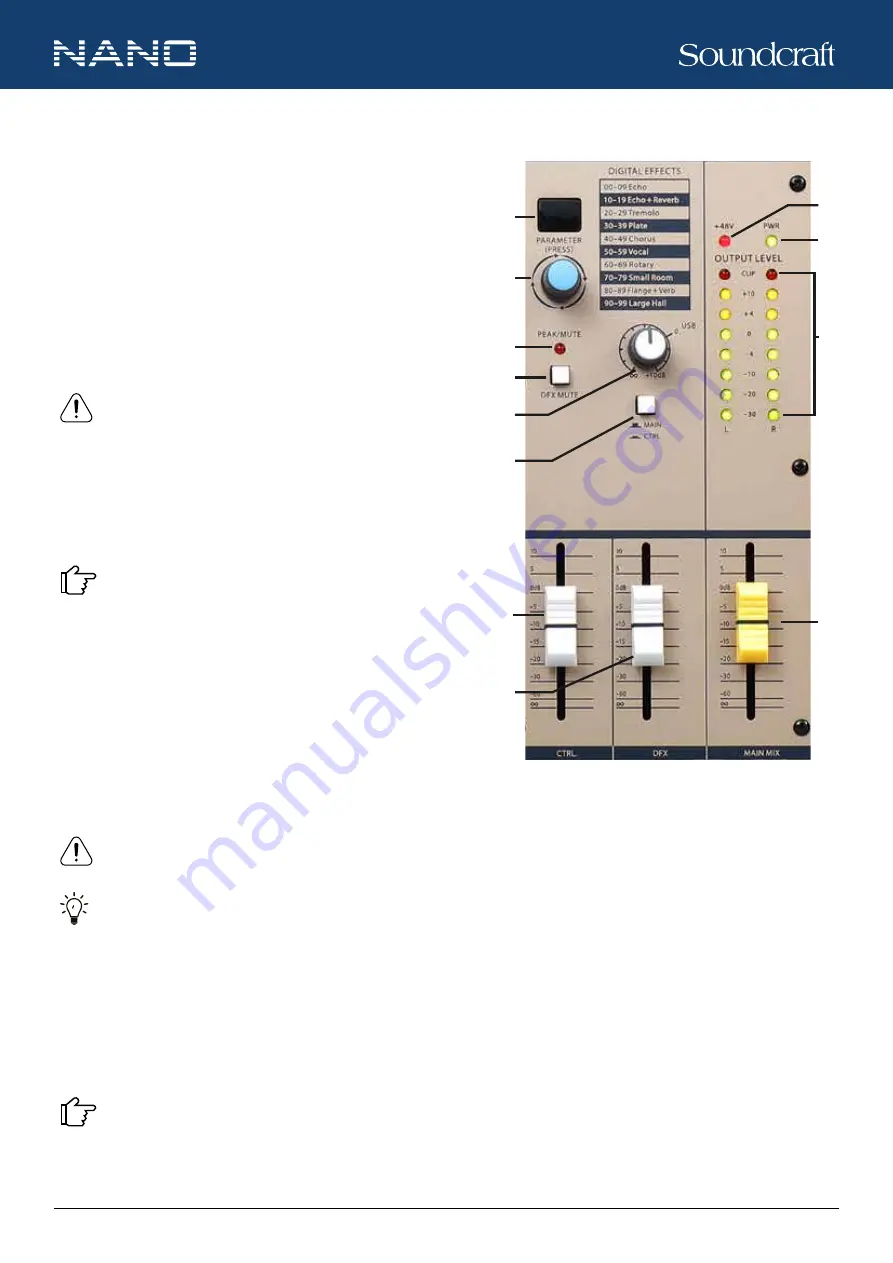
10
11
NANO SERIES - M08BT / M12BT
USER GUIDE
NANO SERIES - M08BT / M12BT
USER GUIDE
®
16. PARAMETER (PRESS)
Rotate the knob to select the desired effect from the 100 preset
options, which include Echo, Vocal, Plate and versatile dual-effect
combinations. (For detailed information
,
see “
Effect Presets
”. ) Push
the knob to confirm the selection, then the LED screen (15) stops
flashing and shows the selected preset permanently.
17. PEAK / MUTE LED
The PEAK / MUTE lights red when the signal is too strong and/or
when the DFX is muted through the DFX MUTE button (18).
NOTE:
To prevent DFX distortion, please rotate the DFX
POST knob (11) counterclockwise when this LED lights red.
18. DFX MUTE
Toggle the DFX MUTE button to compare the effect amount applied to
the signal. Press the button till the PEAK/MUTE LED (17) above lights
up, then the DFX is muted.
To adjust the effect amount, use the DFX FADER (22).
19. USB
Rotate the USB knob to adjust the input signal from the USB interface
(35). The adjustable range is from -
∞
to +10 dB.
20. MAIN / CTRL
Release the MAIN/CTRL button, then signal from the USB interface
(35) goes to the Main Mix output. Engage the button, then signal from
the USB interface (35) goes to the Control Room and Phones output.
NOTE:
When the MAIN/CTRL button is engaged, the monitoring source of Control Room and Phones switches from the
Main Mix output to USB return (from the USB interface (35)), and the Output Level meter (25) also switches to indicate
the USB return level from the Main Mix output level.
BEST PRACTICES:
Please disengage the button in normal operations. This button should be only engaged for monitor-
ing USB return from the USB interface (35).
21. CTRL FADER
The 40mm fader sets the amount of signal sent to the Control Room and Phones output. The adjustable range is -∞ to +10dB.
22. DFX FADER
The 40mm fader sets the amount of signal returning from DFX. The adjustable range is -∞ to +10dB.
Use the DFX MUTE button (18) to compare the effect applied to the signal.
15
16
17
18
19
20
22
23
24
25
26
21
Controls and Features






































