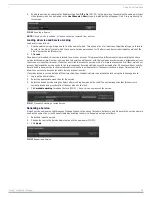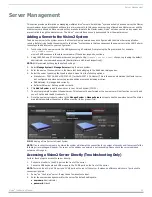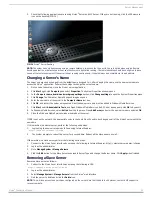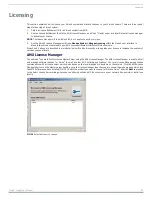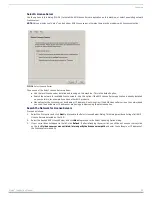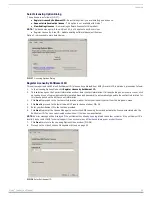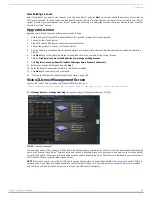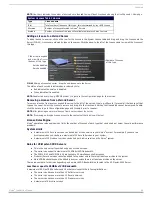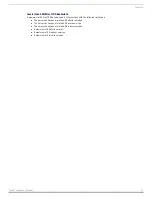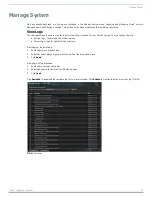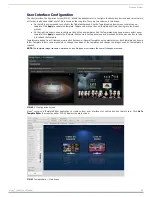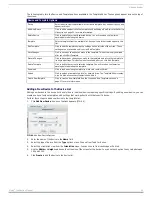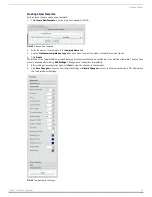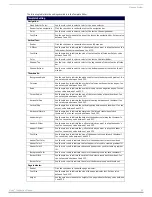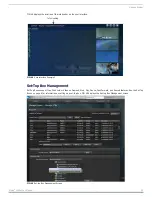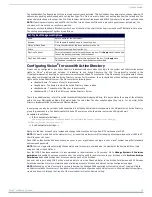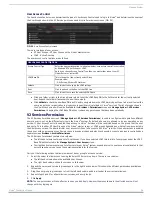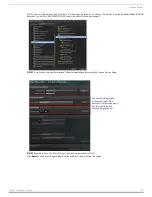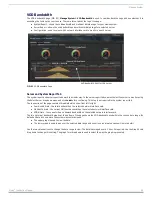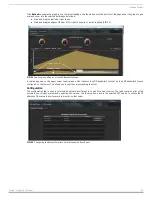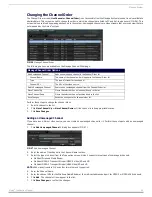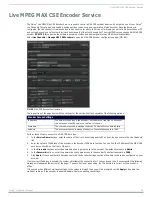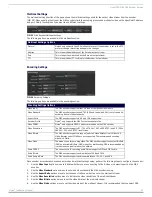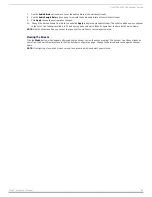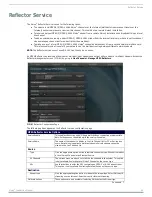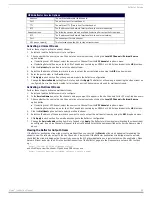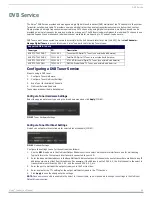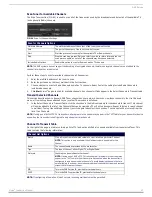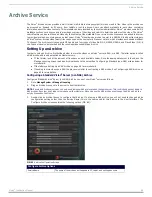Manage System
33
Vision
2
Instruction Manual
FIG. 47 displays the locations of the vertical text, thumbnails, and page indicator on the user interface.
Y-Offset
Use the spin box to indicate the y-offset at which you want to align the page
indicator. Set any value between 1 and 255.
Color
Use the color chart to indicate the color of the page indicator.
Selected Color
Use the color chart to choose the color used to indicate the selected page.
Info:
Heading Font Size
Use the spin box to indicate the size of the heading text. Set any value between 1
and 255.
Text Font Size
Use the spin box to indicate the size of the information text. Set any value between
1 and 255.
Heading Color
Use the color chart to indicate the color of the heading text.
Heading Background
Use the color chart to indicate the color of the heading background.
Section Text Color
Use the color chart to indicate the color of the section text.
Background Color 1
Use the color chart to indicate the first color used to create the background
gradient.
NOTE: The gradient values are used to create a gradient 'wash' over the main info
image to allow text to be more easily visible.
Background Alpha 1
Use the spin box to indicate the first alpha used to create the background gradient.
Set any value between 1 and 255.
Background Color 2
Use the color chart to indicate the second color used to create the background
gradient.
Background Alpha 2
Use the spin box to indicate the second alpha used to create the background
gradient. Set any value between 1 and 255.
Amino Specific:
Live Channel Highlight Color Use the color chart to indicate the color of the selected live channel.
Live Channels caption
Use the color chart to indicate the color of the captions on the live channel.
Live Channel Text
Use the color chart to indicate the color of the text on the live channel.
VOD Progress Color
Use the color chart to indicate the color of the VoD progress bar.
FIG. 47
User Interface Example 1
Template Setting
Horizontal Margin
Thumbnail Header
Vertical Text
Page Indicator