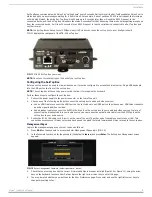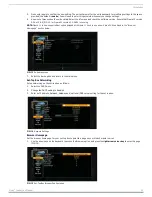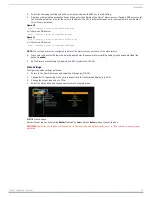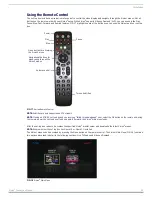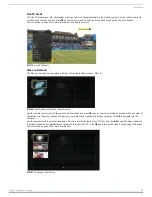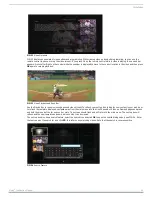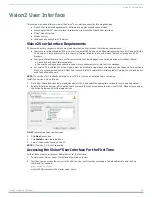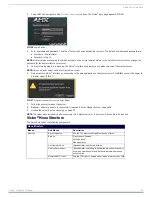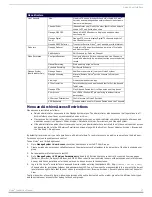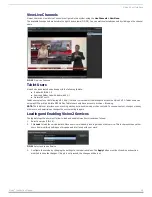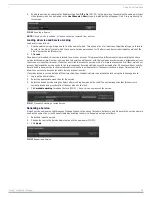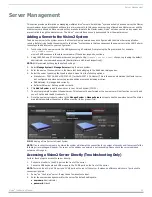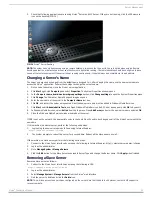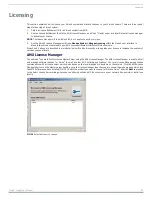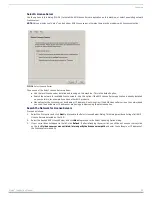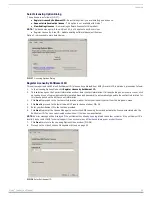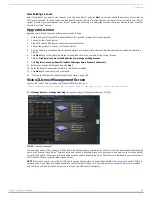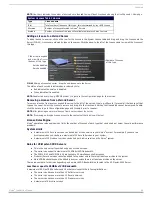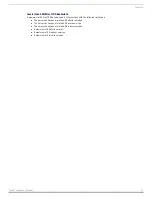Installation
12
Vision
2
Instruction Manual
Using the Remote Control
The set-top box includes a universal remote control to control the video display and navigate through the Vision
2
menus. Not all
buttons on the remote work with your Vision
2
setup. While Vision
2
supports Video on Demand (VoD), you can use only the Play,
Pause, Stop, Fast-Forward, and Rewind features. FIG. 17 highlights some of the buttons you can use with Vision
2
and your set-top
box.
NOTE: Subtitles are only supported on DTV streams.
NOTE: If using an STB-04 set-top box and you receive a "failed to load webpage" error, select the OK button on the remote and, using
the remote, power the set-top box off and on again. Afterward, the Vision
2
main menu loads.
After the set-top box reboots, it accesses the specified Vision
2
master server and downloads the latest Vision
2
menus.
NOTE: Ensure whether the set top box has Opera 10 or Opera 11 installed.
The Vision
2
menus can be accessed by pressing the Menu button on the remote control. The Vision
2
Main Menu (FIG. 18) contains
two options discussed in detail in the following sections: Live TV Feeds and Video on Demand.
FIG. 17
Amino Remote Control
FIG. 18
Vision
2
Main Menu
Volume control
Play
Pause
Stop
Power
Navigational buttons for
Vision2 menus
Menu button for accessing
the Vision2 menu
Turn on Subtitles
manuvering through the