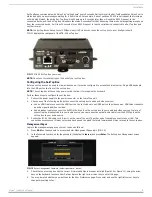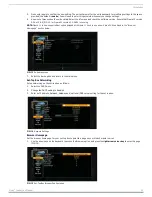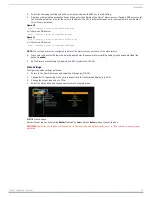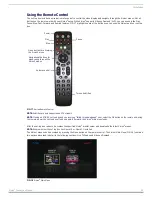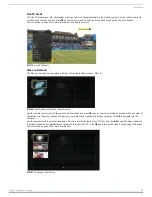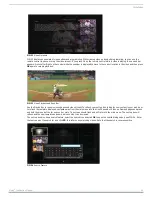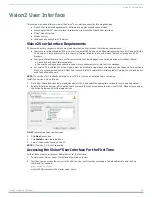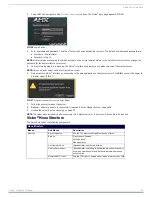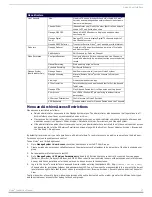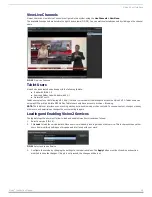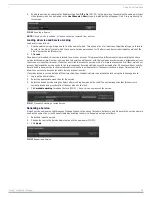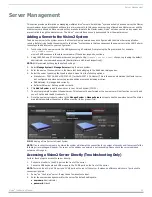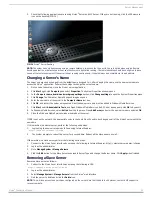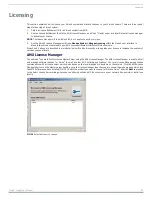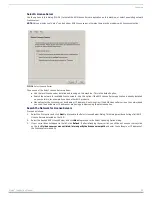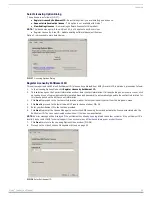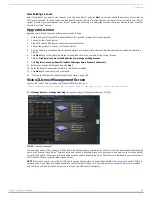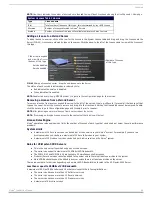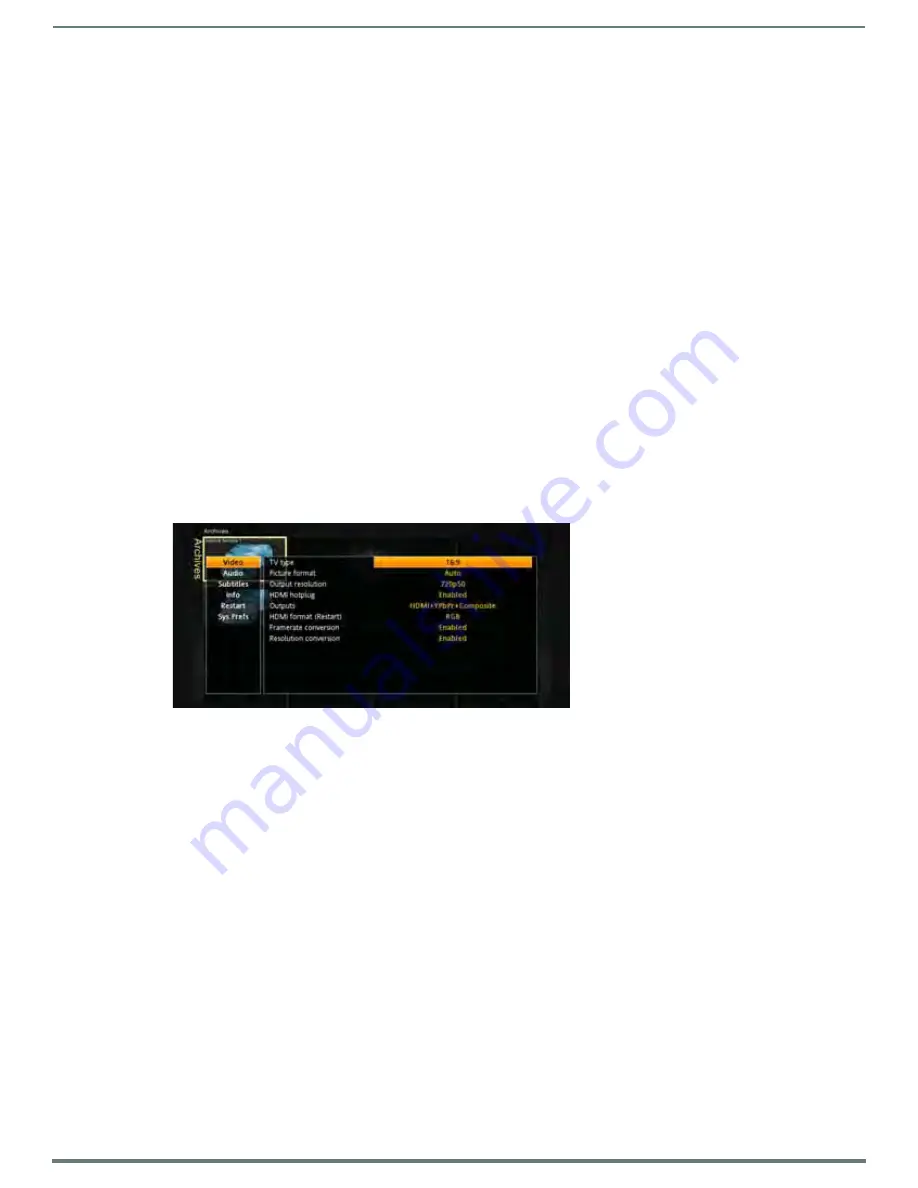
Installation
11
Vision
2
Instruction Manual
2.
Select the home page setting using the cursor keys and press the DEL key to start editing.
3.
Delete any text using the backspace key and then enter the address of the Vision
2
master server. If using a DNS server, enter
the hostname of server, or enter the server’s IP address. The URL is different between units running Opera 10 and Opera 11.
The URLs are as follows:
Opera 10
http://<master server name>/aminoH140.aspx
or if there is no DNS server
http://<master server IP>/aminoH140.aspx
Opera 11
http://<master server name>/AminoH14016.aspx
or if there is no DNS server
http://<master server IP>/AminoH14016.aspx
NOTE: The set-top box must be configured to point at the master server, not to any of the slave servers.
4.
Press enter and another Password prompt appears. Enter the password for modifying settings in the space provided (the
default is snake).
5.
Set Full screen mode setting to Disabled, and GFX resolution to 720 HD.
Video Settings
Configure the video settings as follows:
1.
Return to the User Prefs menu and select the Video page (FIG. 16).
2.
Change the TV type setting to the correct aspect ratio for the attached display (e.g. 16:9).
3.
Change the output resolution to 720p.
4.
Select the back option and choose yes to return to the main menu.
Restart the set top box by selecting Restart followed by Yes and press Enter to reboot the set-top box.
CAUTION:
The Amino Set-Top Box must have both its GFX resolution and Output resolution set to 720p in order to ensure proper
operation.
FIG. 16
Video Settings