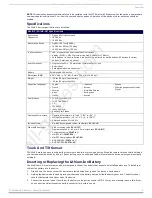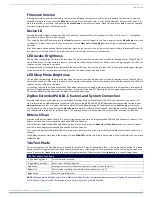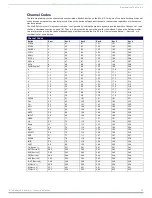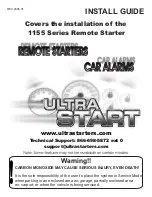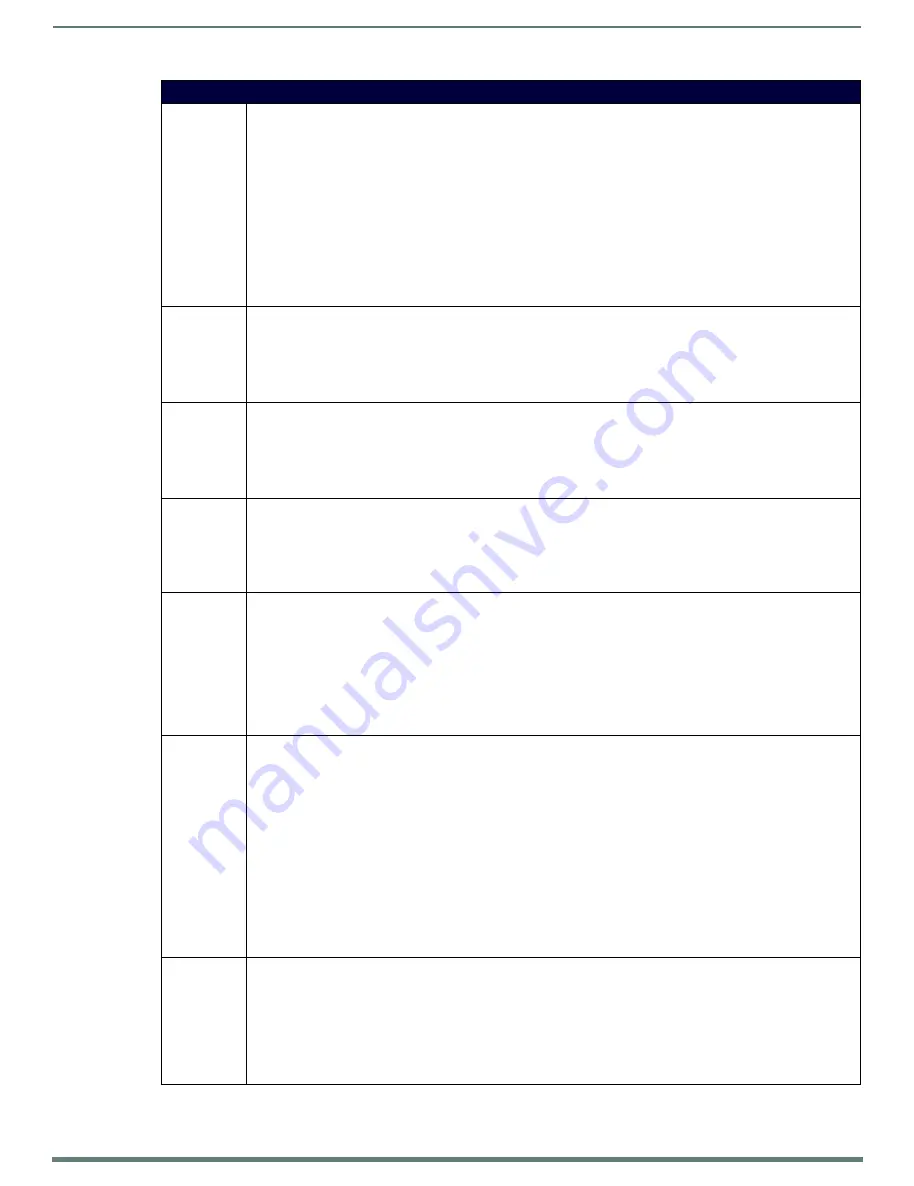
Programming The Mio R-3
18
Mio Modero R-3 Remote - Instruction Manual
Send_Commands (Cont.)
^JST
Set text alignment using a numeric keypad layout for those buttons with a defined address range
Syntax:
'^JST-<variable text address range>,<new text alignment>'"
Variable:
• variable text address range = 1; the address range corresponds to the dynamic line number.
• new text alignment = Value of 1 - 9 corresponds to the following locations:
1, 4 or 7 = Left
2, 5 or 8 = Center
3, 6 or 9 = Right
Example:
SEND_COMMAND Panel,"'^JST-1,1'"
Sets the text alignment to the left side on dynamic line 1 of the LCD button
Note: There is no vertical alignment.
NUMD
Sets the number of devices to be controlled by the remote
Syntax:
NUMD <numberOfDevices>
Example:
NUMD 1
Sets the remote to control only one device.
REBOOT
Reboots the unit
Syntax:
"'REBOOT'"
Example:
SEND_COMMAND Panel,"'REBOOT'"
Forces the device to reboot
SETD
Sets the ICSP Device
Number
Syntax:
SETD <deviceNum>
Example:
SETD 10020
^SHO
Show or hide text with a set variable text range
Syntax:
"'^SHO-<variable text address range>,<command value>'"
Variables:
• variable text address range = 1; the address range corresponds to the dynamic line number.
• command value = (0= hide, 1= show).
Example:
SEND_COMMAND Panel,"'^SHO-1,0'"
Hides text on dynamic line 1 of the LCD button.
SLEEP
Set the Sleep timer or put the remote to sleep immediately. This command can be used if a sleep time other than 3, 6, 9,
or 12 seconds is desired.
Syntax:
SLEEP
Forces keypad to turn backlight off.
SLEEP-#
Sets sleep time.
Variables:
• # = 0 - 60 in seconds; time to wait before going to sleep.
Example:
SLEEP-45
Sets the sleep timer to 45 seconds. After 45 seconds of inactivity, the remote will go to sleep.
SEND_COMMAND panel,"'SLEEP'"
Force the keypad to go to sleep.
@SSL
Sends a string to the master upon going to sleep
Syntax:
"'@SSL-<new text>'"
Variables:
• new text = 1 - 20 ASCII characters. Default string is SLEEP.
Example:
SEND_COMMAND Panel,"'@SSL-KeyPad Sleep'"
Sends the string " KeyPad Sleep'" to the master at time of sleep.
All manuals and user guides at all-guides.com