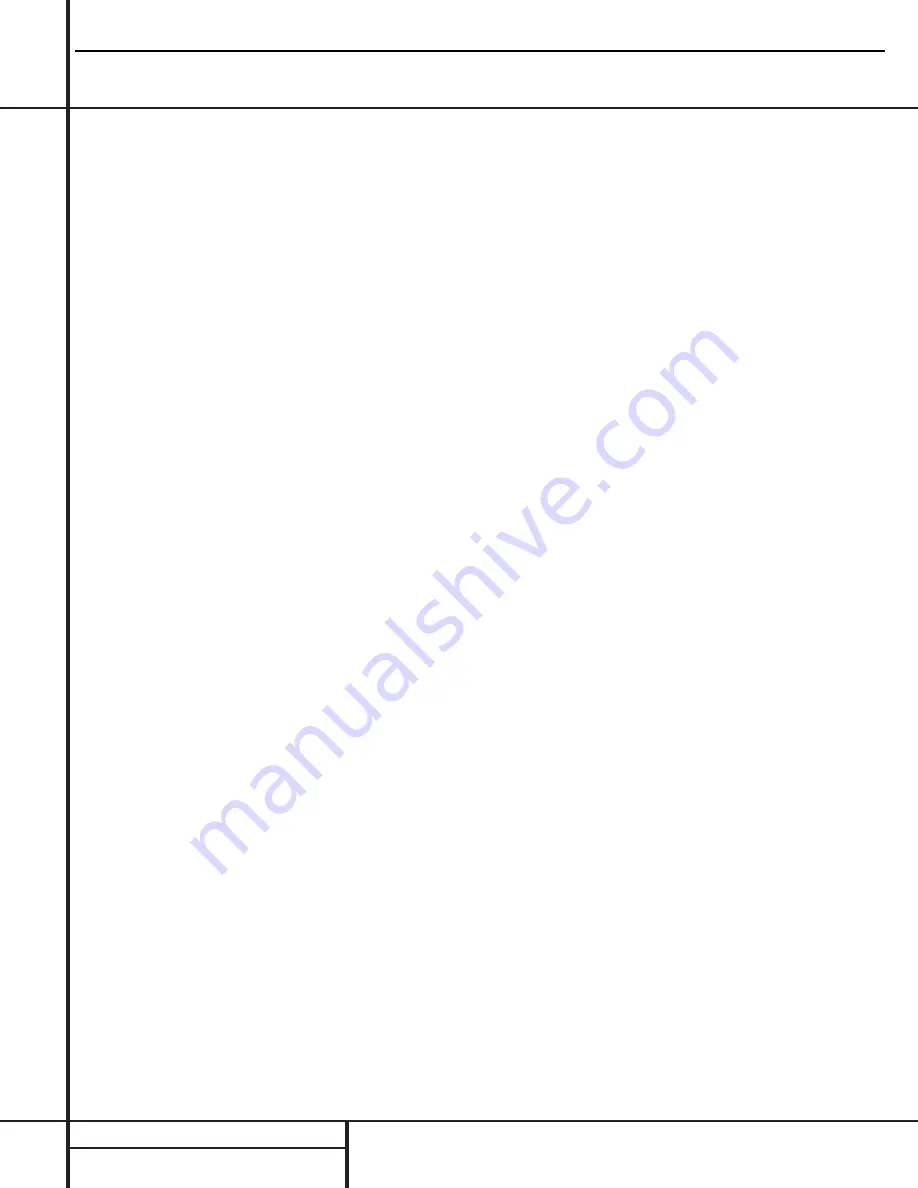
6
FRONT PANEL CONTROLS
Front Panel Controls
7
Surround Mode Selector:
Press this but-
ton to change the surround mode by scrolling
through the list of available modes. Note that
depending on the type of input, some modes
are not always available. (See page 25 for more
information about surround modes.)
8
Tuning Selector:
Press the left side of the
button to tune lower-frequency stations and the
right side of the button to tune higher-frequency
stations. When a station with a strong signal
is reached, the
TUNED
indicator
V
will be
illuminated in the
Main Information
Display
Û
.
To tune manually, tap the button lightly and
note that the tuner will step up one frequency
increment per button press. When the button is
held for a few seconds you will note that the
unit will quickly search the frequency band.
Release it once the fast tuning starts; the tuner
will automatically scan for the next station with
an acceptable signal and then stop.
9
Tuner Band Selector:
Pressing this button
will automatically switch the AVR 210 to the
Tuner mode. Pressing it again will switch
between the AM and FM frequency bands. (See
page 28 for more information on the tuner.)
)
Preset Stations Selector:
Press this
button to scroll up or down through the list or
stations that have been entered into the preset
memory. (See page 28 for more information on
tuner programming.)
!
Input Source Selector:
Press this button
to change the input by scrolling up or down
through the list of input sources.
@
FM Mode Selector:
Press this button to
select Auto or Manual tuning. When the button
is pressed so that the
AUTO
indicator
W
lights,
the tuner will search for the next station with an
acceptable signal when the
Tuning Selector
8u
is pressed. When the button is pressed
so that the
AUTO
indicator
W
is not lit, each
press of the
Tuning Selector
8u
will
increase the frequency. (See page 28 for more
information on using the tuner.)
#
Digital Optical 3 Input:
Connect the opti-
cal digital output of an audio or video product to
this jack. When the Input is not in use, be certain
to keep the plastic cap installed to avoid dust
contamination that might degrade future
performance.
$
Digital Coax 3 Jack:
This jack is used for
connection to the output of portable audio
devices, video game consoles or other products
that have a coax digital jack.
%
Video 4 Video Input Jacks:
These jacks
may be used for temporary connection to the
composite or S-Video output of video games,
camcorders or other portable video products.
^
Video 4 Audio Input Jacks:
These
audio/video jacks may be used for temporary
connection to video games or portable
audio/video products such as camcorders and
portable audio players.
&
Bass Control:
Turn this control to modify
the low frequency output of the left/right chan-
nels by as much as ±10dB. Set this control to a
suitable position for your taste or room acoustics.
*
Balance Control:
Turn this control to
change the relative volume for the front
left/right channels.
NOTE:
For proper operation of the surround
modes this control should be at the midpoint
or “12 o’clock” position.
(
Treble Control:
Turn this control to modify
the high frequency output of the left/right chan-
nels by as much as ±10dB. Set this control to a
suitable position for your taste or room acoustics.
Ó
Volume Control:
Turn this knob clockwise
to increase the volume, counterclockwise to
decrease the volume. If the AVR 210 is muted,
adjusting volume control will automatically
release the unit from the silenced condition.
Ô
Set Button:
When making choices during
the setup and configuration process, press this
button to enter the desired setting as shown
in the
Main Information Display
Û
into the
AVR 210’s memory. The set button may also
be used to change the display brightness.
(See page 31.)
Input Indicators:
A green LED will light in
front of the input that is currently being used as
the source for the AVR 210.
Ò
Delay:
Press this button to begin the
sequence of steps required to enter delay time
settings. (See page 18 for more information on
delay times.)
Ú
Digital Input Selector:
When playing a
source that has a digital output, press this
button to select between the
Optical
#
h
and
Coaxial
$
i
Digital
inputs. (See pages
26–28 for more information on digital audio.)
Û
Main Information Display:
This display
delivers messages and status indications to
help you operate the receiver. (See pages 7–8
for a complete explanation of the Information
Display.)
Ù
Channel Select Button:
Press this button
to begin the process of trimming the channel
output levels using an external audio source.
(For more information on output level trim
adjustment, see page 29.)
ı
Speaker Select Button:
Press this button
to begin the process of selecting the speaker
positions that are used in your listening room.
(See page 19 for more information on speaker
setup and configuration.)
ˆ
Test Tone Selector:
Press this button to
begin the process of adjusting the channel out-
put levels using the internal test tone as a ref-
erence. (For more information on output level
adjustment, see page 21.)
˜
Surround Mode Indicators:
A green LED
will light in front of the surround mode that is
currently in use.
¯
Remote Sensor Window:
The sensor
behind this window receives infrared signals
from the remote control. Aim the remote at this
area and do not block or cover it unless an
external remote sensor is installed.
AVR210
harman/kardon
Summary of Contents for NOCTURNE 210
Page 20: ...MODELS AVR110 210 310 510 AVR120 220 MODELS AVR320 520 AVR210 harman kardon 20...
Page 28: ...AVR210 harman kardon 28...
Page 29: ...AVR210 harman kardon 29...
Page 30: ...30...
Page 31: ...AVR210 harman kardon 31...
Page 32: ...AVR210 harman kardon 32...
Page 33: ...AVR210 harman kardon 33...
Page 34: ...AVR210 harman kardon 34...
Page 35: ...AVR210 harman kardon 35...
Page 36: ...AVR210 harman kardon 36...
Page 37: ...AVR210 harman kardon 37...
Page 38: ...AVR210 harman kardon 38...
Page 39: ...AVR210 harman kardon 39...
Page 40: ...AVR210 harman kardon 40...
Page 41: ...AVR210 harman kardon 41...
Page 42: ...AVR210 harman kardon 42...
Page 43: ...AVR210 harman kardon 43...
Page 65: ...AVR210 harman kardon 65...
Page 66: ...AVR210 harman kardon 66...
Page 67: ...AVR210 harman kardon 67...
Page 68: ...AVR210 harman kardon 68...
Page 69: ...AVR210 harman kardon 69...
Page 70: ...AVR210 harman kardon 70...
Page 71: ...AVR210 harman kardon 71...
Page 72: ...AVR210 harman kardon 72...
Page 73: ...AVR210 harman kardon 73...
Page 74: ...74 AVR210 harman kardon...
Page 75: ...75 AVR210 harman kardon...
Page 76: ...76 AVR210 harman kardon...
Page 77: ...AVR210 harman kardon 77...
Page 78: ...AVR210 harman kardon 78...
Page 79: ...AVR210 harman kardon 79...
Page 80: ...AVR210 harman kardon 80...
Page 81: ...AVR210 harman kardon 81...
Page 85: ...AVR210 harman kardon 85...
Page 86: ...AVR210 harman kardon 86...
Page 87: ...AVR210 harman kardon 87...
Page 88: ...AVR210 harman kardon 88...
Page 89: ...AVR210 harman kardon 89...
Page 90: ...AVR210 harman kardon 90...
Page 91: ...AVR210 harman kardon 91...
Page 92: ...AVR210 harman kardon 92...
Page 93: ...AVR210 harman kardon 93...
Page 94: ...AVR210 harman kardon 94...
Page 95: ...AVR210 harman kardon 95...
Page 96: ...AVR210 harman kardon 96...
Page 97: ...AVR210 harman kardon 97...
Page 98: ...AVR210 harman kardon 98...
Page 99: ...AVR210 harman kardon 99...
Page 100: ...AVR210 harman kardon 100...
Page 101: ...AVR210 harman kardon 101...
Page 102: ...AVR210 harman kardon 102...
Page 103: ...AVR210 harman kardon 103...
Page 104: ...AVR210 harman kardon 104...
Page 105: ...AVR210 harman kardon 105...
Page 106: ...AVR210 harman kardon 106...
Page 107: ...AVR210 harman kardon 107...
Page 108: ...AVR210 harman kardon 108...
Page 109: ...AVR210 harman kardon 109...
Page 110: ...AVR210 harman kardon 110...
Page 111: ...AVR210 harman kardon 111...
Page 112: ...AVR210 harman kardon 112...
Page 113: ...AVR210 harman kardon 113...
Page 114: ...AVR210 harman kardon 114...
Page 115: ...AVR210 harman kardon 115...
Page 116: ......
Page 117: ......
Page 118: ...AVR210 harman kardon 118...
Page 119: ......
Page 120: ......
Page 121: ...AVR210 harman kardon 121...
Page 122: ......
Page 123: ......
Page 124: ...AVR210 harman kardon 124...
Page 125: ...125...
Page 126: ...126...
Page 127: ...127...
Page 128: ...128...
Page 129: ...129...
Page 130: ......
Page 131: ...131...
Page 132: ...AVR210 harman kardon 132...
Page 133: ...AVR210 harman kardon 133...
Page 134: ......







































