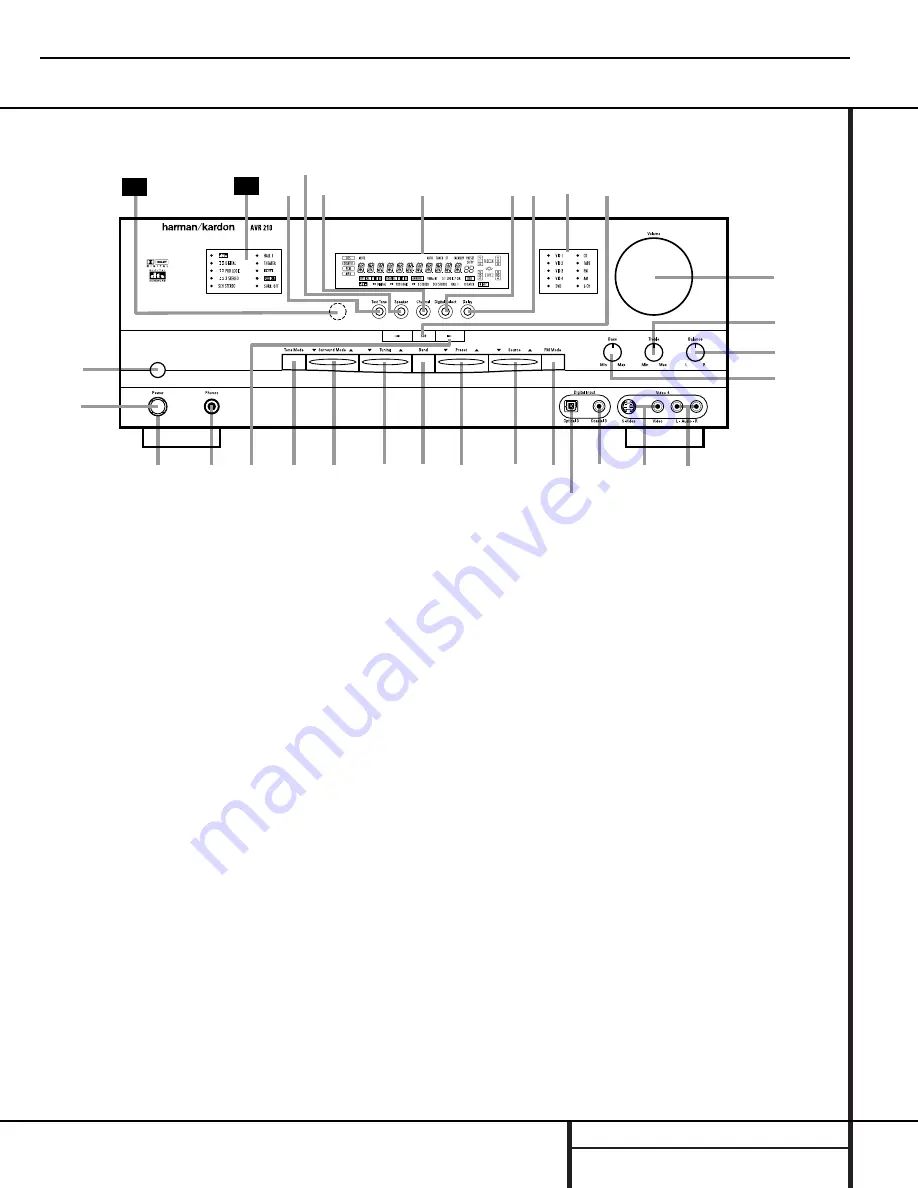
5
FRONT PANEL CONTROLS
1
Main Power Switch:
Press this button to
apply power to the AVR 210. When the switch
is pressed in, the unit is placed in a Standby
mode, as indicated by the amber LED
3
sur-
rounding the
System Power Control
2
.
This button MUST be pressed in to operate the
unit. To turn the unit off and prevent the use
of the remote control, this switch should be
pressed until it pops out from the front panel
so that the word “OFF” may be read at the
top of the switch.
NOTE:
This switch is normally left in the “ON”
position.
2
System Power Control:
When the
Main
Power Switch
1
is “ON,” press this button
to turn on the AVR 210; press it again to turn
the unit off. Note that the
Power Indicator
surrounding the switch
3
will turn green
when the unit is on.
3
Power Indicator:
This LED will be illumi-
nated in amber when the unit is in the Standby
mode to signal that the unit is ready to be
turned on. When the unit is in operation, the
indicator will turn green.
4
Headphone Jack:
This jack may be used to
listen to the AVR 210’s output through a pair of
headphones. Be certain that the headphones
have a standard
1
/
4
" stereo phone plug. Note
that the main room speakers will automatically
be turned off when the headphone jack is in use.
5
Selector Buttons:
When you are establish-
ing the AVR 210’s configuration settings, use
these buttons to select from the choices available,
as shown in the
Main Information Display
Û
.
6
Tone Mode:
Pressing this button enables
or disables the Bass and Treble tone controls.
When the button is pressed so that the words
TONE IN appear in the
Main Information
Display
Û
, the settings of the
Bass
&
and
Treble
(
controls may be used to adjust the
output signals. When the button is pressed so
that the words TONE OUT appear in the
Main
Information Display
Û
, the output signal
will be “flat,” without any bass or treble alter-
ation, no matter how the actual
Bass
and
Treble
controls
&(
are adjusted.
Front Panel Controls
1
Main Power Switch
2
System Power Control
3
Power Indicator
4
Headphone Jack
5
Selector Buttons
6
Tone Mode
7
Surround Mode Selector
8
Tuning Selector
9
Tuner Band Selector
)
Preset Stations Selector
!
Input Source Selector
@
FM Mode Selector
#
Digital Optical 3 Input
$
Digital Coax 3 Jack
%
Video 4 Video Input Jacks
^
Video 4 Audio Input Jacks
&
Bass Control
*
Balance Control
(
Treble Control
Ó
Volume Control
Ô
Set Button
Input Indicators
Ò
Delay
Ú
Digital Input Selector
Û
Main Information Display
Ù
Channel Select Button
ı
Speaker Select Button
ˆ
Test Tone Selector
˜
Surround Mode Indicators
¯
Remote Sensor Window
4
Ú
ı
1
3
5
7
8 9 )
! @
#
$
%
^
*
&
(
Ó
29
Û
Ô
2
6
30
Ò
ˆ Ù
AVR210
harman/kardon
Summary of Contents for NOCTURNE 210
Page 20: ...MODELS AVR110 210 310 510 AVR120 220 MODELS AVR320 520 AVR210 harman kardon 20...
Page 28: ...AVR210 harman kardon 28...
Page 29: ...AVR210 harman kardon 29...
Page 30: ...30...
Page 31: ...AVR210 harman kardon 31...
Page 32: ...AVR210 harman kardon 32...
Page 33: ...AVR210 harman kardon 33...
Page 34: ...AVR210 harman kardon 34...
Page 35: ...AVR210 harman kardon 35...
Page 36: ...AVR210 harman kardon 36...
Page 37: ...AVR210 harman kardon 37...
Page 38: ...AVR210 harman kardon 38...
Page 39: ...AVR210 harman kardon 39...
Page 40: ...AVR210 harman kardon 40...
Page 41: ...AVR210 harman kardon 41...
Page 42: ...AVR210 harman kardon 42...
Page 43: ...AVR210 harman kardon 43...
Page 65: ...AVR210 harman kardon 65...
Page 66: ...AVR210 harman kardon 66...
Page 67: ...AVR210 harman kardon 67...
Page 68: ...AVR210 harman kardon 68...
Page 69: ...AVR210 harman kardon 69...
Page 70: ...AVR210 harman kardon 70...
Page 71: ...AVR210 harman kardon 71...
Page 72: ...AVR210 harman kardon 72...
Page 73: ...AVR210 harman kardon 73...
Page 74: ...74 AVR210 harman kardon...
Page 75: ...75 AVR210 harman kardon...
Page 76: ...76 AVR210 harman kardon...
Page 77: ...AVR210 harman kardon 77...
Page 78: ...AVR210 harman kardon 78...
Page 79: ...AVR210 harman kardon 79...
Page 80: ...AVR210 harman kardon 80...
Page 81: ...AVR210 harman kardon 81...
Page 85: ...AVR210 harman kardon 85...
Page 86: ...AVR210 harman kardon 86...
Page 87: ...AVR210 harman kardon 87...
Page 88: ...AVR210 harman kardon 88...
Page 89: ...AVR210 harman kardon 89...
Page 90: ...AVR210 harman kardon 90...
Page 91: ...AVR210 harman kardon 91...
Page 92: ...AVR210 harman kardon 92...
Page 93: ...AVR210 harman kardon 93...
Page 94: ...AVR210 harman kardon 94...
Page 95: ...AVR210 harman kardon 95...
Page 96: ...AVR210 harman kardon 96...
Page 97: ...AVR210 harman kardon 97...
Page 98: ...AVR210 harman kardon 98...
Page 99: ...AVR210 harman kardon 99...
Page 100: ...AVR210 harman kardon 100...
Page 101: ...AVR210 harman kardon 101...
Page 102: ...AVR210 harman kardon 102...
Page 103: ...AVR210 harman kardon 103...
Page 104: ...AVR210 harman kardon 104...
Page 105: ...AVR210 harman kardon 105...
Page 106: ...AVR210 harman kardon 106...
Page 107: ...AVR210 harman kardon 107...
Page 108: ...AVR210 harman kardon 108...
Page 109: ...AVR210 harman kardon 109...
Page 110: ...AVR210 harman kardon 110...
Page 111: ...AVR210 harman kardon 111...
Page 112: ...AVR210 harman kardon 112...
Page 113: ...AVR210 harman kardon 113...
Page 114: ...AVR210 harman kardon 114...
Page 115: ...AVR210 harman kardon 115...
Page 116: ......
Page 117: ......
Page 118: ...AVR210 harman kardon 118...
Page 119: ......
Page 120: ......
Page 121: ...AVR210 harman kardon 121...
Page 122: ......
Page 123: ......
Page 124: ...AVR210 harman kardon 124...
Page 125: ...125...
Page 126: ...126...
Page 127: ...127...
Page 128: ...128...
Page 129: ...129...
Page 130: ......
Page 131: ...131...
Page 132: ...AVR210 harman kardon 132...
Page 133: ...AVR210 harman kardon 133...
Page 134: ......






































