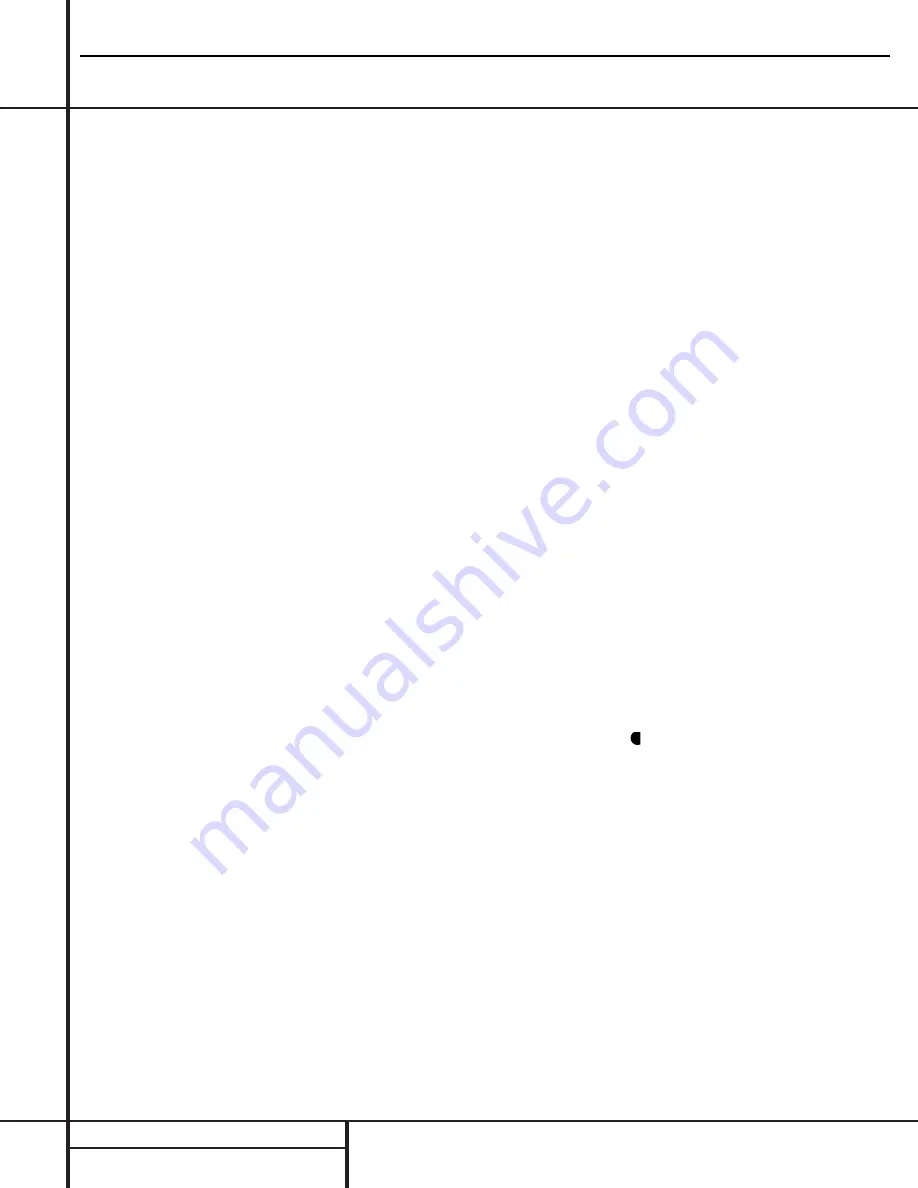
10
REAR PANEL CONNECTIONS
Rear Panel Connections
¡
Tape Inputs:
Connect these jacks to the
PLAY/OUT
jacks of an audio recorder.
™
Tape Outputs:
Connect these jacks to the
RECORD/INPUT
jacks of an audio recorder.
£
Video 1 Audio Inputs:
Connect these
jacks to the
PLAY/OUT
audio jacks on a VCR
or other video source.
¢
AM Antenna:
Connect the AM loop antenna
supplied with the receiver to these terminals. If an
external AM antenna is used, make connections
to the
AM
and
GND
terminals in accordance
with the instructions supplied with the antenna.
∞
Video 1 Audio Outputs:
Connect these
jacks to the
RECORD/INPUT
audio jacks on
a VCR.
§
DVD Audio Inputs:
Connect these jacks
to the analog audio jacks on a DVD or other
video source.
¶
FM Antenna:
Connect the supplied indoor or
an optional external FM antenna to this terminal.
•
CD Inputs:
Connect these jacks to the out-
put of a compact disc player or CD changer.
ª
6-Channel Direct Inputs:
If an external
digital audio decoder is used, connect the out-
puts of that decoder to these jacks.
‚
Digital Audio Outputs:
Connect these
jacks to the matching digital input connector
on a digital recorder such as a CD-R or
MiniDisc recorder.
⁄
Preamp Outputs:
These jacks may be
connected to an external power amplifier.
¤
Subwoofer Output:
Connect this jack to
the line-level input of a powered subwoofer. If
an external subwoofer amplifier is used, con-
nect this jack to the subwoofer amplifier input.
‹
Video Monitor Outputs:
Connect this
jack to the composite or S-Video input of a TV
monitor or video projector to view the on-screen
menus and the output of any standard video
source selected by the receiver’s video switcher.
›
Front Speaker Outputs:
Connect these
outputs to the ma or – terminals on
your front speakers. When making speaker
connections, always make certain to maintain
correct polarity by connecting the red (+) termi-
nals on the AVR 210 to the red (+) terminals on
the speaker and the black (–) terminals on the
AVR 210 to the black (–) terminals on the
speakers. (See page 14 for more information on
speaker polarity.)
fi
Surround Speaker Outputs:
Connect
these outputs to the ma or – terminals
on your left and right surround speakers. When
making speaker connections always make cer-
tain to maintain correct polarity by connecting
the red (+) terminals on the AVR 210 to the red
(+) terminals on the speakers and the black (–)
terminals on the AVR 210 to the black (–) ter-
minals on the speakers. See page 14 for more
information on speaker polarity.
fl
Switched AC Accessory Outlet:
This
outlet may be used to power any device you
wish to have turned on when the AVR 210 is
turned on with the
System Power Control
switch
2
.
‡
Unswitched AC Accessory Outlet:
This
outlet may be used to power any AC device.
The power will remain on at this outlet regard-
less of whether the AVR 210 is on or off.
Note:
The total power consumption of all
devices connected to the accessory outlets
should not exceed 100 watts.
°
AC Power Cord:
Connect the AC plug to
an unswitched AC wall output.
·
Remote IR Output:
This connection per-
mits the IR sensor in the receiver to serve other
remote controlled devices. Connect this jack to
the “IR IN” jack on Harman Kardon (or other
compatible) equipment.
a
Remote IR Input:
If the AVR 210’s front
panel IR sensor is blocked due to cabinet
doors or other obstructions, an external IR
sensor may be used. Connect the output of
the sensor to this jack.
b
DVD Video Inputs:
Connect these jacks to
the composite or S-Video output jacks on a
DVD or other video source.
c
Video 1 Video Outputs:
Connect these
jacks to the
RECORD/INPUT
composite or
S-Video jack on a VCR.
d
Video 3 Video Inputs:
Connect these
jacks to the
PLAY/OUT
composite or S-Video
jacks on a VCR or other video source.
e
Video 2 Video Inputs:
Connect these
jacks to the
PLAY/OUT
composite or S-Video
jacks on a VCR or other video source.
f
Video 2 Video Outputs:
Connect these
jacks to the
RECORD/INPUT
composite or
S-Video jacks on a VCR.
g
Video 1 Video Inputs:
Connect these
jacks to the
PLAY/OUT
composite or S-Video
jacks on a VCR or other video source.
h
Optical Digital Inputs:
Connect the opti-
cal digital output from a DVD player, HDTV
receiver, LD player or CD player to these jacks.
The signal may be either a Dolby Digital signal,
a DTS signal or a standard PCM digital source.
i
Coaxial Digital Inputs:
Connect the coax
digital output from a DVD player, HDTV receiver,
LD player or CD player to these jacks. The signal
may be either a Dolby Digital signal, DTS signal
or a standard PCM digital source. Do not con-
nect the RF digital output of an LD player to
these jacks.
j
Video 2 Audio Outputs:
Connect these
jacks to the
RECORD/INPUT
audio jacks on a
VCR or other video source.
k
Video 3 Audio Inputs:
Connect these
jacks to the
PLAY/OUT
audio jacks on a VCR
or other video source.
Video 2 Audio Inputs:
Connect these
jacks to the
PLAY/OUT
audio jacks on a VCR
or other video source.
37
AVR210
harman/kardon
Summary of Contents for NOCTURNE 210
Page 20: ...MODELS AVR110 210 310 510 AVR120 220 MODELS AVR320 520 AVR210 harman kardon 20...
Page 28: ...AVR210 harman kardon 28...
Page 29: ...AVR210 harman kardon 29...
Page 30: ...30...
Page 31: ...AVR210 harman kardon 31...
Page 32: ...AVR210 harman kardon 32...
Page 33: ...AVR210 harman kardon 33...
Page 34: ...AVR210 harman kardon 34...
Page 35: ...AVR210 harman kardon 35...
Page 36: ...AVR210 harman kardon 36...
Page 37: ...AVR210 harman kardon 37...
Page 38: ...AVR210 harman kardon 38...
Page 39: ...AVR210 harman kardon 39...
Page 40: ...AVR210 harman kardon 40...
Page 41: ...AVR210 harman kardon 41...
Page 42: ...AVR210 harman kardon 42...
Page 43: ...AVR210 harman kardon 43...
Page 65: ...AVR210 harman kardon 65...
Page 66: ...AVR210 harman kardon 66...
Page 67: ...AVR210 harman kardon 67...
Page 68: ...AVR210 harman kardon 68...
Page 69: ...AVR210 harman kardon 69...
Page 70: ...AVR210 harman kardon 70...
Page 71: ...AVR210 harman kardon 71...
Page 72: ...AVR210 harman kardon 72...
Page 73: ...AVR210 harman kardon 73...
Page 74: ...74 AVR210 harman kardon...
Page 75: ...75 AVR210 harman kardon...
Page 76: ...76 AVR210 harman kardon...
Page 77: ...AVR210 harman kardon 77...
Page 78: ...AVR210 harman kardon 78...
Page 79: ...AVR210 harman kardon 79...
Page 80: ...AVR210 harman kardon 80...
Page 81: ...AVR210 harman kardon 81...
Page 85: ...AVR210 harman kardon 85...
Page 86: ...AVR210 harman kardon 86...
Page 87: ...AVR210 harman kardon 87...
Page 88: ...AVR210 harman kardon 88...
Page 89: ...AVR210 harman kardon 89...
Page 90: ...AVR210 harman kardon 90...
Page 91: ...AVR210 harman kardon 91...
Page 92: ...AVR210 harman kardon 92...
Page 93: ...AVR210 harman kardon 93...
Page 94: ...AVR210 harman kardon 94...
Page 95: ...AVR210 harman kardon 95...
Page 96: ...AVR210 harman kardon 96...
Page 97: ...AVR210 harman kardon 97...
Page 98: ...AVR210 harman kardon 98...
Page 99: ...AVR210 harman kardon 99...
Page 100: ...AVR210 harman kardon 100...
Page 101: ...AVR210 harman kardon 101...
Page 102: ...AVR210 harman kardon 102...
Page 103: ...AVR210 harman kardon 103...
Page 104: ...AVR210 harman kardon 104...
Page 105: ...AVR210 harman kardon 105...
Page 106: ...AVR210 harman kardon 106...
Page 107: ...AVR210 harman kardon 107...
Page 108: ...AVR210 harman kardon 108...
Page 109: ...AVR210 harman kardon 109...
Page 110: ...AVR210 harman kardon 110...
Page 111: ...AVR210 harman kardon 111...
Page 112: ...AVR210 harman kardon 112...
Page 113: ...AVR210 harman kardon 113...
Page 114: ...AVR210 harman kardon 114...
Page 115: ...AVR210 harman kardon 115...
Page 116: ......
Page 117: ......
Page 118: ...AVR210 harman kardon 118...
Page 119: ......
Page 120: ......
Page 121: ...AVR210 harman kardon 121...
Page 122: ......
Page 123: ......
Page 124: ...AVR210 harman kardon 124...
Page 125: ...125...
Page 126: ...126...
Page 127: ...127...
Page 128: ...128...
Page 129: ...129...
Page 130: ......
Page 131: ...131...
Page 132: ...AVR210 harman kardon 132...
Page 133: ...AVR210 harman kardon 133...
Page 134: ......











































