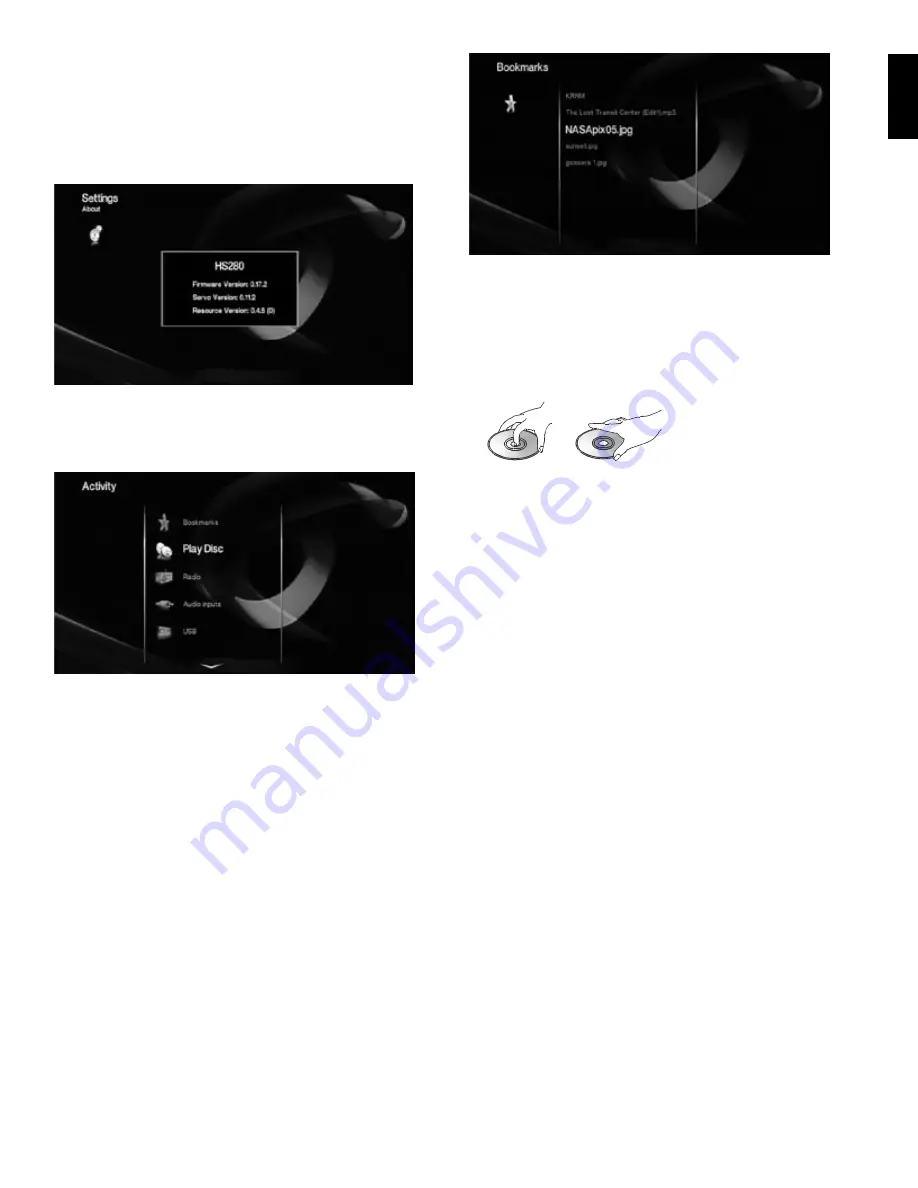
20
20
21
ENGLISH
Screen Saver:
Activates the HS 280/HS 210’s screen saver to prevent image burn-in
on a video display If you connect the HS 280/HS 210 to a plasma display or CRT-based
TV or video projector, we recommend that you activate the screen saver
Show Angle Icon:
Determines if the Angle icon will appear on the screen when the
currently-playing DVD has different picture angles available
About:
Contains information about the versions of software installed in your HS 280/
HS 210
Activity Menu
The Activity menu is the HS 280/HS 210’s “home” menu screen, listing its major
functions: Bookmarks, Play Disc, Radio, Audio inputs, USB, Network and Settings
No matter what on-screen menu is active, pressing the remote control’s Activity
button will bring you back to the Activity menu
Bookmarks
The HS 280/HS 210’s Bookmark function lets you store the locations of frequently-
used media so you can quickly recall them later with a minimum of button-pushing
This function can be especially useful if you are connected to a network that has
media located on several devices Items that you can bookmark include:
MP3, JPEG, AVI, or MP4 media on a networked device or a docked USB device
•
Preset FM radio stations
•
Audio input connections
•
To bookmark an item, right-click on it to display its options, and select Add to
Bookmark
To select a bookmarked item
Press the bookmark button
•
– or –
Press the Activity button and select Bookmark
•
A list of your bookmarked items will appear on screen Scroll to the item you want
and press the Enter button
NOTE: If you select a bookmarked item from a source that is not currently connected
to the HS 280/HS 210, the OSD will display an “invalid” icon near the upper-right
corner
Using the DVD Player
Disc handling precautions
To keep the disc clean, handle the disc by its edge Do not touch the surface
•
Do not stick paper or tape on the disc If there is glue (or a similar substance) on
•
the disc, remove the substance completely before using the disc
Do not expose the disc to direct sunlight or sources such as hot- air ducts
•
Do not leave it in a car parked in direct sunlight, as there can be a considerable
•
rise in temperature inside the car
After playing the disc, store it in its case
•
Do not write on the label side with a ball-point pen or any other sharp writing
•
utensil
Be careful not to drop or bend the disc
•
Disc cleaning precautions
Before playing, clean the disc with a cleaning cloth Wipe the disc from the center
•
out
Do not use solvents such as benzene, thinner, commercially available cleaners or
•
anti-static spray intended for vinyl LPs
Regional coding
The HS 280/HS 210 will play only discs with coding from Region 2 or discs with no
region coding (Region 0) It will not play discs with any other region coding
Copyright
Audio-visual material may consist of copyrighted works that must not be recorded
without the permission of the owner of the copyright Please refer to relevant laws
covering copyright protection
Copy protection
The HS 280/HS 210 is in compliance with HDCP (High-Definition Copy Protection) A
video display connected via HDMI must also be HDCP-compliant
The HS 280/HS 210’s DVD player supports Macrovision® copy protection On DVDs that
include a copy-protection code, if the contents of the DVD are copied using a VCR, the
copy-protection code prevents the videotape copy from playing normally










































