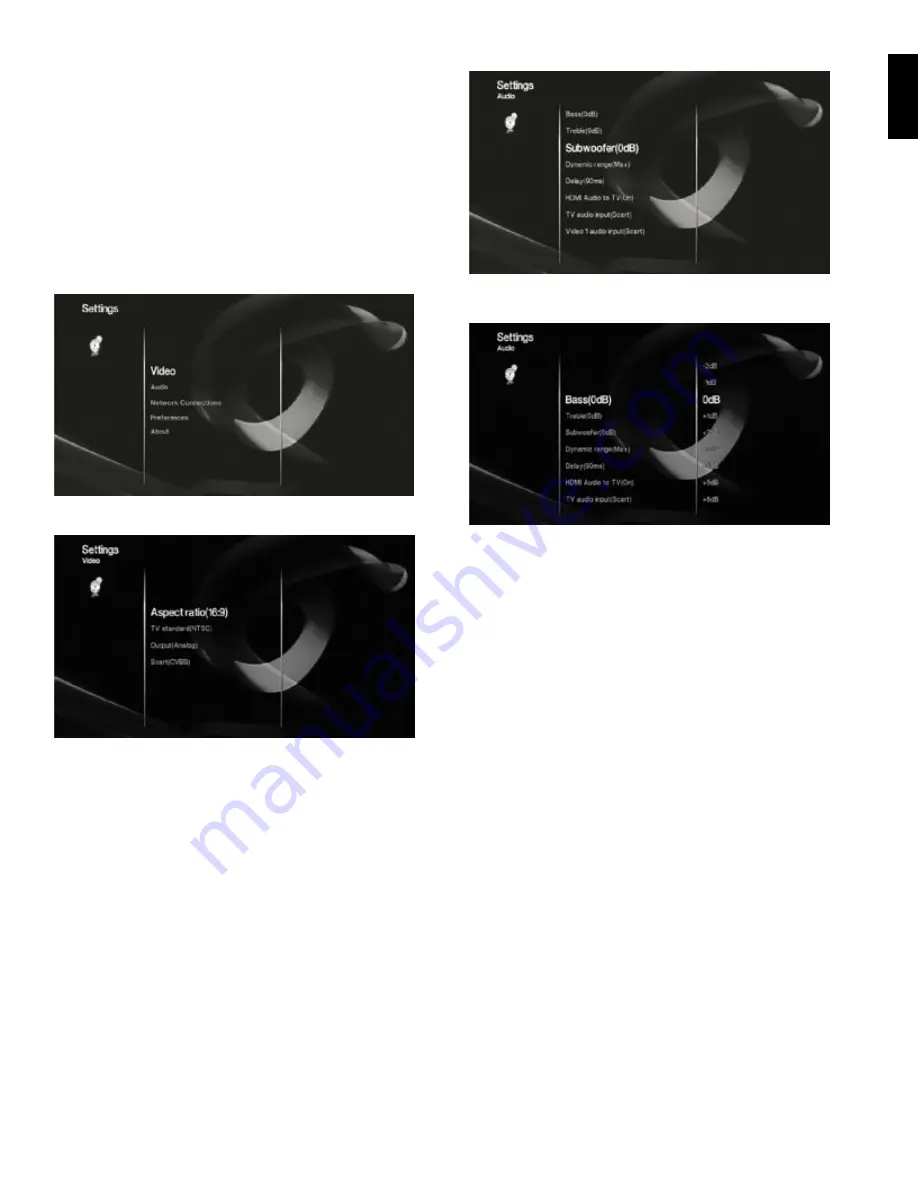
18
18
19
ENGLISH
Use the up cursor/down cursor buttons to navigate through the menu list When
•
an item is highlighted, its icon will turn bright and its name will become larger
To select a highlighted item, press the Enter button The screen will change
•
depending on your selection
To display choices for the current screen (if available), press the right cursor
•
button
To return to the previous screen, press the left cursor button
•
Settings Menu
Before using the HS 280/HS 210, you will need to set the receiver’s various
video, audio and other functions Scroll down the Activity menu until Settings is
highlighted, then select it The Settings menu will appear You will use the various
Settings menu items to configure your HS 280/HS 210 to work as you want it to with
your TV and other components
Video Settings
Aspect ratio:
Select the aspect ratio of your TV or video display (16:9 or 4:3)
TV standard:
Select your TV or video display’s TV standard (automatic or PAL)
If you have an NTSC or multi-standard TV, use the Automatic setting NOTE: If you
make an incorrect setting in this menu, the signal to your TV will be temporarily lost,
but you can change to the correct setting by using the HS 280/HS 210’s front-panel
Information Display
Output:
Select which video connection (HDMI or analog) you are using between the
HS 280/HS 210 and your TV NOTE: The HS 280/HS 210 does not output both HDMI and
analog video simultaneously
Resolution (HDMI only):
Select the highest resolution your TV can handle (480p
(NTSC), 576p (PAL), 720p, 1080i or 1080p) NOTE: This setting is available only if you
selected HDMI as the output type
SCART (analog only):
Select the type of video output that your TV will receive
via the SCART cable (S-Video or composite – CVBS – video) NOTE: This setting is
available only if you selected Analog as the output type
Audio Settings
Bass, Treble:
Increases or decreases the level of bass (low frequencies) or treble
(high frequencies) You can select from –10dB to +10dB in 1dB increments
Subwoofer:
Increases or decreases the subwoofer volume You can select from
–10dB to +10dB in 1dB increments
Dynamic range:
This setting brings the loud and quiet parts of a movie or music
closer to the same volume This setting lets you turn up the volume so the quiet parts
are audible but the loud parts won't disturb others NOTE: This feature works only
with Dolby Digital programs that have been specially encoded Three settings are
available:
Min: Does not change the original playback You should use it when the volume
•
setting in the listening room may be as loud as you desire
Half: Applies a moderate amount of compression so that louder passages are a
•
little bit quieter
Max: Applies more compression so that louder passages are much quieter
•
Delay:
This setting indicates the amount of delay of the audio output relative to the
video output, which eliminates the “out-of-sync” quality that sometimes occurs when
the video source component or the video display processes a video signal The default
setting of 90ms (90 milliseconds) should be correct for most programs However, if
you wish to improve synchronization for a particular program, you can change the
setting to anywhere between 0ms (no delay) and 150ms, in 10ms increments
HDMI Audio to TV:
This setting turns the HDMI audio output to your TV on and
off We recommend turning this function off, so you can take full advantage of the
superior audio capability of your HS 280/HS 210 system’s receiver and speakers
TV audio input:
Set this function to the input to which you have connected your TV’s
audio output When you press the remote’s TV button, TV will become the active audio
input and you can use the remote to control your TV See
Connecting Audio Sources,
Line 1/Line 2
In, on page 16
NOTE: If you’ve connected the TV to the HS 280/HS 210 using the SCART cable, set this
function to SCART Whenever the TV is turned on, it will send a signal to the HS 280/
HS 210, which will then automatically switch to the SCART input


























