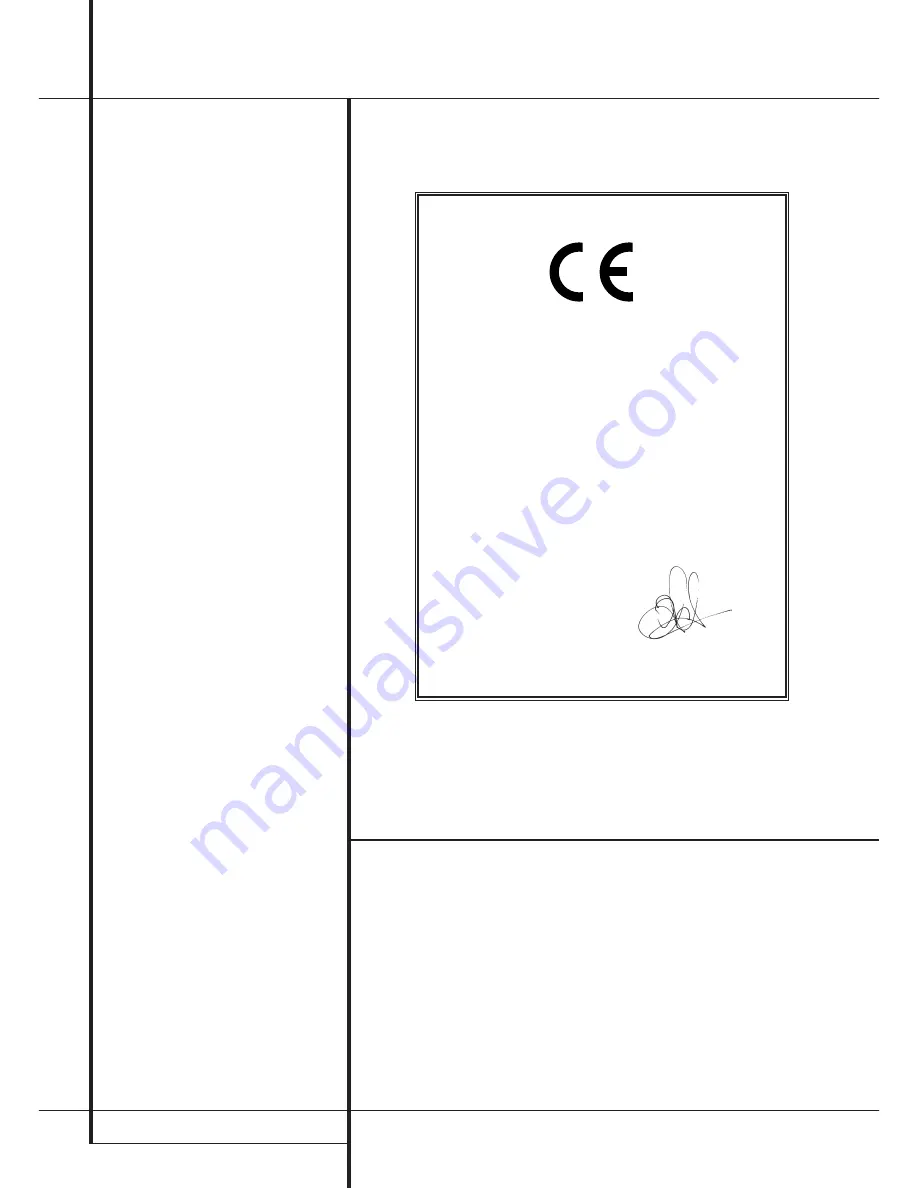
2
TABLE OF CONTENS
Table of Contents
2
Typographic Conventions
3
Introduction
4
Information
4
Unpacking
5
Front Panel Controls
6
Rear Panel Connections
7
Remote Control Functions
9
Installation
10
Operation
10
Loading and Unloading Discs
10
Normal Play
11
Display Dim
11
Time Display
11
Disc Info
12
Search
12
Skip
12
Folder
12
+10/-10
12
Input/Source Selection
13
Programmed Play Operation
13
Programmed Play
13
Checking Program Contents
13
Clearing Programs
14
Repeat Play
15
Troubleshooting Guide
16
Technical Specifications
Typographic Conventions
In order to help you use this manual with the remote control, front panel controls and rear panel
connections, certain conventions have been used.
EXAMPLE
– (bold type) indicates a specific remote control or front panel button, or rear panel
connection jack.
EXAMPLE
– (bold type) indicates a message in the front panel information display.
1
– (number in a square) indicates a specific front panel control.
a
– (number in an oval) indicates a button or indicator on the remote.
¡
– (number in a circle) indicates a rear panel connection.
Declaration of Conformity
We, Harman Consumer Group International
2, route de Tours
72500 Château-du-Loir,
FRANCE
declare in own responsibility, that the product described
in this owner’s manual is in compliance with technical
standards:
EN 55013:2001+A1:2003
EN 55020:2002+A1:2003
EN 61000-3-2:2000
EN 61000-3-3.1995+A1:2001
EN 60065:2002
Jurjen Amsterdam
Harman Consumer Group International
01/05


































