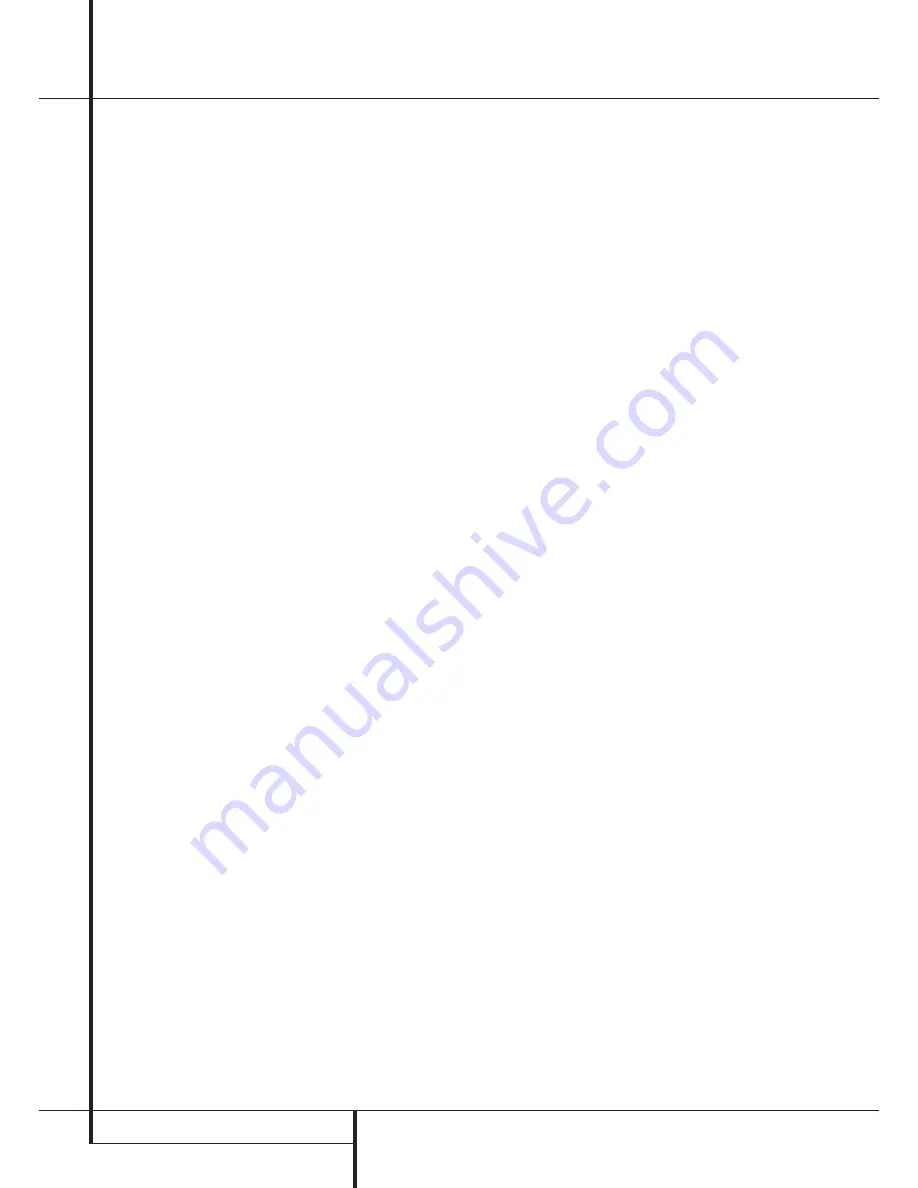
12
OPERATION
Operation
Search
If you wish to quickly scan through a disc to
locate a particular passage or track, press and
hold the
Search
buttons. The
Forward Search
button
— 8
8
plays the disc forward in
high speed, while the
Reverse Search
button
‚ 7
8
plays the disc backwards in high
speed. Holding the buttons pressed will tripple
the search speed after 3 seconds. When the
desired part of the disc is heard, release the
Search
button to resume normal play speed.
Skip
To move from one track on the disc to another
during play mode, press one of the
Skip
buttons. Pressing the
Forward Skip
button
fl· 8
7
will move you forwards through
the disc, one track at a time, while pressing the
Reverse Skip
button
‡fi 7
7
once will
move you back to the start of the actual track
(as long as >3 second of the track have elapsed)
and pressing it multiple times will move you
back one track at a time. Holding any Skip but-
ton pressed will scan quickly through all tracks
on the disc, as described in the previous para-
graph.
The
Skip
buttons may be used when the CD
player is either playing or stopped. If the unit is
stopped, the Skip buttons may be used to locate
the first track to be played. The
Play
button
4
9
must be pressed to begin play. If the Skip
buttons are used while the unit is already play-
ing (as described above), the audio output will
stop while the new track is located, and play will
automatically resume with the new track.
If the
Skip
buttons are pressed when program
play is in use (see page 13), the unit will move
from one programmed track to another.
Folder
Discs containing compressed MP3 data often
contain several directories and folders with data.
To show the name of the current directory or
folder playing, press one of the
/-
buttons
H
once. To change to the next direc-
tory or folder, press the
button
H
again within three seconds after the first press.
For the previous directory or folder, press the
Folder -
button
H
.
The CD player counts each directory and folder
as one folder. The player starts to count in the
main directory, and pressing the
button
H
will start playback of the first folder
in this directory. Pressing the
button
H
again will start playback of the second fold-
er in the directory. Continue pressing the
Folder
+
button
H
until the last folder in the directo-
ry has been played. At this time, pressing the
button
H
will start playing the next
directory.
Note that the /- buttons do not function
when the CD player is playing the tracks of a
disc containing MP3 data in random order.
+10/-10
Due to the compressed format of MP3 data,
discs can contain several hundred audio tracks.
In order to find the right track within these hun-
dreds of tracks, the CD player lets you skip
through the contents of your disc in steps of
10 tracks. Press the
+10
button
B
to change
to the 10th track after the track currently
playing. If there are less then 10 tracks remain-
ing on the disc, the last track will be played.
Press the
-10
button
B
to change to the 10th
track before the track currently playing. If there
are less then 10 tracks since the beginning of
the disc, the first track will be played.
Input/Source Selection
A unique feature of the HD 970 is that it allows
other source components to be played back
using the high-grade audiophile digital-to-ana-
log convertors inside the CD player. Especially
source components using older and less power-
ful convertors will benefit from this feature.
Connect the coaxial or optical digital output of
the external source component to the
Coaxial
or
Optical Digital Inputs
§
on the rear panel
of the CD player.
In order to select the external source component
for playback, press the
Source Button
I
. The
first press of this button will show the input cur-
rently played, indicated by
PLAYER
for the CD
player,
COAXIAL IN
(Digital in 1) or
OPTICAL IN
(Digital in 2). Within 2 seconds, press the
Source Button
I
again until the requested
source has been selected.
Note that in order to hear the sound from the
external source when connected via the HD 970,
the input of your amplifier or receiver should be
the one to which the HD 970 is connected.
Important Note:
The player will only output
2-channel PCM signals. Neither multi-channel
Dolby Digital or DTS nor their 2-channel down-
mix signals will be.
















