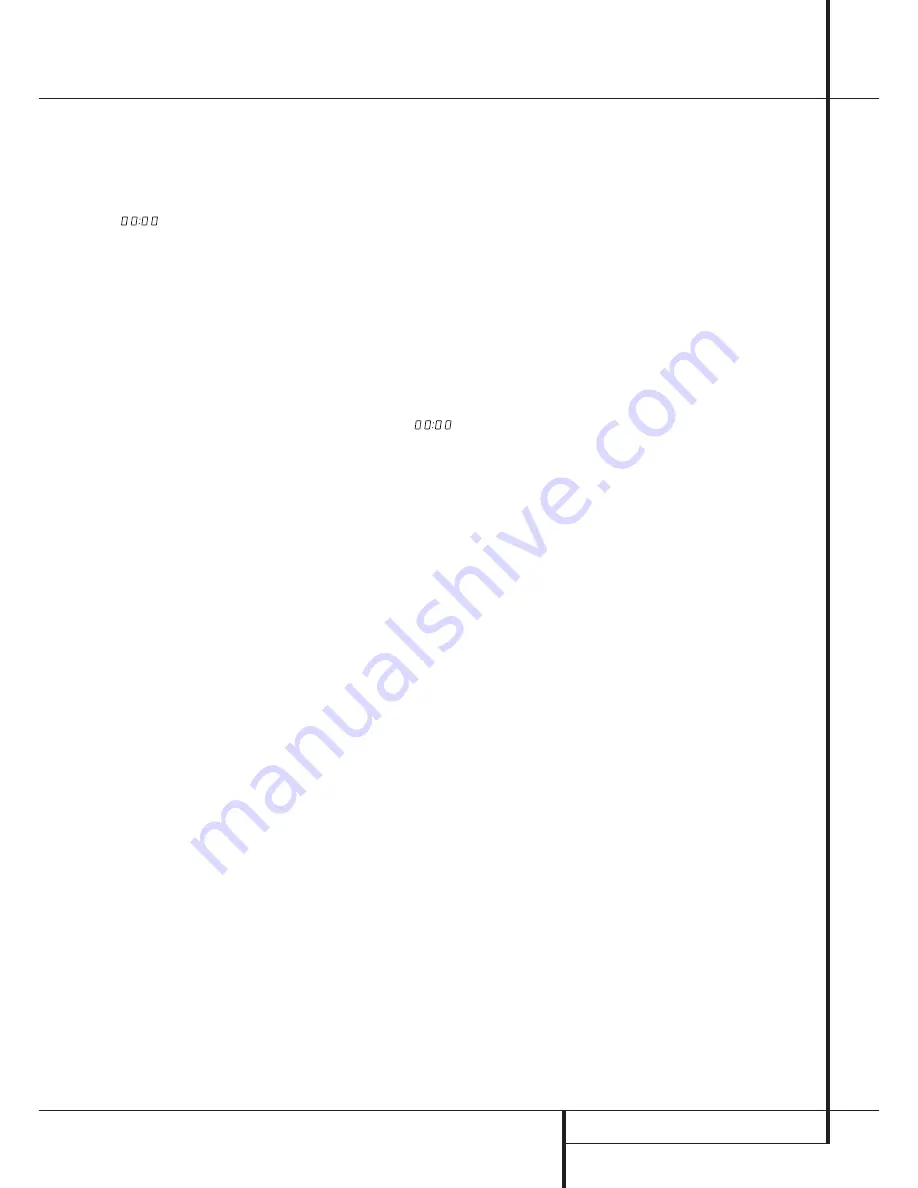
OPERATION
11
Operation
While the disc is playing, the track being played
will show as a number in the middle of the dis-
play just below the word
TRACK
. The elapsed
time of the track being played will also appear in
the display (see figure page 10). As a disc plays,
the track numbers will change, and the time will
reset to
at the start of each new track.
To momentarily pause the play of a disc, press
the
Pause
button
5
9
. Note that a Pause
indication
±
will appear in the display to remind
you that the disc is paused. Press either the
Play
button
4
9
or the
Pause
button
5
9
to
resume normal play.
To stop the disc, press the
Stop
button
6
A
.
When the Stop button is pressed the display
again will show the total number of tracks and
total running time of the disc.
To remove a disc from the player, press the
Open/Close
button
3
F
. To prevent dirt and
dust from entering the unit, do not leave the
disc tray open.
To place the unit in a Standby mode, press the
Power Switch
2
on the front panel or the
Power Off
button
0
on the remote. The dis-
play will show a
STANDBY
message for a
moment and the
Status Mode Indicator
will
glow orange, indicating that the unit is off, but
ready to accept a Power On command from the
remote. If the disc drawer is open, it will auto-
matically close when the unit is placed in the
Standby mode. This ensures that the unit will not
be harmed from dust, dirt or inadvertent
damage to the drawer mechanism.
Note that the unit is not removed from AC main
power when it is in the Standby mode but its
power consumption is reduced to a low value. To
remove the AC power completely from the unit
its
Power
Cord
∞
must be plugged into a
switch controlled AC outlet that is turned off. We
recommend to use the switched AC outlet on
the rear side of a receiver or amplifier. When that
AC outlet will be turned on, the HD 970 will
always turn to the Standby mode even if it was
on before the AC power was removed.
Display Dim
In some situations, it may be desirable to reduce
the brightness of the display or to turn it off
completely. To do this, press the
Display
button
G
on the remote once to dim the display to
half brightness. Press it again to turn the display
off. A third press will return the display to normal
level.
Time Display
The CD player's time display is capable of show-
ing a wide range of information about a CD.
In normal operation the display will show the
total running time of a CD after the disc is first
put in the unit. When the disc is played, the dis-
play will show the running time of a track in
play. Each time the track changes, the time dis-
play will reset to
and begin to increase
again as the new track plays.
To view the time remaining on an individual
track, press the
Time
button
D
on the remote
once. The display will now show the time left in
the track in play, and a ”-” will light in front of
the time display as a reminder of the display’s
status.
To view the elapsed time of the disc currently
playing, press the
Time
button
D
again.
To view the total time remaining to play on the
disc, press the
Time
button again, a number
greater than the formerly shown track remaining
time (except the last track of the disc is played)
will appear in the display, again with a ”-” in
front.
When the Time button is pressed again the dis-
play will return to show the running time of the
track in play.
Note:
When a program is played (see page 13),
all time modes are selectable too except the
total time remaining on the disc.
The time mode is not available when playing
back discs containing compressed MP3 data.
Disc Info
The HD 970 is able to show CD-Text information
from CD discs, as well as ID3 tag and other
information from discs containing MP3 data.
Please note that not all CD's contain CD-Text. In
that case, the Main Information Display will
show NO CD-TEXT and will return to the time
mode previously selected.
If you play back a CD that contains CD-Text
information the
TEXT
indicator will light in the
Information display
1
. During play, the
Artist name, Track name and Album name can be
made visible on the
Main Information
Display
1
by pressing the
Info
button
J
several consecutive times. Each press of the
Info
button
J
will show the next line of informa-
tion. If the text is longer than 12 characters, the
text will scroll continuously from right to left on
the
Main Information Display
1
.
If you play a disc with MP3 data, the File name,
the Data Rate (Constant Bit Rate CBR and
Variable Bit Rate VBR) and Folder/Root name
can be made visible on the
Main Information
Display
1
by pressing the
Info
button
J
several consecutive times. If ID3 tag information
is included in the MP3 data, the Artist name,
Track name and Album name can also be made
visible. Each press of the
Info
button
J
will
show the next line of information. If the text is
longer than 12 characters, the text will scroll
continuously from right to left on the
Main
Information Display
1
. To return to the nor-
mal Track/Time indication press the
Time
button
D
.


































