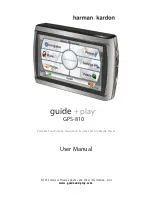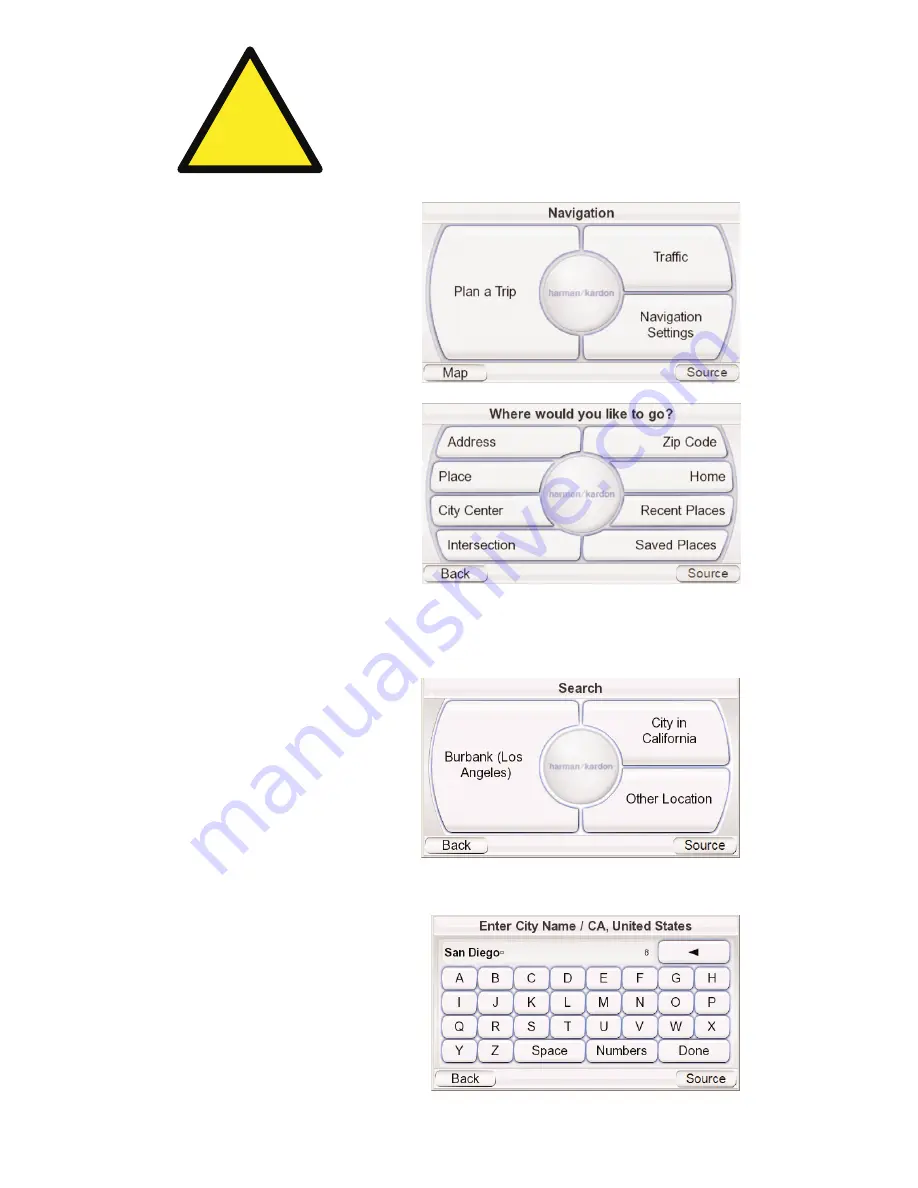
Navigation
After you complete the initial
setup steps, the N
AVI
G
ATION
screen (
right
) appears.
Planning a Trip
To begin navigation, touch the
P
LAN A
T
RI
P
button. The W
HERE
W
OULD
Y
OU
L
IKE
T
O
G
O
? screen
(
right
) appears.
The W
HERE
W
OULD
Y
OU
L
IKE
T
O
G
O
? screen gives you several
ways to plan your trip. You can
enter a specific street address,
choose a place from the
GPS-8
1
0
’s extensive point
-
of
-
interest database, enter a city
center, intersection or postal
code, or navigate to locations
you have recently visited or saved. The
GPS-8
1
0
also lets you store your
home address so you can quickly enter it as your destination from wherever
you happen to be.
E
NTERIN
G
A
S
TREET
A
DDRE
SS
1. Touch the A
DDRE
SS
button on
the W
HERE
W
OULD
Y
OU
L
IKE
T
O
G
O
? screen. The
S
EARCH
screen appears (
right
).
2.
Touch the appropriate
button for the city you want
to travel to.
• If you select one of the city buttons, the E
NTER
C
IT Y
N
AME
screen
(
below
) appears.
• If you select O
THER
L
OCATION
,
the
S
ELECT
C
OUNTRY
and
S
ELECT
S
TATE
screens will
appear.
S
elect the desired
country (the U.
S
. or
Canada) and then the
desired state. The E
NTER
C
ITY
N
AME
screen (
right
)
appears.
U
ser Manual
e
d
i
u
g
+
y
a
l
p
™
GPS-8
1
0
9
!
The geographic information provided by this device serves as a
navigational aid only and does not include information pertaining to
construction, road closures, speed restrictions, road or traffic
conditions, or other circumstances relevant to public safety. The
driver must always be aware of the actual road conditions and
surroundings, and decide whether or not to follow the information
provided by this device. Obey all traffic laws and observe safe driving
practices. The manufacturer does not accept responsibility for any
inaccurate or incomplete information provided by this device.