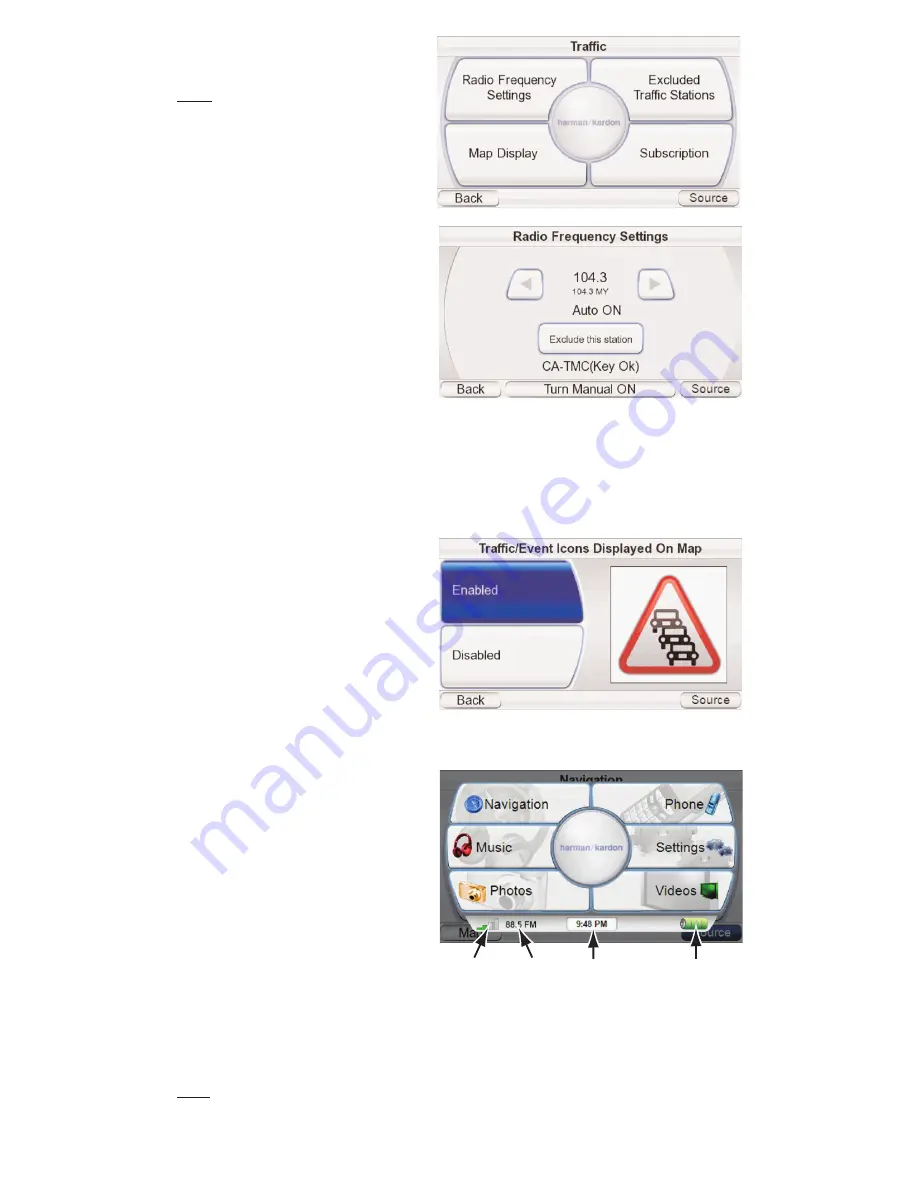
T
R A F F I C
:
Displays the Traffic
setup screen (
top, right
).
NOTE: For information about sub-
scribing to the TMC Traffic Service,
see page 13 of the Quick-Start
Guide included with the GPS-810.
T
RAFFIC
S
ETU
P
S
CREEN
R
A D I O
F
R E Q U E N C Y
S
E T T I N G S
:
The TMC traffic signal is broad
-
cast as a ‘sideband’ on certain
FM radio station signals. The
R
ADIO
F
REQUENCY
S
ETTIN
GS
screen
(
second, right
) lets you tune the
GPS-8
1
0
to an FM station that
is broadcasting the TMC traffic
information in the area where
you are. The large button at the
bottom cycles the tuning between auto and manual. The E
XCLUDE
T
HI
S
S
TATION
button skips the current station during Auto tuning. (This is useful if the sta
-
tion contains traffic information for a different area.)
E
XCLUDED
T
RAFFIC
S
TATIONS
:
Displays a list of all FM stations you have
excluded from TMC tuning.
S
U B S C R I P T I O N
:
S
hows when
your current TMC subscription
expires and has your
GPS8
1
0
’s
unique TMC ID number.
M
AP
D
ISPLAY
:
Allows you to
enable or disable the display of
traffic and event icons on the
navigation map (
right
).
The S
OURCE
Screen
Touching the
S
OURCE
button on
any of the
GPS-8
1
0
’s screens dis
-
plays the
S
OURCE
screen (
right
).
The
S
OURCE
screen lets
you select the
GPS-8
1
0
’s
navigation, music player, video
player, photo viewer or
phone functions. The
S
OURCE
screen also lets you change
the
GPS-8
1
0
’s settings. (
S
ee
Changing Settings
, on page 27.)
The
S
OURCE
screen also displays the strength of the
GPS
signal the
GPS-8
1
0
is receiving, the built
-
in FM transmitter’s FM frequency (if turned on), the
local time and the
GPS-8
1
0
battery’s charge level.
NOTE: The orange battery/lightning bolt symbol indicates that the GPS-810 is being
powered through its charger port.
U
ser Manual
e
d
i
u
g
+
y
a
l
p
™
GPS-8
1
0
19
GPS Signal
Strength
FM Transmitter
Frequency
Local
Time
Battery
Charge Level
















































