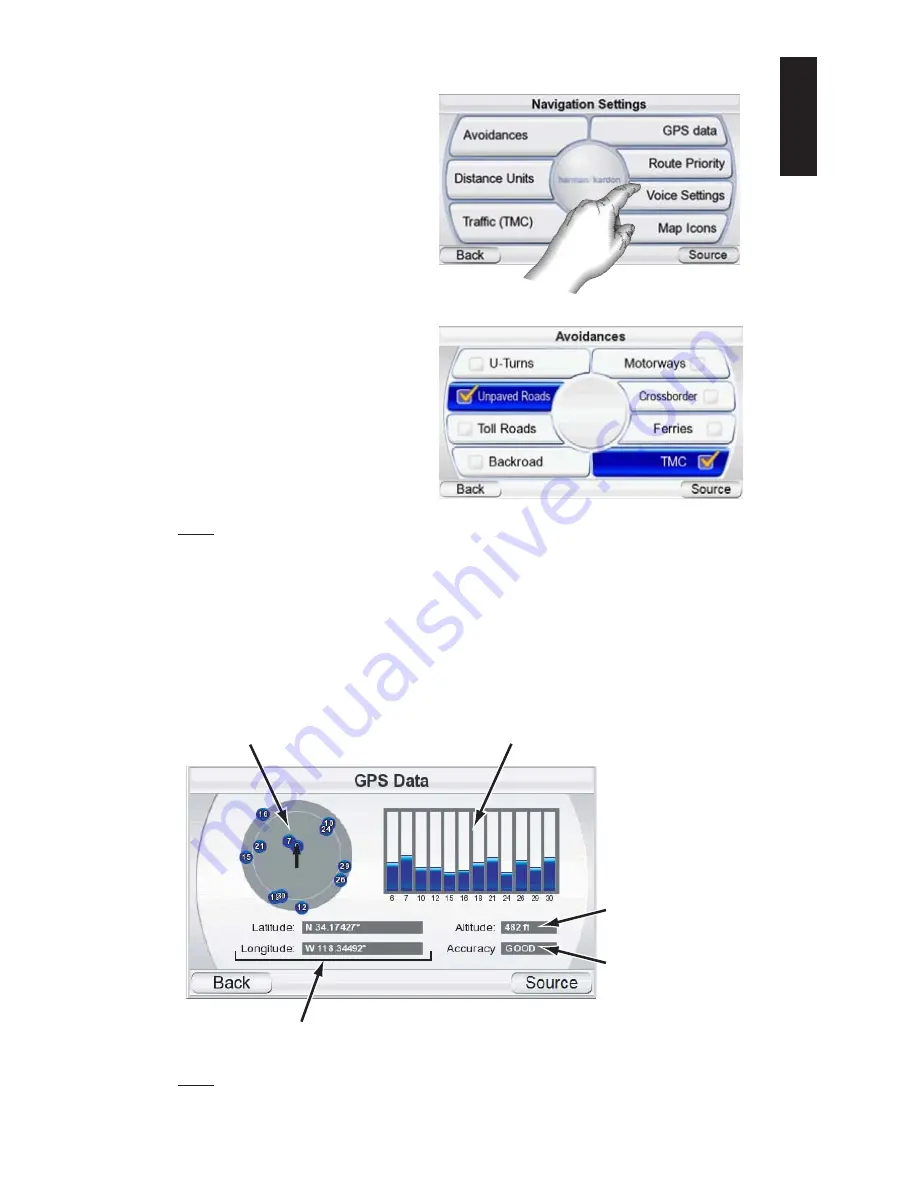
Changing Navigation Settings
Touching the N
AVIGATION
S
ETTINGS
button displays the N
AVIGATION
S
ETTINGS
screen (
right
).
V
OICE
S
ET TINGS
:
Opens the
"Voices" screen where you can
choose your preferred voice
(only available in selected lan-
guages).
M
AP
I
CONS
:
Opens a screen
where you can enable or disable
visibility of POI icons on the map
by category.
A
VOIDANCES
:
When the GPS-410/510 calculates navigation routes, you can set
it to always avoid the following:
• U-turns
• Unpaved roads
• Toll roads
• Roads requiring permits
• Highways
• Border crossings
• Ferries
• Traffic (TMC)
NOTE: The GPS-410/510 comes from the factory with the U
NPAVED
R
OADS
avoidance set to ON.
D
ISTANCE
U
NITS
:
You can set the GPS-410/510’s distance units to kilome-
ters/meters, miles/feet or miles/yards. This affects the units shown on the
screen, and the units given during voice navigation prompts.
R
OUTE
P
RIORITY
:
When the GPS-410/510 calculates navigation routes, you
can set it to give priority to either the S
HORTEST
D
ISTANCE
or the S
HORTEST
T
IME
.
GPS D
ATA
:
This screen displays the following information:
NOTE: Your GPS-410/510 will lose contact with the GPS satellites whenever you turn its
power off. After turning the power back on, you will need to go outside to receive the GPS
signal again before the navigation functions will operate.
Your
Position
Re
l
ati
v
e
to
the
Nearest
12
GPS
Sate
ll
ites
Re
l
ati
v
e
Signa
l
Strength
of
Nearest
12
GPS
Sate
ll
ites
Your
Current
G
l
o
b
a
l
Position
(in
L
atitude
and
L
ongitude)
Your
Current
A
l
titude
(A
b
o
v
e
/
Be
l
ow
Sea
L
e
v
e
l
)
Accuracy
of
GPS
Sate
ll
ite
Data
U
ser Manual
e
d
i
u
g
+
y
a
l
p
™
GPS-410/510
17
ENGLISH














































