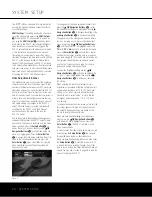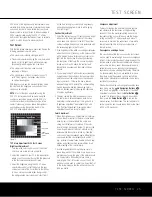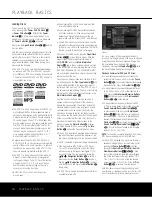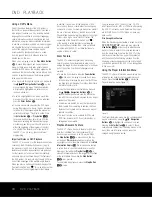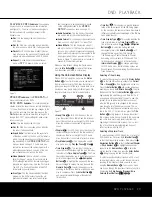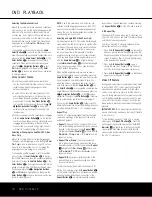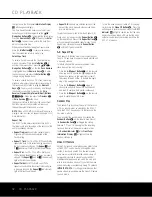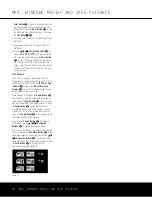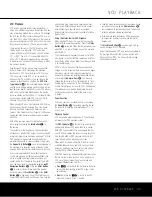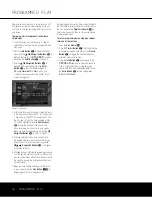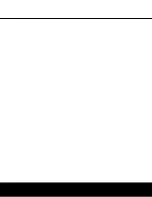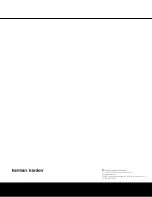DVD 37 TECHNICAL SPECIFICATIONS
Applicable Disc:
Disc formats: 5-inch (12cm) or 3-inch (8cm) DVD-Video, DVD-Audio, standard-conforming DVD-R, DVD+R, DVD-RW, DVD+RW,
VCD, CD, CD-R, CD-RW or MP3 discs
Region code: DVD video disc with Code 1 or 0 only
DVD layers: Single side/single layer, single side/dual layer, dual side/dual layer
Audio formats: DVD Audio MLP lossless, linear PCM, MPEG, Windows Media
®
9, Dolby
®
Digital or DTS
®
audio discs
Still-image format: JPEG
Video Signal System:
NTSC
HDMI
™
Output:
Video: 480p, 720p, 1080i
HDMI Version 1.0-compliant
HDCP Version 1.1-compliant
Composite Video Output:
1V p-p /75 ohms, sync negative polarity
S-Video Output:
Y/luminance: 1V p-p/75 ohms, sync negative polarity
C/chrominance: 0.286 V p-p
Component Video Output:
Y: 1V p-p/75 ohms, sync negative polarity
Pr: 0.7V p-p/75 ohms
Pb: 0.7V p-p/75 ohms
Analog Audio Output:
2V RMS (1kHz, 0dB)
Frequency Response:
DVD (linear PCM): 2Hz – 22kHz +0/–0.5dB (48kHz sampling)
2Hz – 44kHz +0/–1.5dB (96kHz sampling)
2Hz – 88kHz +0/–0.5dB (192kHz sampling)
CD: 2Hz – 20kHz +0/–0.5dB
Signal/Noise Ratio (SNR):
105dB (A-weighted)
Dynamic Range:
DVD: 100dB (18-bit)/105dB (20-bit)
CD/DVD: 96dB (16-bit)
THD/1kHz:
DVD/CD: 0.0025%
Wow & Flutter:
Below measurable limits
AC Power:
110–240V AC/50–60Hz
Power Consumption:
1 Watt (on/standby) /13 watts (max)
Dimensions (H x W x D):
2" x 17-3/10" x 11-1/4" (50mm x 440mm x 285mm)
Weight:
6 lb (2.7kg)
Shipping Dimensions (H x W x D):
5" x 14-3/8" x 20" (127mm x 365mmx 508mm)
Shipping Weight:
8.8 lb (4kg)
Depth measurement includes knobs and connectors.
Height measurement includes feet and chassis.
All specifications subject to change without notice.
Harman Kardon and Harman International are trademarks of Harman International Industries, Incorporated, registered in the United States and/or other countries.
Dolby, Pro Logic and the double-D symbol are registered trademarks of Dolby Laboratories. Confidential Unpublished Works.
1992-1997 Dolby Laboratories, Inc. All rights reserved. Manufactured under license from Dolby Laboratories.
DTS and DTS-ES are registered trademarks of DTS, Inc.
Kodak and Photo CD are trademarks of Eastman Kodak Company.
Microsoft, Windows Media, HDCD and High Definition Compatible Digital are registered trademarks of Microsoft Corporation in the United States and/or other countries.
Blu-ray Disc is a trademark of the Blu-ray Disc Association.
HDMI, the HDMI logo and High-Definition Multimedia Interface are trademarks or registered trademarks of HDMI Licensing LLC.
HD-DVD is a trademark of the DVD Format/Logo Licensing Corporation (DVD FLLC).
SACD is a trademark of Sony Corporation.
This product incorporates copyright protection technology that is protected by method claims of certain U.S. patents and other intellectual property rights owned by
Macrovision Corporation and other rights owners. Use of this copyright protection technology must be authorized by Macrovision Corporation and is intended for home
and other limited viewing uses only unless otherwise authorized by Macrovision Corporation. Reverse engineering or disassembly is prohibited.
38
TECHNICAL SPECIFICATIONS
DVD 37 (120V) OM 8/7/06 4:10 PM Page 38
Summary of Contents for DVD 37
Page 39: ......