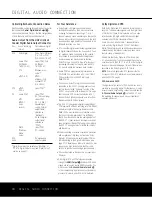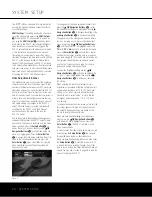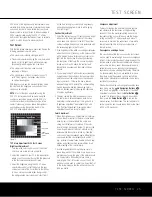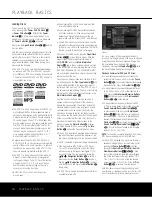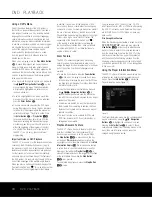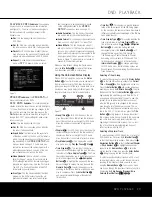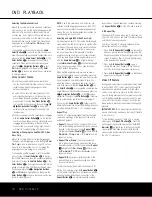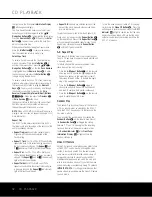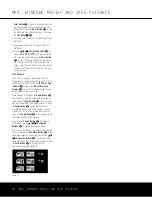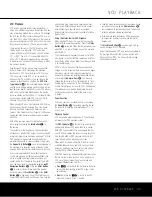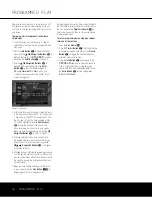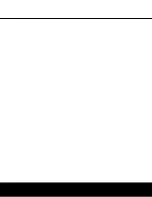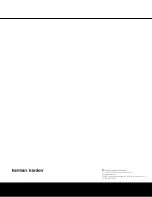CD PLAYBACK
the right and in the front-panel
Information Display
@
will change accordingly.
The Time Search function enables you to start play-
back at any point in the program. Use the
⁄¤
Navigation Buttons
n
to highlight the time display.
Press the
Numeric Keys
T
followed by the
Enter
Button
u
to select a new point in the track from
which to commence play.
When you have finished viewing the Player menus,
press the
Info Button
i
to remove the displays
from the screen and return to normal play.
Selecting a Track
To select a track, make sure the Player Information
menu is on screen. Press the
Info Button
i
to
activate it if necessary. Next, press the
⁄¤
‹ ›
Navigation Buttons
D
so that the
Track Number
is highlighted. Use the
Numeric Keys
T
to enter
the desired track, and press the
Enter Button
K
to begin playing the new track.
To select a specific track on a CD at any time during
playback, simply press the number corresponding to
the track you wish to listen to using the
Numeric
Keys
T
. You may also move one by one through
the chapters at any time by pressing the
Skip
Reverse (Previous)/Skip Forward (Next) Buttons
56
AQ
. When you press the
Previous
A
or
Skip Reverse
6
button once,
the player will return to the start of the current track.
Additional presses of either button will step back
through the available tracks, one at a time.
NOTE:
When a JPEG, MP3 or Windows Media disc is
playing, a special screen will appear. (See page 33 for
more information.)
Repeat Play
The DVD 37 offers several repeat functions for CDs
that allow you to take advantage of the capacity of the
unit for unattended playback:
•
Repeat Program:
Repeats the current playlist if
Programmed Order has been selected at the
Playlist setting.
•
Repeat 1 Track:
For CDs, VCDs, MP3s and WMAs,
repeats the track or file currently being played until
the disc is manually stopped. The
Repeat
I
and
1
I
indicators will light in the front-panel display.
•
Repeat Disc:
For CDs, VCDs, MP3s, WMAs and
JPEGs, repeats the entire disc until play is manually
stopped. The
Repeat
I
and
All
I
indicators will
light in the front-panel display.
•
Repeat Folder:
For MP3s, WMAs and JPEGs,
repeats all tracks within the current folder until play
is manually stopped. The
Repeat
I
indicator will
light in the front-panel display.
•
Repeat A-B:
Repeats any selected portion of the
disc until the disc is manually stopped (see below
for more information).
To select any Repeat mode (other than Repeat A-B):
While a disc is playing, press the
Repeat Button
5
on the remote. Each press of the
Repeat Button
5
will cycle through the available repeat modes. To end
Repeat play, continue pressing the
Repeat Button
5
until the Off mode is selected.
A-B Repeat Play
The Repeat A-B function allows you to select any por-
tion of a CD and have it repeat continually until the unit
is manually stopped.
To initiate a Repeat A-B playback sequence, follow
these steps while a disc is playing:
1. Press the
A-B Repeat Button
6
on the remote
when you want to choose the beginning point; the
Repeat icon appears in the upper right corner of
the screen, followed by
A-
to indicate the begin-
ning of the passage to be repeated.
2. Press the
A-B Repeat Button
6
again to
choose the end point. Repeat A-B has been set,
and the A-B section will be played continuously.
3. Press the
A-B Repeat Button
6
on the remote
again to cancel Repeat A-B mode.
Random Play
The Random Play function will play all of the tracks on
a CD in a random order, as selected by the DVD 37.
Once the DVD 37 has played all of the tracks on the
disc once, it will stop.
You may select the random mode by pressing the
Random Button
7
on the remote. Each press of
the
Random Button
7
will toggle the setting
between “Off” and “On”,meaning that the remaining
tracks on the disc will be played in random order.
The
Random Indicator
F
in the
Front-Panel
Information Display
@
will light any time the
Random setting is on.
Video Off Feature
During CD playback, some listeners may prefer to turn
off the DVD 37’s video circuitry. Although the video
section is electrically isolated from the audio section,
some users may prefer to turn the video displays off
during audio playback to prevent any possibility of
interference between audio and video. You may also
wish to turn the video display off if you find the menu
system distracting or unnecessary during CD playback.
IMPORTANT NOTE:
It is strongly recommended that
plasma video display owners use the Video Off feature
to avoid burn-in.
To turn the video displays off while a CD is playing,
simply press the
Video Off Button
F
. Press the
button again to restore the video output. The
V-Off
Indicator
H
will light to remind you that the video
displays have been turned off. Note that the video
output will automatically be restored each time the
DVD 37 is turned on.
32
CD PLAYBACK
DVD 37 (120V) OM 8/7/06 4:10 PM Page 32
Summary of Contents for DVD 37
Page 39: ......