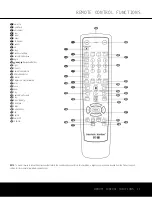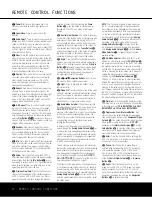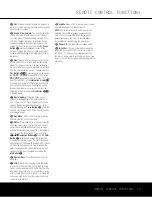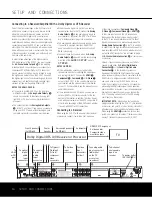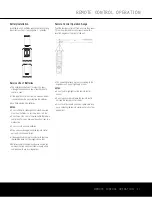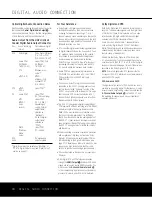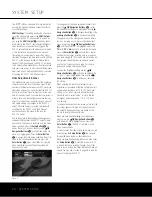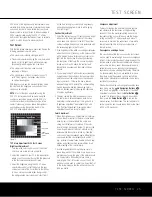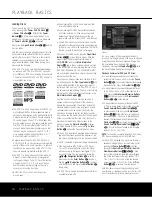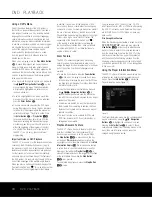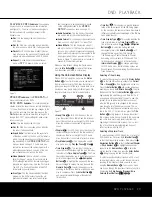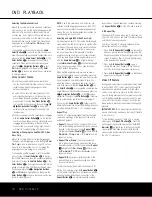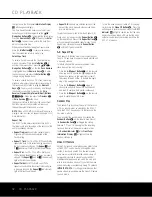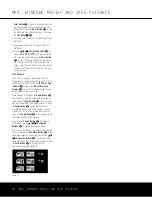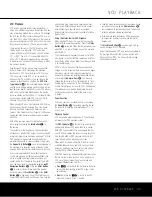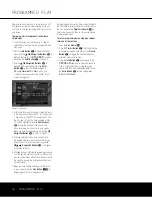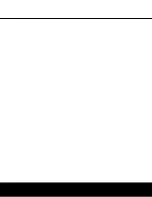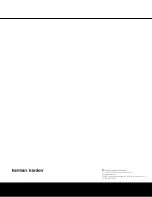TEST SCREEN
DVD is one of the highest quality sources ever made
available for in-home playback of prerecorded pictures
and sound. In order to make certain that your home
theater system is fully optimized to take advantage of
DVD’s superb picture quality, the DVD 37 offers a
built-in video test signal that makes it easy to calibrate
your TV or video display for proper playback.
Test Screen
With the test screen showing on your video display, the
following adjustments may be made:
• The proper color intensity setting on your TV.
• Proper color adjustments using the color bars, which
should be (left to right) black, white, yellow, cyan
(turquoise), green, magenta, red, blue, black.
• The proper color transition, seen as sharp
separation of the bars.
• The performance of the color circuits in your TV
(with “Video” signals); bar edges should show
no vertical crawling dots.
With the gray scale and the black/white fields below
the color bars, the brightness and contrast of your
screen can be adjusted.
NOTE
: Most of the video adjustments using the
DVD 37’s test screen should be made using the
controls on your video display, with the DVD 37’s
controls set at their factory default position in the
center. If necessary, you may tweak the brightness
and sharpness using the controls found in the
DVD 37’s video adjustments menu.
Figure 10
TV Picture Adjustment With Test Screen
Brightness Adjustment:
1. Turn down the color control on your TV until the
color bars are visible in black and white.
2. Adjust the contrast on your TV to the lowest level
where you still can see all bars within the gray scale
in the test picture separately and clearly.
3. Adjust the brightness using the DVD 37 video
adjustments control so that the bars in the gray
scale are all visible. The bar furthest to the left has
to be as black as possible rather than gray, but
the next gradation must clearly be distinct from it.
All the bars in the gray scale should be gradually
and evenly changing from black to white, going
from left to right.
Contrast Adjustment:
1. Adjust the contrast on your TV until you see a bright
white bar in the lower right corner of the screen
and a deep-dark-black bar to the left. The optimal
contrast setting will depend on your preference and
the surrounding light in the TV room.
2. If the brightness of the white bar no longer increases
when the contrast is turned up or the borders of the
white “harman/kardon” letters on top bloom (over-
light) into the black areas (drastically decreasing
the sharpness of the type), the contrast has been
turned up too much. Reduce the contrast until
these effects disappear and the video still looks
realistic.
3. If you are watching TV with customary surrounding
daylight, adjust the contrast so that a normal video
picture has about the same look as the surround-
ings in your room. That way the eye is relaxed
when watching the TV picture. This contrast setting
may be reduced when the surrounding light is
dimmed, thereby usually improving the sharpness
of a video significantly.
4. The gray scale in the middle line needs to have
the same clear difference between each bar as
before the contrast adjustment. If not, go back to
“Brightness Adjustment” and repeat Step 3 and
then “Contrast Adjustment,” making only minor
adjustments each time for optimization.
Color Adjustment
1. When the brightness and contrast are set optimally,
turn up the color control to the level of your prefer-
ence. Adjust to the level where the colors look
strong but still natural, not overdone. If the color
level is too high, depending on the TV, some of the
bars will seem wider or the color intensity will not
increase while the control is turned up. Then the
color control must be reduced again. Ultimately, you
also should test the color intensity with a video –
e.g., pictures of natural faces, flowers, fruit and veg-
etables, and other common natural articles for an
optimal setting of the color intensity.
2. Use the large white bar below the gray scale to
tweak the warmth of the picture. Every viewer has a
preference as to how the glow of the picture should
be. Some prefer a little colder picture, some a
warmer glow. The Tint function on your TV and the
white bar can be used to control this. Adjust the Tint
to the level where you feel the white color has the
tone you prefer.
Sharpness Adjustment
Contrary to intuition, the picture will appear sharper
and clearer with the sharpness, or Edges, setting
backed off from the maximum setting. Reduce the
sharpness setting on your television, and the Edges
setting on the DVD 37 video adjustments menu if
necessary, to minimize the appearance of any white
lines between the bars in the gray scale portion of
the test screen.
Convergence and Edge Focus
The crosshatch pattern that surrounds the test screen
may be used to evaluate edge focus and convergence
in front- or rear-projection video displays. However, the
controls used to adjust these parameters are often not
user-accessible. In any event, these adjustments are
extremely complex, and require proper training and
experience to avoid worsening the situation. Therefore,
it is recommended that if you are unable to improve
the picture using the available controls, contact the
video display manufacturer’s authorized service repre-
sentative for assistance.
When all desired setup and configuration entries have
been made, use the
⁄¤
Navigation Buttons
n
until “Done” is highlighted at the bottom of the Video
Adjustments submenu. Press the
Enter Button
K
to select it to return to the on-screen menu system.
Then, press the
Setup Button
j
to remove the
menu displays from the screen. The unit will return to
normal operation and you are ready to enjoy the finest
in DVD or CD playback!
Color Bars
Gray Scale
100%
Black/White
Fields
TEST SCREEN 25
DVD 37 (120V) OM 8/7/06 4:10 PM Page 25
Summary of Contents for DVD 37
Page 39: ......