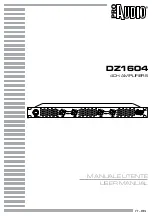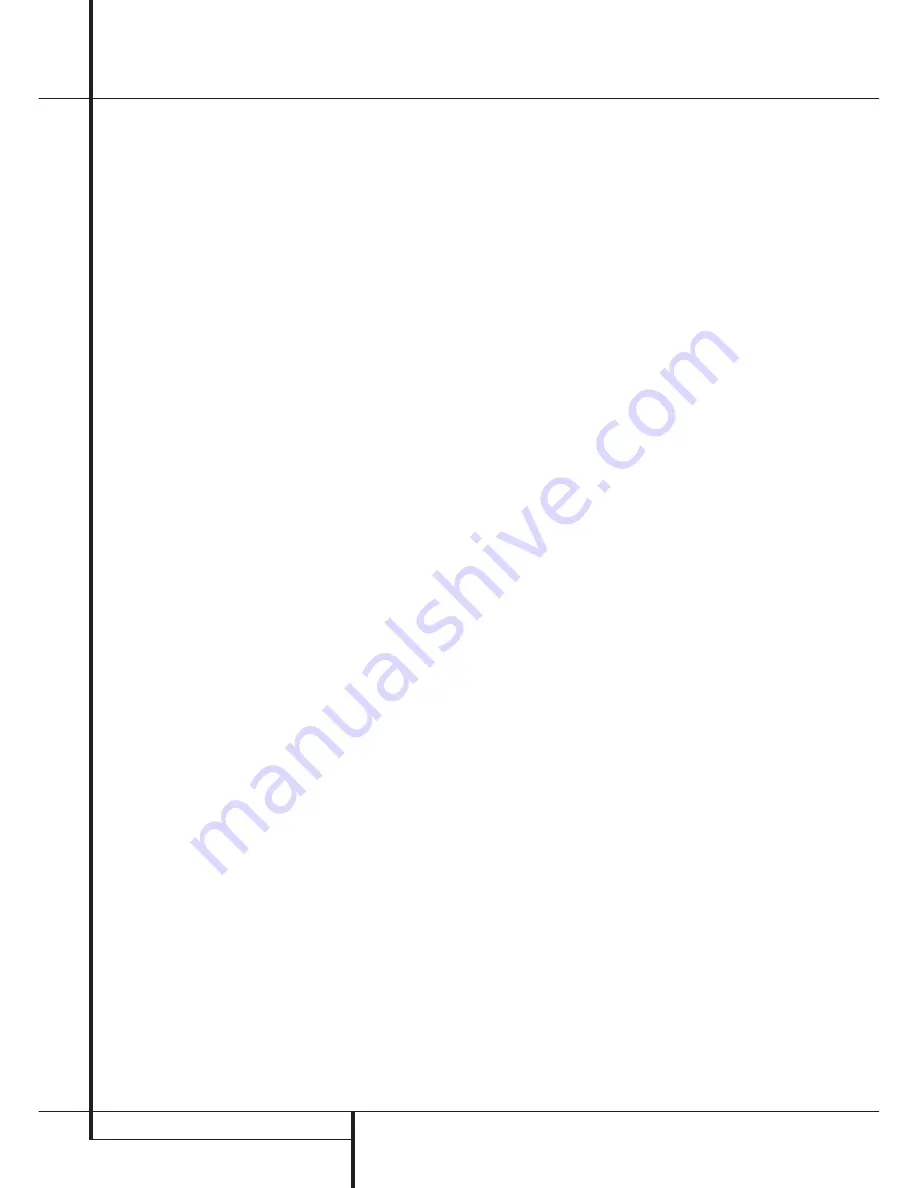
34
OPERATION
Operation
Display
˜
. To return the tone controls to an
active condition, press the
Tone Mode
8
but-
ton once or twice so that the words
Tone I n
momentarily appear in the
Main Information
Display
˜
.
• When the tone controls are active, the amount
of bass and treble boost/cut may be adjusted by
first pressing the
Tone Mode Button
on the
front panel
8
or the remote
.
two or three
times until the desired setting (
BASS MODE
or
TREBLE MODE
) appears in the on-screen
display and the
Lower Display Line
˜
. Next,
use the
⁄
/
¤
Navigation Button
E
on the
remote or the
⁄
/
¤
Button
on the front panel
7$
to change the setting as desired. The unit
will return to normal operation within five sec-
onds after the setting is changed.
• For private listening, plug the 6.3 mm stereo
phone plug from a pair of stereo headphones
into the front panel
Headphone Jack
4
.
Note that when the headphone’s plug is connect-
ed, the speakers will automatically mute and a
two-channel stereo signal will be sent to the
headphones. The
Lower Display Line
˜
will
read
DOLBY H
:
B P
, indicating that the head-
phone output is in the Bypass mode, and to con-
firm that no processing is being used.
• When the headphones are in use, you may take
advantage of the Dolby Headphone modes to
bring added spaciousness to headphone listen-
ing. Press the
Dolby Mode Select Button
M
or the
Surround Mode Group Selector
5
to
cycle through the three Dolby Headphone modes
to select the one that you prefer.
Surround Mode Selection
One of the most important features of the
DPR is its ability to reproduce a full multichannel
surround sound field from digital sources, analog
matrix surround encoded programs and standard
stereo or even mono programs.
Selection of a surround mode is based on personal
taste, as well as the type of program source mate-
rial being used. For example, CDs, motion pictures
or TV programs bearing the logo of one of the
major surround-encoding processes, such as Dolby
Surround should be played in either the Dolby Pro
Logic II or Dolby Pro Logix IIx Movie (with
movies) or Music (with music) surround mode,
with any DTS NEO:6 mode or with Harman
Kardon´s exclusive Logic 7 Movie Mode, to create
a full range 5.1 channel or (with Logic 7 and DTS
NEO:6) even 7.1 channel surround signal from
surround encoded programs, with a stereophonic
left and right rear signal, just as it was recorded
(e.g. sound being recorded from left rear side will
be heard from that side only, for more details see
chart on page 31).
Note that when Dolby Digital 2.0 signals (e.g.
"D.D. 2.0" tracks from DVD), that are encoded
with Dolby Pro Logic information, are received via
any digital input, the Dolby Pro Logic II or Dolby
Pro Logic IIx Movie mode will be selected auto-
matically (in addition to the Dolby Digital mode)
and will decode a full range 5.1 channel surround
sound even from those recordings (see also
"Dolby Digital" on page 35).
To create wide, enveloping sound field environ-
ments and defined pans and flyovers with all
analog stereo recordings select the Dolby Pro
Logic II Music mode or Harman Kardon’s exclu-
sive Logic 7 Music mode for a dramatic improve-
ment in comparison to the Dolby Pro Logic (I)
mode of former times.
NOTE:
Once a program has been encoded with
matrix surround information, it retains the sur-
round information as long as the program is
broadcast in stereo. Thus, movies with surround
sound may be decoded via any of the analog sur-
round modes such as Pro Logic II Cinema, Logic 7
Cinema or DTS Neo:6 Cinema, when they are
broadcast via conventional TV stations, cable,
pay-TV and satellite transmission. In addition, a
growing number of made-for-television programs,
sports broadcasts, radio dramas and music CDs are
also recorded in surround sound. You may view a
list of these programs at the Dolby Laboratories
Web site at www.dolby.com.
Even when a program is not listed as carrying
intentional surround information, you may find
that the Dolby Pro Logic II Music, DTS NEO:6
Music or Logic 7 Music or Enhanced modes often
deliver enveloping surround presentations through
the use of the natural surround information
present in all stereo recordings.
However, for stereo programs without any
surround information the Theater, Hall and 5/7CH
Stereo modes should be tried (effective particularly
with old ”extreme” stereo recordings) and for
mono programs, we suggest that you try the
Theater or Hall modes. And when you use only two
front channel speakers you should select Harman’s
patented VMAx mode, delivering a virtually three
dimensional sound space with two speakers only.
Surround modes are selected using either the
front panel controls or the remote. To select a
new surround mode from the front panel, first
press the
Surround Mode Group Selector
Button
5
until the desired major surround
mode group such as Dolby, DTS or Logic 7 is
selected. Next, press the
Surround Mode
Selector Button
9
to choose the specific
individual surround mode.
To select a surround mode using the remote con-
trol, press the button for the major surround
mode group that includes the mode you wish to
choose from:
Dolby
M
,
DTS Surround
N
,
DTS Neo:6
,
Logic 7
O
,
Stereo
or
DSP Surround
A
. The first press of the button
will show the current mode from that group if it
is already in use, or the first available mode if you
are currently using another mode. To cycle
through the available modes in that group press
the button again until the desired mode appears
in the
Lower Display Line
˜
and the on-
screen display.
To select from the DSP modes (Hall 1, Hall 2,
Theater, VMAx Near or VMAx Far) press the
Surround Mode Selector
A
repeatedly to
scroll through the list of available modes.
Note that the Dolby Digital, Dolby Digital EX, DTS
5.1, DTS-ES Matrix and DTS-ES Discrete modes
may only be selected when a digital input is in
use. In addition, when a digital source is present,
the DPR will automatically select and switch to
the correct mode (Dolby Digital or DTS), regard-
less of the mode that has been previously select-
ed. For more information on selecting digital
sources, see the following section of this manual.
When the 6-Channel/8-Channel direct inputs are
in use there is no surround processing, as these
inputs take the analog output signals from an
optional, external DVD-Audio or SACD player, or
another source device and carry them straight
through to the volume control.
To listen to a program in traditional two-channel
stereo, using the front left and front right speakers
only (plus the subwoofer, if installed and config-
ured), press the
Stereo Button
5
until
SURR OFF
appears in the
Main Information
Display
˜
.
From the front panel, press the
Surround Mode
Group Selector
5
until the Stereo modes
appear in the on-screen display and
Lower Display Line
˜
. Next, press the
Surround Mode Selector Button
9
until
SURROUND OFF
appears in the on-screen
display and
Lower Display Line
˜
.
Digital Audio Playback
Digital audio is a major advancement over older
analog surround processing systems such as
Dolby Pro Logic. It delivers five or six discrete
channels: left front, center, right front, left
surround and right surround and with DTS ES
(see below) even surround back (with identical
signals for left and right). Each channel repro-
duces full frequency range (20Hz to 20kHz) and
offers dramatically improved dynamic range and
significant improvements to signal-to-noise
ratios. In addition, digital systems have the
capability to deliver an additional channel that is
specifically devoted to low-frequency information.
This is the “.1” channel referred to when you see
these systems described as “5.1,” “6.1” or
“7.1”. The bass channel is separate from the
other channels, but since it is intentionally
bandwidth-limited, sound designers have given it
that unique designation.