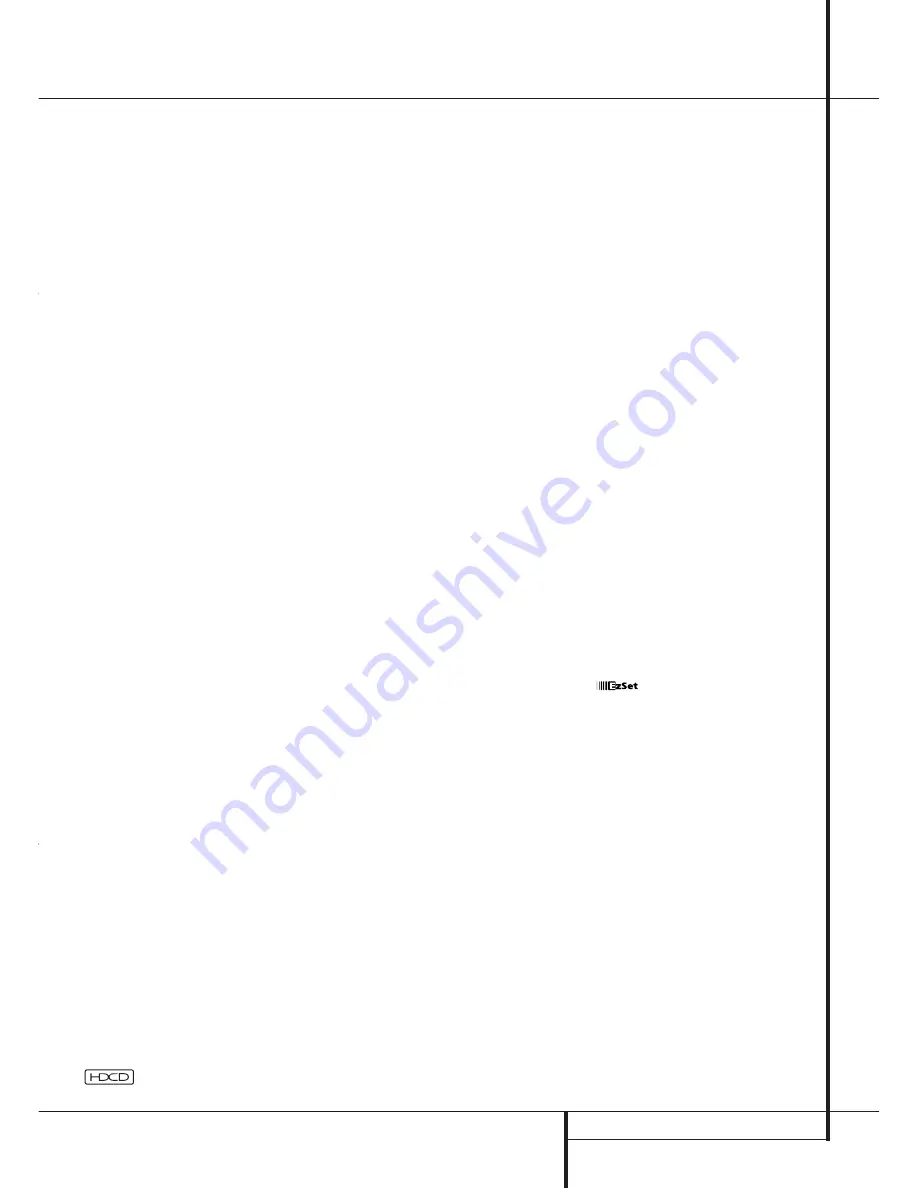
INTRODUCTION
3
Introduction
Thank you for choosing Harman Kardon!
With the purchase of a Harman Kardon
DPR 2005 you are about to begin many years of
listening enjoyment. Thanks to its completely
digital path system, the DPR 2005 is truly a mul-
tichannel receiver for the new millennium. In
addition to the traditional 5.1 digital decoding
modes such as Dolby Digital and DTS, it offers
the latest advancements in surround technology
such as Dolby Pro Logic IIx, the full suite of DTS-
ES 6.1 modes, DTS Neo:6 and the latest 7.1
channel versions of Harman's own Logic 7 tech-
nology.
The DPR 2005 has been engineered so that it is
easy to take advantage of all the power of its
digital technology. On-screen menus, fully color
coded connection jacks and terminals and our
exclusive EzSet
™
remote make installation fast
and simple. However, to obtain the maximum
enjoyment from your new receiver, we urge you
to read this manual. A few minutes spent learn-
ing the functions of the various controls will
enable you to take advantage of all the power
the DPR is able to deliver.
If you have any questions about this product, its
installation or its operation, please contact your
retailer or custom installer. They are your best
local sources of information.
Description and Features
Harman Kardon’s breakthrough Digital Path
Receiver technology, of which the DPR 2005 is
the second generation, keeps signals in the digi-
tal domain from the input to the output. Along
with the newly designed PWM digital amplifier,
this not only reduces signal degradation caused
by digital-to-analog conversion stages; the
increased efficiency makes it possible to reduce
the DPR’s size and weight without sacrificing
performance. The DPR 2005 is designed to serve
as the hub of your home entertainment system,
incorporating a wide range of listening options.
In addition to Dolby Digital and DTS decoding for
digital sources, a broad choice of surround
modes for Matrix surround-encoded or Stereo
recordings are available for use with sources
such as CD, VCR, TV broadcasts and the DPR’s
own FM/AM tuner. Along with Dolby Digital EX,
DTS-ES
®
, Dolby Pro Logic IIx, DTS Neo:6,
5 Channel or 7 Channel Stereo and Hall and
Theater modes, the DPR 2005 offers Harman
International’s exclusive Logic 7 process in both
5.1 and 7.1 versions to create a wider, more
enveloping field environment and more defined
fly-overs and pans. Although the DPR 2005’s
primary use will be in multichannel systems,
advanced technology is at work even when only
two speakers are used. Dolby Virtual Speaker and
Harman International’s proprietary VMAx
®
are
both available to create enveloping sound fields
from front left and right speakers, and the latest
Dolby Headphone circuitry creates an amazing
sense of openness with headphones. Two-chan-
nel listening with analog sources is available
with full bass management or in a traditional
“bypass” mode.
Finally, the DPR is among the very few A/V
receivers that offer decoding of MP3 data, so
that you may listen to the latest music selections
directly from compatible computers or playback
devices with the power and fidelity you expect
from Harman Kardon.
The DPR is also featuring HDCD
®
decoding to
provide the most realistic playback of CDs when
a digital connection is used, even with a normal
non-HDCD-compatible CD or DVD player.
Along with the many listening options, the
DPR 2005 offers numerous settings that let you
customize the system. A Quadruple Crossover
bass management system configures each
speaker group for a different crossover setting,
while the assignable, wide bandwidth compo-
nent video inputs may be linked to any video
source. To further enhance the viewing experi-
ence with digital video sources or advanced digi-
tal video displays, the DPR 2005’s A/V Sync
Delay feature allows you to compensate for the
loss of lip sync common in many video process-
ing systems by delaying the audio signal inde-
pendently for each input. The EzSet remote
measures a system’s sound levels and automati-
cally calibrates them for perfectly balanced
sound field presentation.
For the ultimate in flexibility, the DPR 2005
features connections for six video devices, all
with both composite and S-Video inputs. Two
additional audio inputs are available, and a total
of six digital inputs and three outputs make the
DPR capable of handling all the latest digital
audio sources.
For compatibility with the latest HDTV video
sources and progressive scan DVD players, the
DPR also features wide-bandwidth, low-crosstalk
component video switching.
Coax and optical digital outputs are available for
direct connection to digital recorders, and both
the front panel analog audio/video and coaxial
digital jacks may be switched to outputs for use
with portable recorders – a Harman Kardon
exclusive. Two video recording outputs, preamp-
out and and a color-coded eight-channel input
make the DPR virtually future-proof, with every-
thing needed to accommodate tomorrow’s new
formats right on board.
The DPR 2005’s flexibility and power extend
beyond your main home theater or listening
room. The DPR includes a sophisticated multi-
zone control system that allows you to select
one source for use in the main room and a dif-
ferent one (Audio only) in a second room.
Complete control over volume is possible with a
separate infrared control link. To make it easy to
operate the DPR from a remote room, a separate
“Zone II” remote is included.
Additional multiroom options include the option
to assign two of the DPR’s output channels to
the multiroom system and the ability to link the
DPR to innovative A-BUS
®
keypads for multiroom
operation without the need for external ampli-
fiers.
Harman Kardon invented the high-fidelity
receiver more than forty-seven years ago. With
state-of-the-art circuitry and time-honored circuit
designs, the DPR is the perfect combination of the
latest in digital audio technology, a quiet yet
powerful analog amplifier in an elegant,
easy-to-use package.
■
Dolby* Digital, Dolby Digital EX and
Dolby Pro Logic* IIx Decoding, and the
full suite of DTS
®
modes, including
DTS-ES
®
6.1 Discrete & Matrix and
Neo:6
®
and DTS 96/24
■
Harman Kardon’s exclusive Logic 7
®
processing, along with a choice of
either Dolby Virtual Speaker or VMAx
®
processing for use when only two
speakers are available
■
Dolby Headphone to create spacious,
open sound fields when using head-
phones
■
MP3 decoding for use with compatible
computers and digital audio players
■
remote automatically sets out-
put levels for optimum performance
■
High-bandwidth, HDTV-compatible com-
ponent video switching
■
Front panel analog A/V inputs, switch-
able to outputs
■
Front panel digital inputs with coax
digital output capability for easy con-
nection to portable digital devices and
the latest video game consoles
■
Multiple digital inputs and outputs
■
On-screen menu and display system
■
Extensive multiroom options, including
a standard Zone II remote, assignable
amplifier channels and A-BUS Ready
®
capability for listening to a separate
source in a remote zone
■
6-Channel/8-Channel Direct Input and
Preamp Outputs for Easy Expansion and
Use with Future Audio Formats
TM
, HDCD
®
, High Definition Compatible Digital
®
and Pacific Microsonics
™
are either registered trademarks or trademarks of Pacific Microsonics, Inc., in the United
States and/or other countries. HDCD System manufactured under license from Pacific Microsonics, Inc.




































