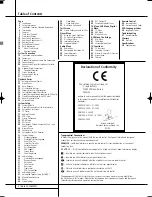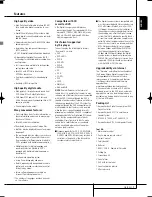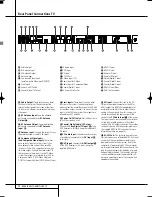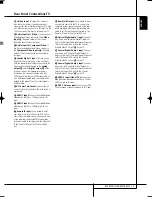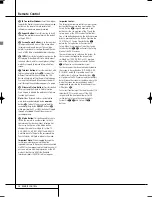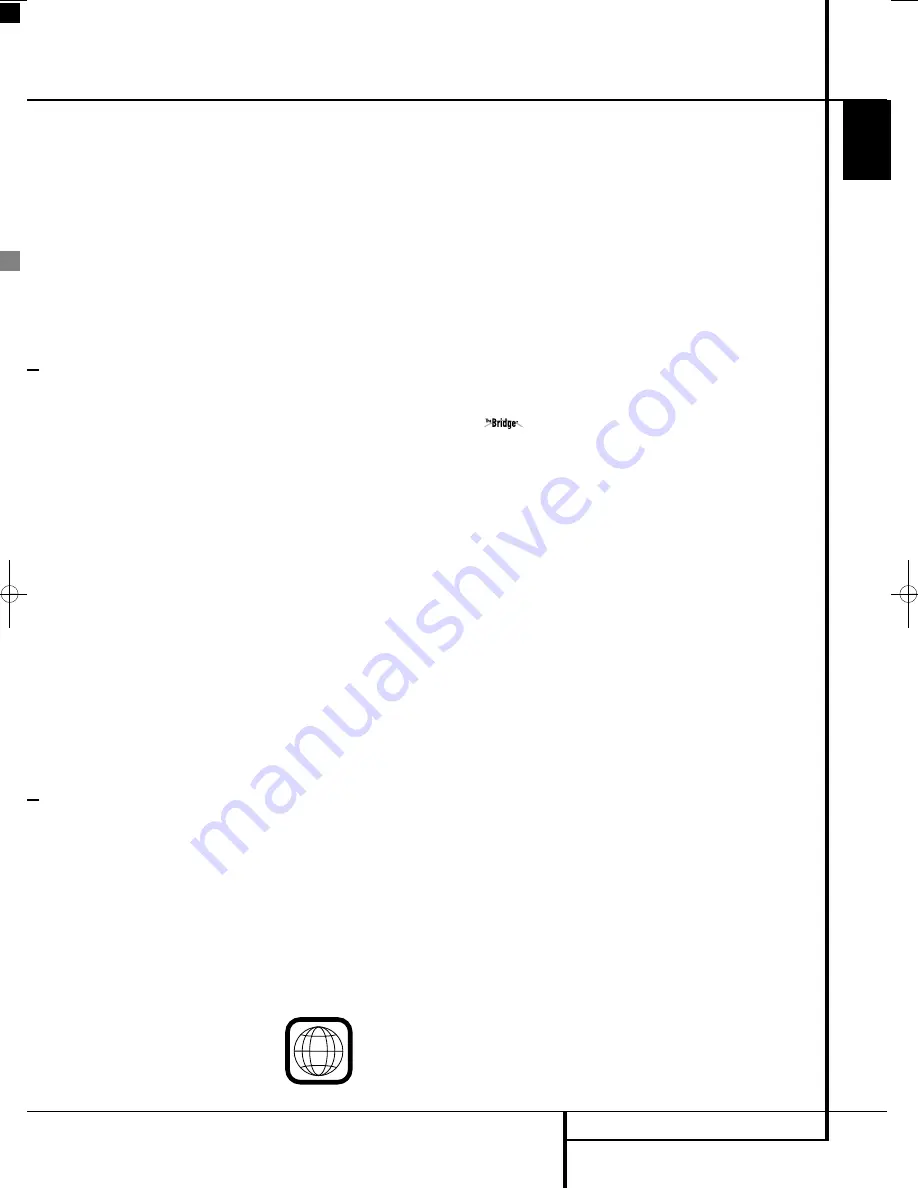
INTRODUCTION
3
ENGLISH
Introduction
Thank you for choosing Harman Kardon!
With the purchase of a Harman Kardon Digital
Lounge system you are about to begin many
years of listening enjoyment.
Designed to provide all the excitement and detail
of movie soundtracks, every nuance of musi cal
selections and crystal clear video playback, the
Digital Lounge system is truly a complete
audio/video system for the new millennium.
The Digital Lounge system has been engineered
so that it is easy to take advantage of all the
power of its digital technology. To obtain the
maximum enjoyment from your new system, we
urge you to read this manual. A few minutes
spent learning the functions of the various con-
trols will enable you to take advantage of all the
power the Digital Lounge system is able to deliv-
er.
If you have any questions about this product, its
installation or its operation, please contact your
retailer or custom installer. They are your best
local sources of information.
Description and Features
The Digital Lounge system is among the most
complete and versatile home cinema systems.
It incorporates a range of carefully designed,
sophisticated integrated system components that
combine an Audio Video Controller, DVD Audio
player, a flat panel TV, 5.1 loudspeaker system
and floor stands.
Harman Kardon Digital Lounge system offers our
well-known audio and video performance and
ease of use, together with complete control via
one dedicated system remote control.
In addition to Dolby Digital and DTS decoding for
digital sources, the Dolby Pro Logic II mode for
Matrix surround-encoded or Stereo recordings is
available for use with sources such as CD, VCR,
TV broadcasts and the system's own FM tuner as
well as the latest 5.1 channel versions of
Harman's own Logic 7
®
technology.
To enable you to get the maximum quality from
DVDs, the Digital Lounge system is equipped
with the latest in design techniques, including a
High Definition Multimedia Interface delivering
the finest quality digital video transmitted over
one single cable from the Harman Kardon Digital
Lounge receiver/DVD-Audio player to the
Harman Kardon Digital Lounge display. The one-
way HDMI connection will allow you to watch
your blockbuster movies in a high resolution up
to 720p or 1080i. A DVI input to connect a PC is
available too, as well as multiple HDMI inputs.
The 40" and 46" displays are both Full HD
displays, fully compliant with future HD signals,
ready to bring the latest technology for clearer
and sharper pictures into your home. The 32"
version is HD Ready.
With one simple connection between the Digital
Lounge and the Harman Kardon
, you
are able to listen to audio files stored on your
compatible Apple
®
iPod
®
**. The Bridge
™
will
even let you charge your iPod.
An important addition to the Digital Lounge's
impressive list of features is EzSet/EQ
™
, which
automates the configuration process to make it
quicker, easier and more precise. Using the spe-
cial microphone supplied with the unit, EzSet/EQ
takes the guesswork out of entering speaker
“size” and crossover information, delay times for
all channels and output levels. In addition to the
configuration settings, EzSet/EQ also includes
room equalization so that the signals sent to
each speaker are tailored to provide accurate
sonic quality with your specific combination of
speaker type, room size and other factors that
influence room acoustics. With EzSet/EQ, your
system is custom-configured in a few minutes
with accuracy that previously required expensive
and hard-to-use test equipment.
Along with conventional Video and CD audio
discs, the Digital Lounge system is also
compatible with MP3, CD-R and CD-RW as well
as DivX
®
and VCD discs.
As portable USB devices increase in popularity,
Harman Kardon's Digital Lounge system is
among the first integrated home theater system
that allows mobile interconnectivity by playing
compatible music or image files from portable
devices via two USB On-The-Go inputs.
A wide range of programming features makes it
easy to program an evening’s worth of entertain -
ment. When playing DVDs, easy-to-understand
on-screen menus and icons make it simple to
change languages, soundtracks, subtitles or
aspect ratio, while a parental-lock function
enables you to control which discs may be
viewed by younger members of the house hold.
For total user convenience, Harman Kardon
Digital Lounge offers a system remote control,
ready to operate the screen, the DVD player and
the receiver. Besides the standard full function
remote control used for initial setup and system
calibration, Harman Kardon offers a second and
smaller remote control. By limiting the buttons
on this remote control to those that will be used
during every day use, system control becomes
extremely easy and pleasant.
n
Plays a Wide Range of Video and Audio
Formats, Including DVD-Video Discs,
VCD, Standard CD Audio Discs, CD-R/RW,
DVD-R/RW, DVD-+R/RW, Audio Discs and
MP3 Discs
n
DVD-Audio Playback for Richer Detail,
Expanded Dynamic Range and Improved
Realism
n
HDMI One-wire Digital Video Connection
between the Screen and the Controller
n
Extensive Speaker Setup Options with,
Output Level Adjustment and Delay
Settings
n
High-Quality Video Playback 10-Bit
DACs, Progressive Scan
n
Independent Picture Calibrations for
Each Individual Input
2
NOTE:
This player is designed and manufactured for compatibility with Region Management
Information that is encoded on most DVD discs. This player is designed only for playback of discs
with Region Code 2, or for discs that do not contain Region Code infor mation. If there is any other
Region Code on a disc, that disc will not play on the DVD.
0007CSK - DigitalLounge 632_640_646 ENG v11.qxp:0007CSK - DigitalLounge 632,640,646 UK 12/06/08 11:09 Side 3 (Sort/Black plade