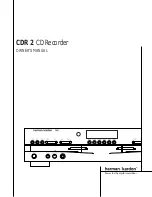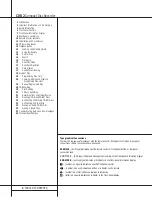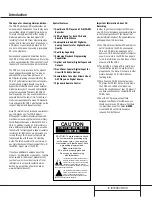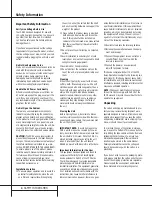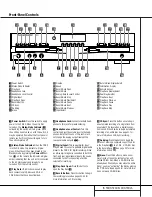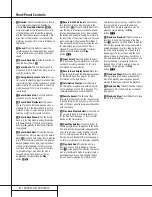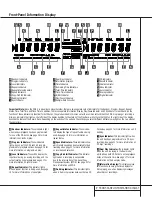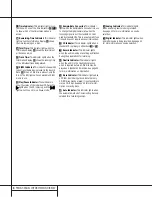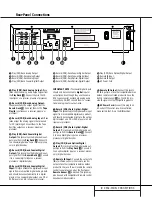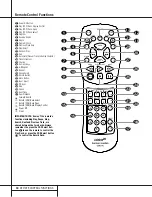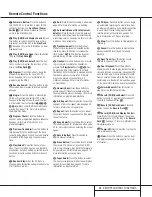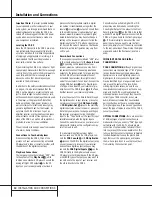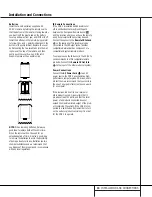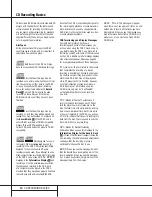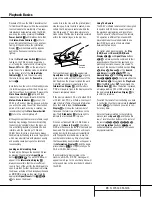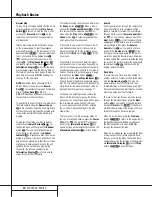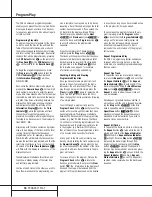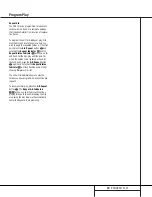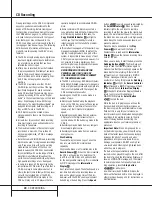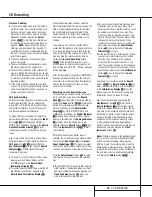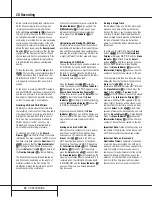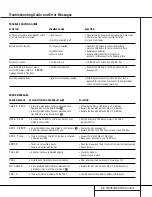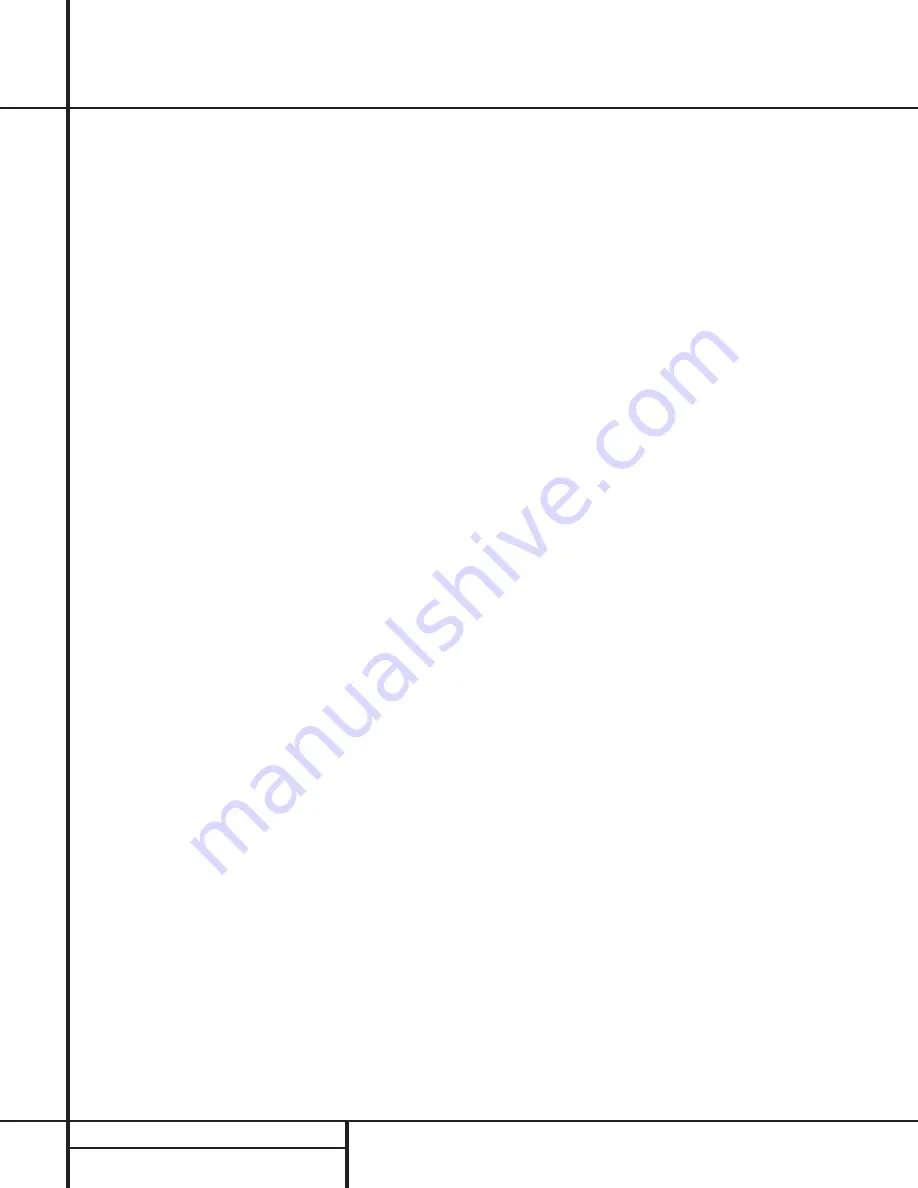
8
FRONT-PANEL INFORMATION DISPLAY
L
Time Indicator:
This indicator lights in con-
junction with one of the time indicators
OPQ
to show which of the time status modes is
active.
M
Remaining-Time Indicator:
This indicator
lights when the Information Display
K
shows
the time remaining on a disc.
N
Total Time:
This indicator lights when the
Information Display
K
shows the total time of
all tracks on a disc.
O
Track Time:
This indicator lights when the
Information Display
K
shows the running time
of the individual track being played.
P
R/RW Indicator:
This indicator shows which
type of recordable disc is present in the Record
Deck
%
. When a CD-R disc is present, only the
R is lit. The RW lights when an erasable CD-RW
disc is in use.
Q
Play/Pause Indicator:
These indicators
show the status of the individual CD Decks. The
›
›
›
›
lights when the CD is playing, and the
›
›
›
›
±
±
lights when the unit is in a Pause mode.
R
Sample-Rate Converter:
This indicator
lights when the Sample-Rate Converter is in use
to change the digital sample rate when the
incoming signal is not the standard 44.1kHz
used by standard CDs. This is an automatic func-
tion and does not require any user intervention.
S
CD Indicator:
This indicator lights when a
standard CD is playing in either deck
3
or
%
.
T
Record Indicator:
This indicator lights
when the unit is making a recording and flashes
during the preparations for recording.
U
Finalize Indicator:
This indicator lights
when the unit is in the Finalization process,
which is required before a CD-R disc may be
played on a standard CD machine. See page 22
for more information on Finalization.
V
Erase Indicator:
This indicator lights when
a CD-RW disc is being erased. Note that only
CD-RW discs may be erased; it is not possible to
erase a CD-R disc. See page 22 for more infor-
mation on erasing discs.
W
Auto Indicator:
This indicator lights when
the automatic method of incrementing tracks is
selected for a recording session.
X
Analog Indicator:
This indicator lights
when an analog source is being recorded.
See page 20 for more information on source
selection.
Y
Digital Indicator:
This indicator lights when
an digital source is being recorded. See page 20
for more information on source selection.