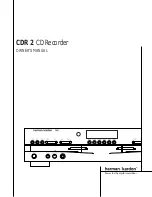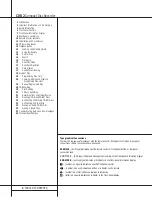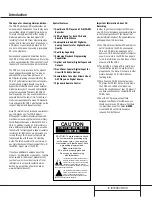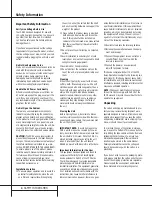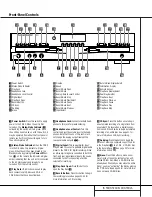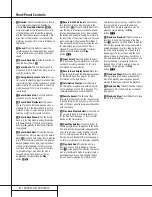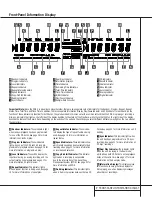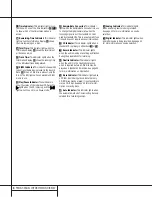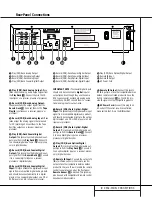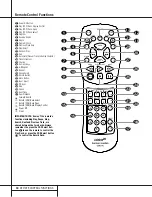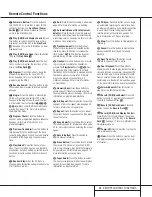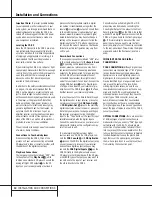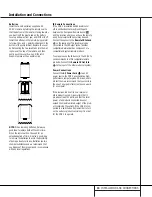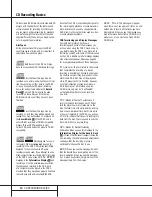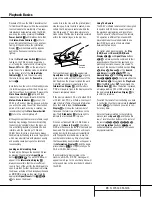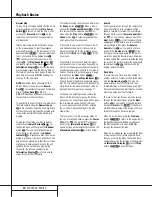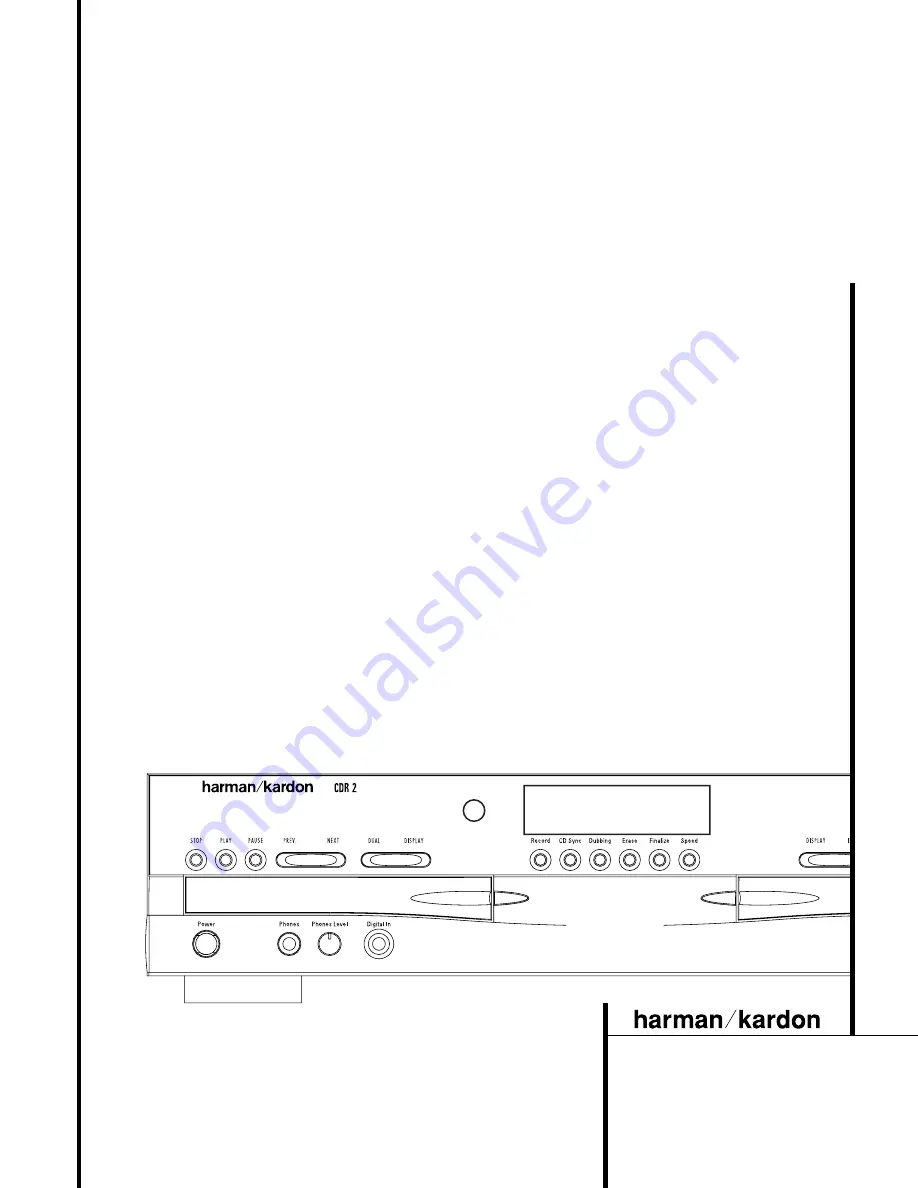Reviews:
No comments
Related manuals for CDR 2

Passion
Brand: TakeMS Pages: 20

CDX-396
Brand: Yamaha Pages: 38

DVD-S2500
Brand: Yamaha Pages: 3

CD-S3000
Brand: Yamaha Pages: 10

CD-N500
Brand: Yamaha Pages: 4

CDC-575
Brand: Yamaha Pages: 46

V-3000
Brand: Teac Pages: 10

CD555
Brand: NAIM Pages: 18

NMT-1100
Brand: Naxa Pages: 36

PDV-0750
Brand: Polaroid Pages: 29

SDVD1111
Brand: Sylvania Pages: 32

Network Music System
Brand: Logitech Pages: 45

ND210H
Brand: Nikkei Pages: 12

VML
Brand: Vais Technology Pages: 30

APRTC40U
Brand: Akai Pages: 5

ITVS-1350
Brand: Innovative Technology Pages: 14

SLSW860 - PORT. CD PLAYER
Brand: Panasonic Pages: 8

SLJ610V - PORTABLE CD PLAYER
Brand: Panasonic Pages: 8