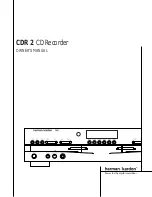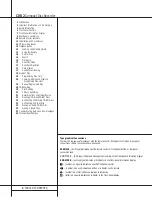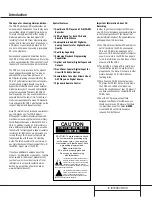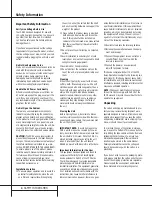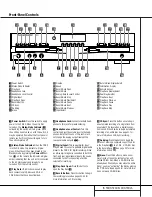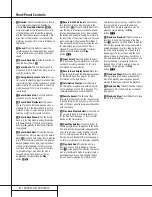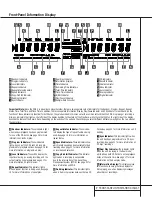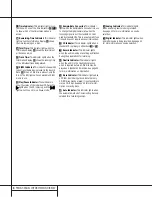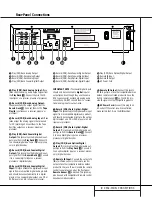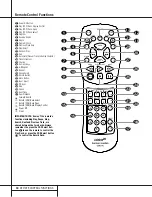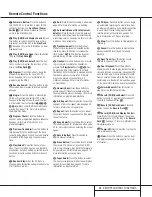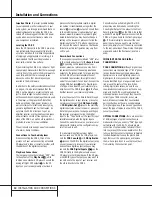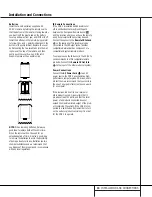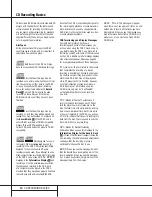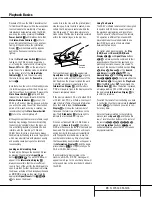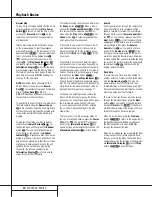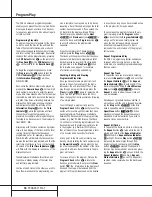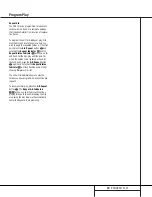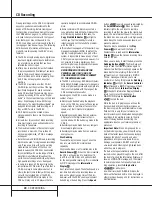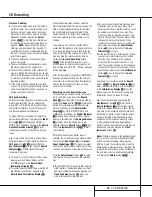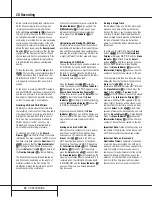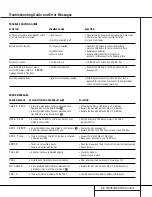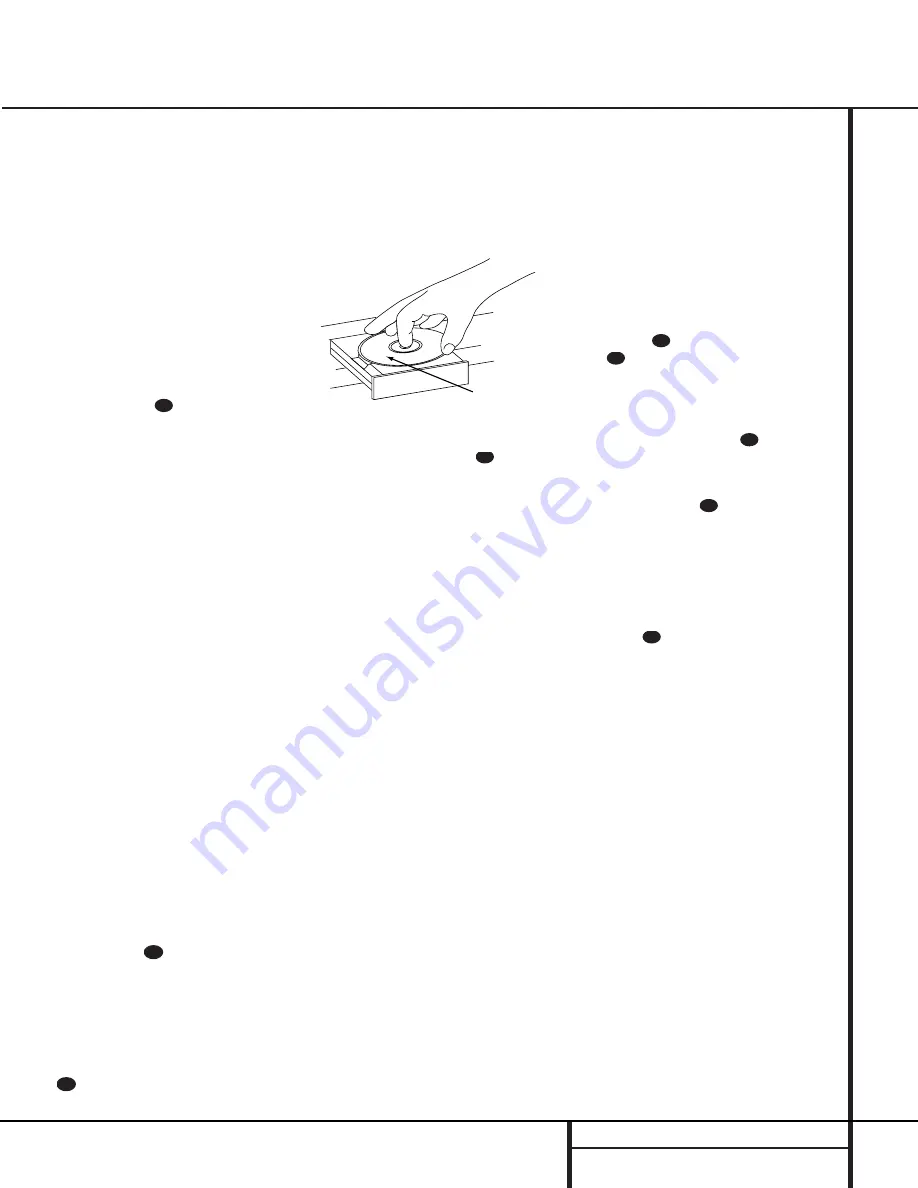
15
PLAYBACK BASICS
Playback of CDs on the CDR 2 resembles that
for traditional CD players with a few exceptions
to accommodate the availability of two sepa-
rate playback decks. Before using the CDR 2,
power-up the unit by pressing in the
Main
Power Switch
1
until it latches. Note that
the
Status-Mode Indicator
2
will turn
green, indicating that the unit is on and func-
tioning. At the same time, the Information
Display
Ú
will illuminate and the legends
behind the front-panel controls will also
light up.
Once the
Main Power Switch
1
has been
turned on, the CDR 2 may be powered-on
or -off using the remote control. Pressing the
Power-Off
button
on the remote will
place the unit in a Standby mode, as indicated
by the amber color of the
Status-Mode
Indicator
2
. To turn the unit on using
the remote, simply press the
Power-On
button
a
.
Note that when the unit is in the Standby mode,
it is still drawing power from the AC main out-
lets. To turn the unit completely off, press in the
Main Power Switch
1
slightly, and then
release it so that it pops forward. When the
Status-Mode Indicator
2
goes out, the
CDR 2 is off and not drawing any power. When
you will not be using the unit for an extended
period of time, such as during a vacation, we
recommend using the
Main Power Switch
1
to turn the unit completely off.
Although compact discs are very reliable, rough
handling may damage them. Avoid scratching
the bottom (nonprinted) side of the discs, as
this will affect playback of standard CDs and
interfere with the recording of CD-R and
CD-RW discs. It is also a good idea to always
handle discs by their edges to avoid fingerprints
which may also interfere with playback quality
and possibly cause damage to the laser and
lens assembly.
Loading and Unloading Discs
To load a disc, first open the desired CD deck
by pressing the appropriate
Open/Close
button
7$c
. The word
OPEN
will
appear in the
Information Display
K
.
Always make certain that there is sufficient
room in front of the unit for the disc drawers to
open. Note that if either disc drawer is blocked,
the drawer will stop at the blocked position and
an
ERROR
message will appear. Press the
appropriate
Open/Close
button
7$c
to reopen the drawer.
Load a disc in the tray with the printed (label)
side facing up. Once the disc is seated, make
certain that it is properly centered within the
tray. When using 3" discs, take extra care to
make certain that the disc is carefully centered
within the smaller ridges in the disc tray.
To close the drawer, press the appropriate
Open/Close
button
7$c
or gently
press on the outside of the front cover of the
disc tray. When the drawer is closed the word
CLOSE
will appear momentarily in the
Information Display
K
, and the letters
TOC
will begin to flash in the display once the
drawer s completely closed.
If the disc is a standard CD or a finalized CD-R
or CD-RW disc,
TOC
will flash while the unit
reads the disc’s Table of Contents information.
Once that data is read, the
Information
Display
K
will show the total number of
tracks and the total time of all tracks on the
disc. The
CD Indicator
S
will also light to
indicate that a standard CD is in use.
When an unfinalized CD-R or CD-RW disc is
placed in the
Record Deck
%
, the letters
OPC
will flash once the Table of Contents has
been read. This indicates that the unit is opti-
mizing its circuits for maximum compatibility
with the specific recordable disc in use. the
number and total running time of any tracks
that have already been recorded will appear in
the
Information Display
K
, and the appro-
priate indicator
SP
will light to tell you if a
CD-R or CD-RW disc is in use.
If a computer data disc is placed in the
machine, a
DATA DISC
message will
appear to alert you to the error. Data discs will
not play and may not be recorded or dubbed in
the CDR 2.
Using The Remote
The CDR 2’s infrared remote control is designed
to operate both CD decks, as well as control
the playback programming and record func-
tions. To allow for efficient use of the remote,
it’s operation is different from standard CD
players. Some buttons are dedicated to one
specific CD deck, while others are shared
between the two decks.
No matter which deck is playing , the
Play
(CDP)
-
Deck
and
Record (CDR)-Deck
Display
b
and
Open/Close
buttons
c
will always send a command to their
respective deck. The other transport and pro-
gramming functions, however, are shared. To
use any of the transport controls, such as
Play
j
,
Stop
x
,
Pause
y
or the
Search
and Skip
buttons
fiz
, the
Numeric Keys
p
or the
Programming
Keys
eghkr
, first press either the
CDP button
d
to command the
Play Deck
3
or the
CDR
button
to command the
Record Deck
%
. When the button is pressed,
a message reading CDP or CDR will appear in
the appropriate
Information Display
K
to
confirm the selection.
To switch the remote from controlling one deck
to controlling the other, simply press the
Select
button
d
for the deck you wish to con-
trol at any time.
Note that features relating to the recording
process, such as
Speed
s
and the double
row of record-function buttons in the center of
the remote
lmnotuvw
and the
Single/Dual
buttons
g`
are
dedicated feature buttons that do not require
any special selection.
29
29
28
30
31
30
Labeled
Surface
30
30
32
Playback Basics