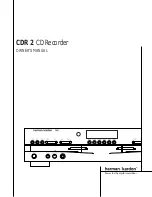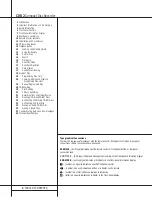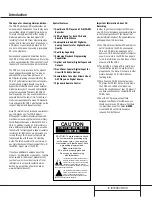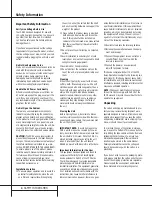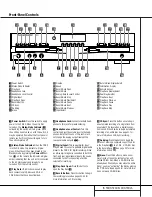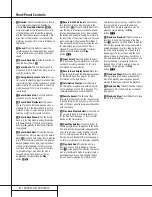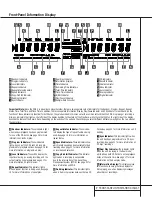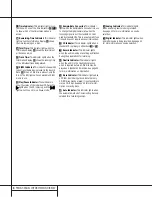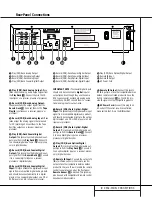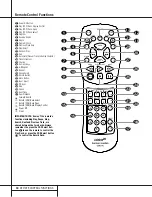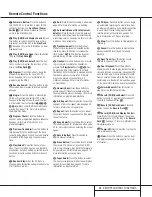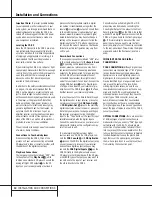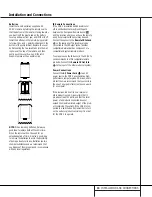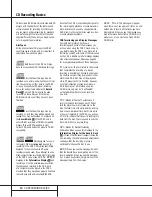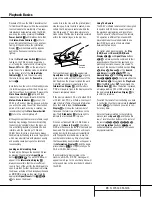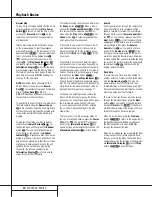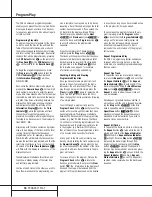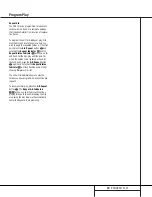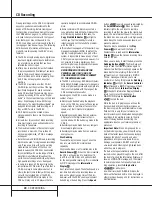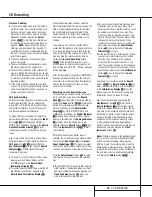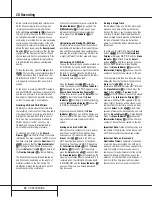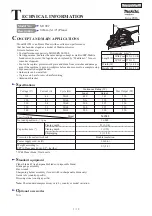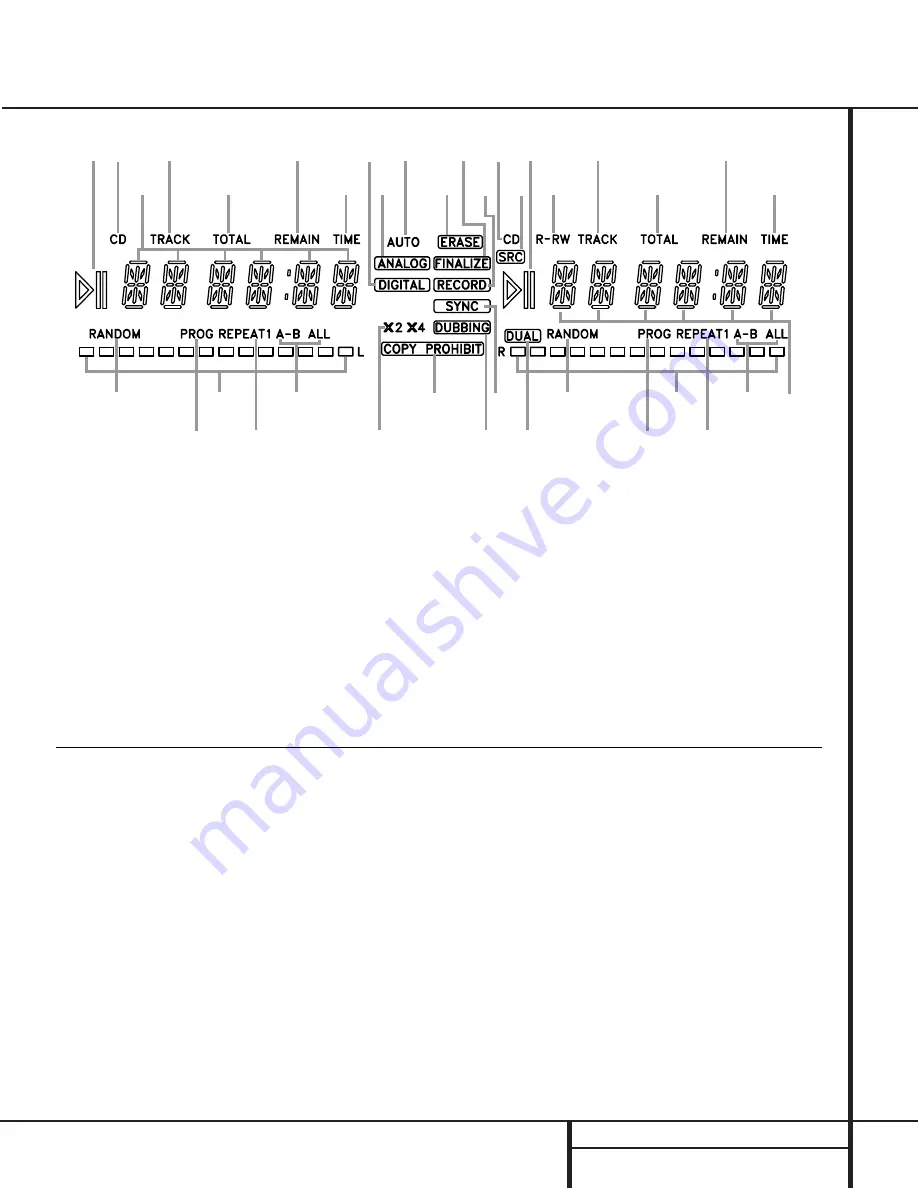
7
FRONT-PANEL INFORMATION DISPLAY
Front-Panel Information Display
A
C
U
W
D
B
E
F
G
I
H
A
J
K
L
M
N
O
L
M
N
O
P
Q
Q
R
S
S
T
V
X
Y
K
C
D
B
E
A
Random Indicators
B
Program Indicators
C
Level Indicators
D
Repeat Indicators
E
Repeat-Status Indicators
F
Speed Indicators
G
Copy-Prohibit Indicator
H
Dubbing Indicator
I
Sync Indicator
J
Dual-Play Indicator
K
Information Displays
L
Time Indicators
M
Remaining-Time Indicators
N
Total-Time Indicators
O
Track-Time Indicators
P
R/RW Indicator
Q
Play/Pause Indicators
R
Sample-Rate Converter
S
CD Indicators
T
Record Indicator
U
Finalize Indicator
V
Erase Indicator
W
Auto Indicator
X
Analog Indicator
Y
Digital Indicator
A
Random Indicators:
These indicators light
when random playback has been programmed
for one of the CD decks. See page 16 for more
information on random play.
B
Program Indicators:
These indicators
light when one of the CD decks is being pro-
grammed for playback options. See page 16 for
more information on programmed play.
C
Level Indicators:
These LEDs display the
input level during an analog recording, and the
output level during playback. See page 21 for
more information on record levels.
D
Repeat Indicator:
This indicator lights
when a repeat function is being used. See page
18 for more information on repeat play.
E
Repeat-Status Indicator:
These indica-
tors display the type of repeat function being
used. See page 18 for more information on
repeat status.
F
Speed Indicators:
These indicators show
which record speed has been selected for dub
recordings. See page 20 for more information
on record-speed selection.
G
Copy-Prohibit Indicator:
This indicator
lights when a recording is not possible
due to the intervention of the Serial Copy
Management System (SCMS). See page 20 for
more information on SCMS.
H
Dubbing Indicator:
This indicator lights
when a dub is in progress between the two CD
Decks. See page 20 for more information on CD
dubbing.
I
Sync Indicator:
This indicator lights when
the unit has been programmed for a CD Sync
recording. See page 21 for more information on
CD Sync recordings.
J
Dual Play Indicator:
The indicator lights
when the unit is playing in the Dual mode,
which allows both CD Decks to act as playback
decks at the same time. See page 17 for more
information on the dual-play mode.
K
Information Display:
This display serves
two functions, showing the time displays for
discs playing, as well as displaying messages
about discs or recordings.
Important Note:
Since the CDR 2 is a dual-deck player/recorder, there are two separate sets of indicators for the Random, Program, Repeat, Repeat
Status, Time, Total Time and Track Time. In addition, there is a separate Information Display, Play/Pause Indicator and CD Indicator for each deck. As the
function of these indicators is identical for both decks, they are described in this manual with a common letter. When the CDR 2 is playing or recording a
disc, any indicators that light on the left side of the display describe to the status of the Play Deck, while those that light on the right side of the display
describe the status of the Record Deck. Depending on the activity of the unit and the settings you select, different indicators may light on the two sides at
the same time.