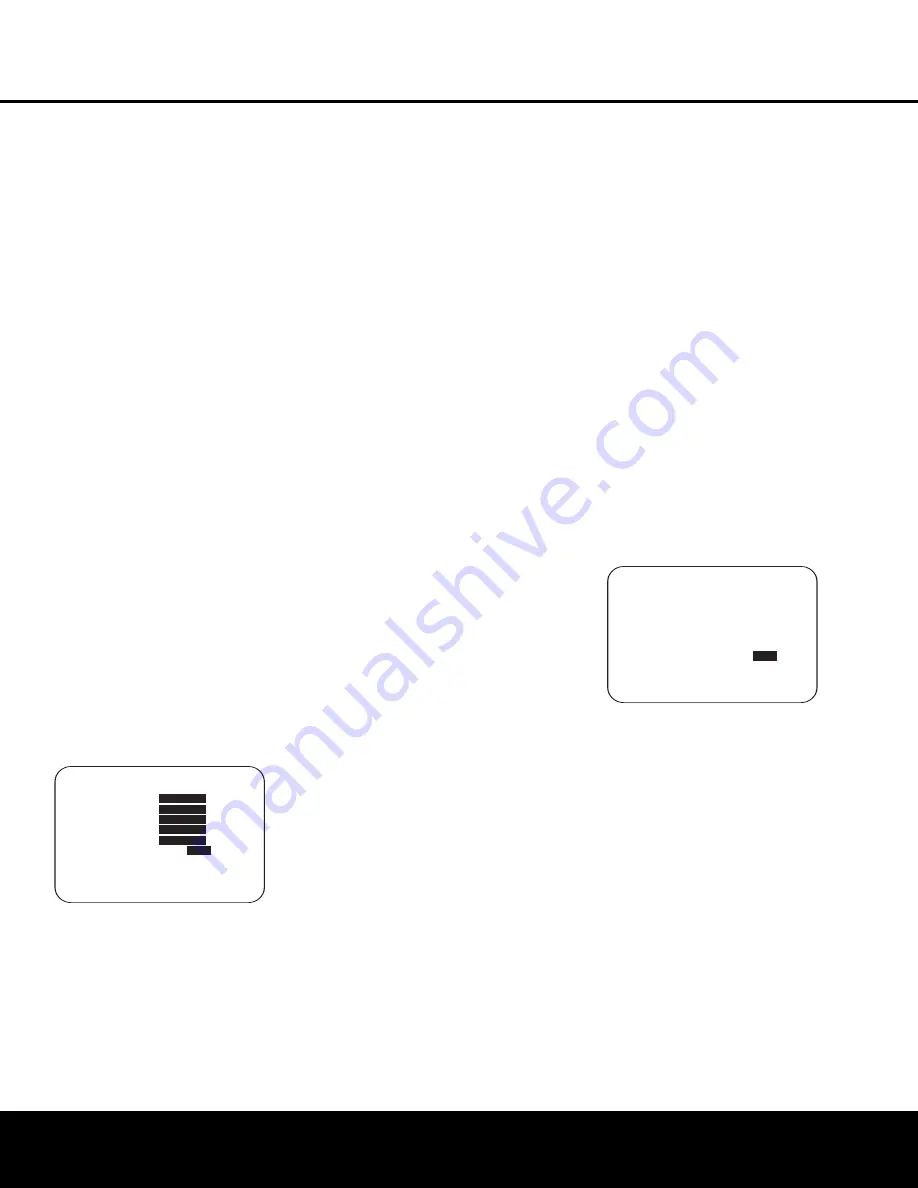
speaker’s internal low-frequency driver, as opposed to
the mid-range driver. The settings on the
SPKR X-
OVER
menu also allow you to set the high pass filter
that determines which frequencies go to the subwoofer
when the AVR 635 is playing back the low frequency
effects (LFE) channel from a digital soundtrack.
Before making any changes to the settings on this dis-
play, we suggest that you find the crossover point for
the speakers in each of the four groupings, and the
highest frequency handled by your subwoofer as well
as the order of its filter slope. front left/right, center
front, surround and surround back, by looking at the
specifications page of each speaker’s owner’s manual,
by getting that information from the speaker manufac-
turer’s Web site, or by contacting your dealer or the
manufacturer’s customer service department. You will
need these figures to accurately configure the next
group of settings.
Note that when any speaker group other than the front
left/right speakers is set to
LARGE
, the crossover
may not be adjusted, as the feed will be full-range,
with no sound being derived for the subwoofer at
that position.
To make changes to the speaker crossovers or LFE
high-pass filter setting, go to the
SPKR X-OVER
submenu within the
MANUAL SETUP
menu
(Fig. 16). To do this, first press the
OSD Button
U
so that the
MASTER MENU
(Figure 1) appears.
Next, press the
‹
/
›
Navigation Button
o
until the
cursor is on the
MANUAL SETUP
line on the
menu in use and press the
Set Button
q
. When
the
MANUAL SETUP
menu is shown, press
the
‹
/
›
Navigation Button
o
again until the
cursor is on the
SPEAKER X-OVER
line and press the
Set Button
q
to view the
SPKR X-OVER
menu (Figure 18).
Figure 18
To change the setting for any of the four speaker
groups, press the
⁄
/
¤
Navigation Button
o
until
the cursor is next to the speaker group where you
wish to make a change and then press the
‹
/
›
Navigation Button
o
until the desired setting
appears. The available choices for low-frequency infor-
mation to be sent to the subwoofer, rather than to the
main speaker channel, are 40Hz, 60Hz, 80Hz,
100Hz, 120Hz, 150Hz and 200Hz. Pick the choice
that is identical to the information for the speakers, or
if an exact match is not possible, pick the closest
choice that is ABOVE the speaker’s low-frequency limit
or crossover point to avoid the creation of a low-
frequency “hole” where your system will have no
bass information.
When any needed adjustments are made to the
crossovers, one additional adjustment is available to
custom tailor the way information is sent to the sub-
woofer. The
LFE LP FLT
line adjusts the fre-
quency cutoff of the low pass filter that determines the
frequency at which information is sent to the sub-
woofer when playing a digital soundtrack that has a
dedicated low frequency effects channel. In most
cases the default frequency of 120Hz is appropriate,
since that is the frequency most commonly used in
the creation of LFE channels during a movie’s sound
mixing process. However, you may wish to change the
setting based on your individual preference or the
characteristics and capabilities of your subwoofer.
To change this setting when the
SPEAKER
X-OVER
menu is on the screen, press the
⁄
/
¤
Navigation Button
o
until the cursor is on the
LFE LP FLT
line and then press the
‹
/
›
Navigation Button
o
until the desired setting is
shown in highlighted video.
When all changes to Speaker Crossover settings have
been made, press the
⁄
/
¤
Navigation Button
o
until the cursor is on the
BACK TO MANUAL
SETUP
menu and then pressing the
Set Button
q
so that you may make any other adjustments
to the system parameters. It is also important to
remember to rerun the EzSet/EQ system if any
changes have been made to the settings on this
menu, following the instructions shown on page 24
for using the Manual mode.
Delay Settings
Due to the different distances between the listening
position and each speaker position, the amount of
time it takes for sound to reach your ears from each
channel is different. You may compensate for this dif-
ference through the use of the delay settings to adjust
the timing for the speaker placement and acoustic
conditions in your listening room or home theater.
In most cases, the settings established by EzSet/EQ
are accurate to under a foot, but the placement of
the microphone and other factors may influence
the setting. Should you wish to manually adjust the
channel delay times, follow the instructions shown
below. Whenever adjustments to the delay settings are
made remember that the distance settings need not
be accurate to the inch, as the system is designed to
accommodate a typical listening area rather han the
precise measurement from the speakers to a specific
“sweet spot” position.
In addition to providing delaying adjustments for each
individual speaker position, the AVR 635 is among the
few A/V receivers that allows you to adjust the delay
for the combined output of all speakers as a group.
This feature is called A/V Sync Delay; it allows you to
compensate for delays to the video image that may be
caused by the processing in products such as digital
video displays, video scalers, digital cable or satellite
systems, or personal video recorders. With proper
adjustment of the setting for A/V Sync Delay, you can
eliminate the loss of lip sync that may be caused by
digital video applications.
To make any changes to the delay settings, go to the
DELAY ADJUST
submenu within the
MANUAL
SETUP
menu (Figure 16). To do this, first press
the
OSD Button
U
so that the
MASTER
MENU
(Figure 1) appears. Next, press the
⁄
/
¤
Navigation Button
o
until the cursor is
on the
MANUAL SETUP
line on the menu
in use and press the
Set Button
q
. When the
MANUAL SETUP
menu is shown, press the
⁄
/
¤
Navigation Button
o
again until the cursor
is on the
DELAY ADJUST
line and press the
Set Button
q
to view the
DELAY ADJUST
menu (Figure 19).
Figure 19
Once the
DELAY ADJUST
menu is on your
screen, note that the default for distance settings is in
feet. If your measurements are in feet, proceed to the
next step; if your measurements are made in meters,
press the
¤
Navigation Button
o
until the on-
screen
Ô
cursor is at the
UNIT
line on the menu.
Then, press the
‹
/
›
Navigation Button
o
so
that
METER
is highlighted. When the change
in measurement units is made, press the
⁄
/
¤
Navigation Button
o
to return the
Ô
cursor to
the
FL
position.
With the on-screen
Ô
cursor pointing to
FL
, press
the
‹
/
›
Navigation Button
o
until the distance
from the center speaker to the preferred listening
position is entered. Next, press the
¤
Navigation
Button
o
to move the cursor to the
NEXT
line
and use the
‹
/
›
Navigation Button
o
again to
enter the distance from the main listening position to
the center speaker. Repeat the procedure for all active
speaker positions, first using the
¤
Navigation
Button
o
to change to the next position, and then
* DELAY ADJUST *
→
→
FL :12.0 ft SBR:10.0 ft
CEN:12.0 ft SBL:10.0 ft
FR :12.0 ft SL :10.0 ft
SR :10.0 ft SUB:12.0 ft
UNIT: FEET METER
A/V SYNC DELAY : 0Ms
EZSET SETTINGS :
OFF
ON
BACK TO MANUAL SETUP
* SPEAKER X-OVER *
→
→
LEFT/RIGHT:
100 Hz
CENTER :
100 Hz
SURROUND :
100 Hz
SURR BACK :
100 Hz
LFE LP FLT:
120 Hz
EZSET SETTINGS:
OFF
ON
BACK TO MANUAL SETUP
SYSTEM CONFIGURATION
SYSTEM CONFIGURATION
SYSTEM CONFIGURATION 29
SYSTEM CONFIGURATION 29
AVR 635 OM 12/2/04 3:28 PM Page 29






























