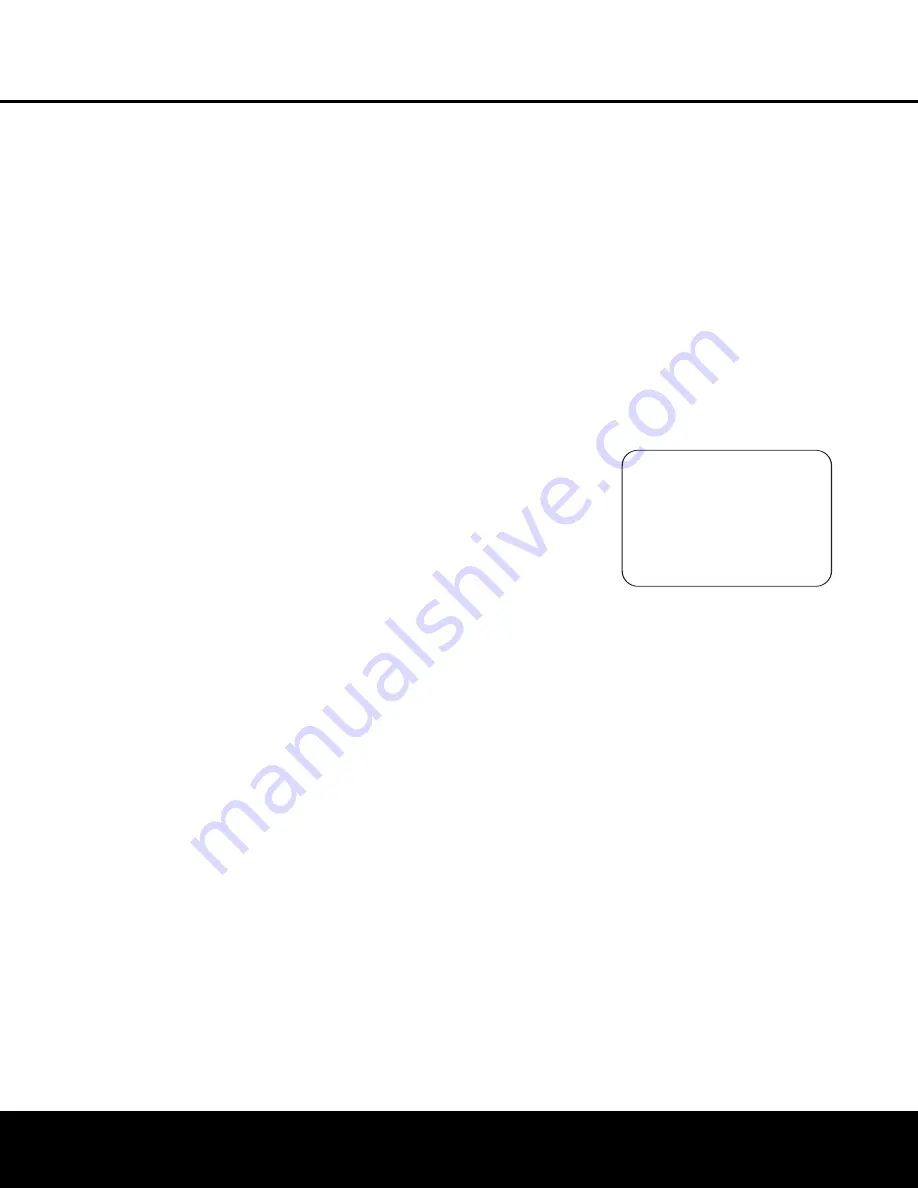
SYSTEM CONFIGURATION
SYSTEM CONFIGURATION
24
SYSTEM CONFIGURATION
24
SYSTEM CONFIGURATION
program source (DTS 5.1, DTS-ES Matrix or DTS-ES
Discrete). Press the
‹
/
›
Navigation Button
o
to
scroll through the choices that are available for your
system and the program in use. The DTS Neo:6 Music
mode is available with analog and PCM digital stereo
sources and the DTS Neo:6 Cinema mode is available
with analog matrix surround-encoded sources to deliver
an enhanced 5.1-channel sound field.
When the 5.1 configuration is in use, the AVR will
automatically select the 5.1 version of DTS processing
when a DTS data stream is selected. When the
6.1/7.1 mode is selected, the DTS-ES Discrete mode
will automatically be activated when a DTS source with
the ES Discrete “flag” is in use. When a non-ES DTS
disc is in use, you may select the DTS-ES Matrix
mode through this menu to create a full eight-speaker
surround mode. See page 34 for a complete explana-
tion of the DTS modes.
On the
LOGIC 7
menu, the selections made with
the
‹
/
›
Navigation Button
o
on the remote are
determined by whether the 5.1- or 6.1/7.1-channel
configuration is in use. In either case, the selection of
a Logic 7 mode enables Harman Kardon’s exclusive
Logic 7 processing to create fully enveloping, multi-
channel surround from either two-channel Stereo- or
Matrix-encoded programming such as VHS cassettes,
laser discs or television broadcasts produced with
Dolby surround.
In the 5.1 configuration, you may select the Logic 7/
5.1 Music or Cinema. They work best with two-chan-
nel music, surround-encoded programs or standard
two-channel programming of any type, respectively.
See page 34 for a complete explanation of the
Logic 7 modes.
On the
DSP (SURR)
menu, the selection
choices made with the
‹
/
›
Navigation Button
o
on the remote select from one of the DSP surround
modes that are designed for use with two-channel
stereo programs to create a variety of sound field pre-
sentations. The choices available are Hall 1, Hall 2 or
Theater. The Hall and Theater modes are available in
both five- and six-channel verisions, depending on
your system configuration. See page 34 for a com-
plete explanation of the DSP surround modes.
On the
STEREO
menu, the selection choices
made with the
‹
/
›
Navigation Button
o
on the
remote may either turn off all processing and bass
management for a traditional two-channel stereo
presentation; select a stereo output with bass
management; or select a
5 CH STEREO
and
7 CH STEREO
mode, depending on how many
speakers are available. These two modes feed a two-
channel presentation to all speakers. See page 34 for
a complete explanation of the stereo modes.
To listen to an analog stereo source without any
bass management, so that the left and right front
speakers receive a full-range signal, straight through
from the input gain section to the volume control,
press the
‹
/
›
Navigation Button
o
so that
SURROUND OFF
appears in the highlighted
video. To listen to two-channel analog sources while
taking advantage of the AVR 635’s bass-management
system, press the
‹
/
›
Navigation Button
o
so
that
SURROUND OFF+DSP
appears in the
highlighted video.
After the selections are made on the Dolby, DTS,
Logic 7, DSP (Surround) or Stereo menus, press the
⁄
/
¤
Navigation Button
o
so that the cursor
moves to the
BACK TO MASTER MENU
line and press the
Set Button
q
.
Using EzSet/EQ
The AVR 635 uses Harman Kardon’s EzSet/EQ tech-
nology to automatically configure your system to deliver
the best possible performance based on your specific
speaker selection, where the speakers are placed in
the room and the acoustic influences in your listening
room. By using a series of test signals and the pro-
cessing power of the Texas Instruments DA 610 digital
signal processor, EzSet/EQ eliminates the need for
manual adjustment of speaker “size”, crossover, delay
and output level settings while it adds the power of a
multi-band parametric equalizer to smooth out the fre-
quency settings for optimal sound reproduction.
In addition to making system setup quick and easy,
EzSet/EQ is more precise than manual settings. With
EzSet/EQ you are able to calibrate your system in a
fraction of the time it would take to enter the settings
manually, and with results that rival those achieved with
expensive test equipment and time consuming proce-
dures. The end result is a system calibration profile
that enables your new receiver to deliver the best pos-
sible sound no matter what type of speakers you have
or what the dimensions of your listening room are.
We recommend that you take advantage of the preci-
sion of EzSet/EQ to calibrate your system, but if
desired you may also make any of the configuration
settings manually, or trim the settings provided by
EzSet/EQ by following the instructions on pages 26–31.
Before starting the EzSet/EQ process, make certain
that you have connected all speakers for your system
and that you have both the EzSet/EQ microphone and
the extender rod handy. If you have a standard camera
tripod, attach the extender rod to the tripod, and then
screw the microphone to the top of the rod. Place the
tripod at your primary listening position, at least three
feet from the nearest speaker and adjust it so that
microphone is at least three feet above ear level. If
you do not have a tripod, simply screw the extender
rod into the bottom of the EzSet/EQ microphone.
Next, plug the microphone into the
EzSet/EQ
Microphone Jack
J
located behind the
Front
Panel Control Door
9
. The microphone cable is
approximately 20 feet long, which should accommo-
date most listening room situations. If required, you
may use an optional extension cable, available at most
electronics stores, for use in larger rooms. However,
we recommend that you make every effort to avoid
using extension cords for the microphone cable as
they may adversely affect the test results.
You are now ready to start the EzSet/EQ process by
following these steps:
Step 1.
Navigate to the
EZSET/EQ MODE
menu (Fig. 7) by first pressing the
OSD Button
U
on the remote. Press the
¤
Navigation Button
o
until the
Ô
cursor is pointing to
EZSET/EQ
in
the
MASTER MENU
. Press the
Set Button
q
to bring the menu to the screen.
Figure 7
Step 2.
Select one of the two options shown based
on the way you wish to have the system settings
entered:
• In most cases, you will want to use the Automatic
mode, which calibrates the system for speaker pres-
ence, speaker “size”, speaker crossover, channel
output level, speaker-to-listener delay time and
room equalization. To choose this mode simply
press the
Set Button
q
, as the cursor is already
pointing to Automatic when the menu appears on
the screen.
• If you wish to enter the speaker crossover frequencies
yourself, but want to have the EzSet/EQ system test
for and calibrate all the other functions listed above,
press the
¤
Navigation Button
o
to point the
cursor at
BACK TO MASTER MENU
and
then press the
Set Button
q
. At the Master
Menu, press the
¤
Navigation Button
o
again
so that the cursor is pointing to
MANUAL
SETUP
and then press the
Set Button
q
.
Once the
MANUAL SETUP
menu (Fig. 16)
appears, follow the instructions on page 28 to enter
your desired settings for the Crossover Frequencies,
and then return to the
EZSET/EQ MODE
menu. Press the
¤
Navigation Button
o
again
so that the cursor is pointing to
MANUAL
and
then press the
Set Button
q
. When the interim
message screen appears to remind you to set the
* EZSET/EQ MODE *
AUTOMATIC
MANUAL
BACK TO MASTER MENU
→
→
AVR 635 OM 12/2/04 3:28 PM Page 24






























