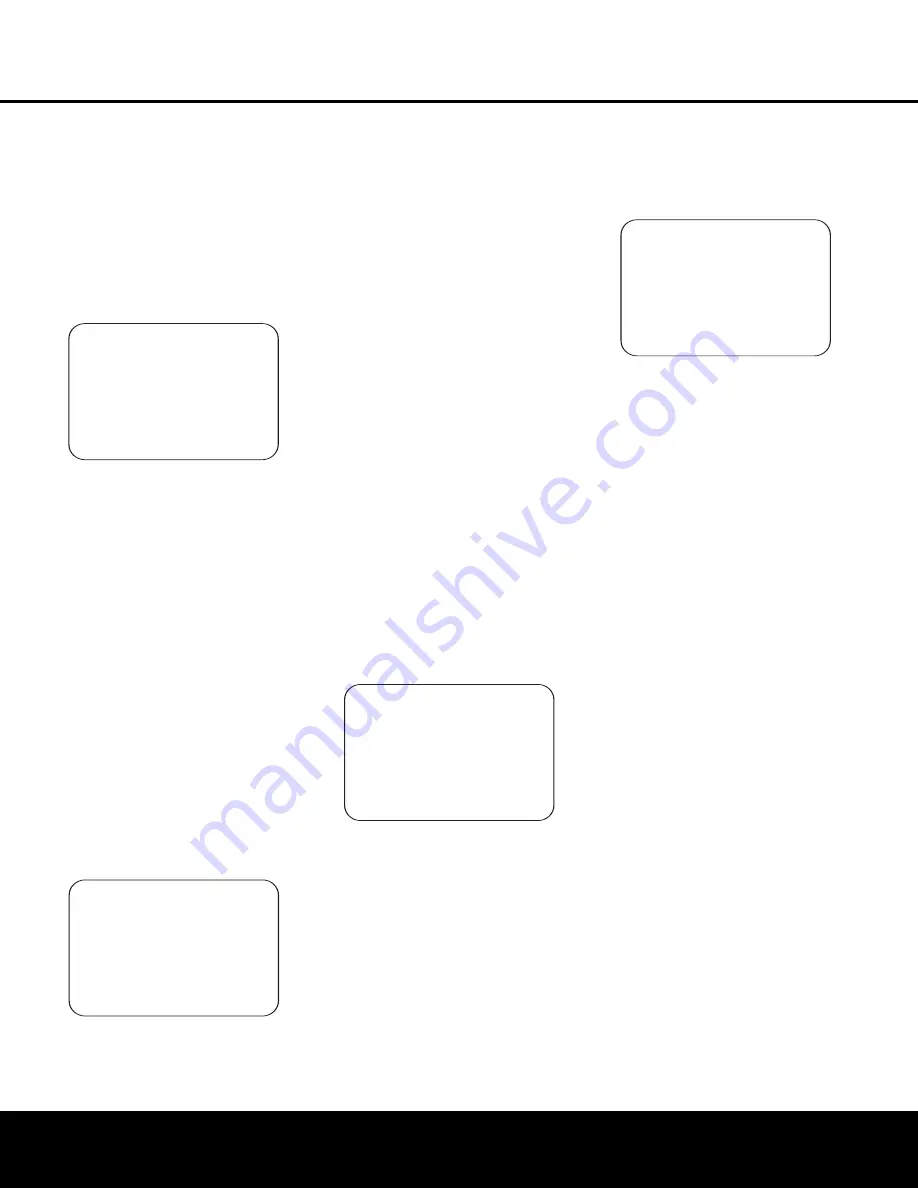
SYSTEM CONFIGURATION
SYSTEM CONFIGURATION
26
SYSTEM CONFIGURATION
26
SYSTEM CONFIGURATION
Step 7b.
In some cases, the system may not function
properly due to overly high output levels. When this
occurs, you will see the message shown in Figure 12.
If you see this message verify that that the microphone
is in the correct position, and not too close to any
one speaker. Then press the
Set Button
q
to go
back to the
MASTER MENU
. From there, return
to the EzSet/EQ system and when you are once again
at the
FAR FIELD MEASURE
screen,
reduce the system volume level by 3dB before trying
EzSet/EQ again.
Figure 12
Step 8.
When the Far Field measurements are com-
pleted, the system will ask you to take three Near
Field measurements, one at each front speaker posi-
tion. These measurements enable EzSet/EQ to pro-
duce the most accurate settings for both high and low
frequency equalization. The Near Field measurements
are similar to the Far Field tests, except that the sys-
tem will “listen” to only one speaker at a time, rather
than sending the test signals to all speakers in rota-
tion. At the
NEAR FIELD EQ SELECT
menu (Figure 13), you will see an instruction to place
the microphone in a different position than the one
used for the initial Far Field measurements. This time,
place the microphone close to the speaker to be
measured, at a distance of about 3 feet. In addition,
the top of the microphone should be pointed towards
the speaker, rather than pointing up as was done for
the Far Field tests. For the first measurement, place
the microphone so that it is close to, and
pointing towards, the front left speaker, and with
the on-screen
Ô
cursor pointing to
1. FL
SPEAKER
, and press the
Set Button
q
.
Figure 13
Step 9.
You will now see a Warning message
similar to the one shown in Figure 7 except that it will
contain an option to return to the
NEAR FIELD
EQ SELECT
menu (Figure 13) as well as the
ability to return to the
MASTER MENU
. If you
are ready to proceed with the test, make certain that
the microphone is properly pointed toward the speaker
selected for calibration, press the
›
Navigation
Button
o
so that
ON
is highlighted and press the
Set Button
q
.
Step 10.
One short test signal will be sent to the
speaker position being calibrated and after a slight
pause fro the system to calculate the test results,
you will see either a “Near Field Complete” message
or a “Near Field Error” message. In most cases, the
“Complete” message will appear, in which case you
should proceed to Step 11, if an “Error” message
appears, go to Step 12.
Step 11.
If the test results were successful, the mes-
sage shown in Figure 14 will appear. In order to prop-
erly calibrate the system, you will need to run the Near
Field tests for all three front channel speakers (left,
center and right). After running the test for the front
left speaker, make certain that the cursor is pointing
towards
BACK TO NEAR FIELD
and press
the
Set Button
q
. When you are taken back to the
Near Field Select menu (Figure 13) where you should
repeat Steps 8 through 11 until all three front speak-
ers have been calibrated. When that is done the
EzSet/EQ process is complete and you should press
the
¤
Navigation Button
o
to return to the
Master Menu.
Figure 14
Step 12.
If a “Near Field Error” message appears, as
shown in Figure 15, you should check to make certain
that the microphone is about three feet from the
speaker being tested and that the top of the micro-
phone unit is pointing towards the speaker. You may
also have to raise or lower the master volume to
achieve accurate readings. After checking these two
items, as needed, make certain that the cursor is
pointing to the
BACK TO NEAR FIELD
line and press the
Set Button
q
. This will return
you to the
NEAR FIELD EQ SELECT
menu (Figure 13) where you should repeat Steps 8
through 11, adjusting the mike placement and volume
level as needed until the
NEAR FIELD
COMPLETE
menu (Figure 14) appears after
the test tone stops.
Figure 15
When both the Far Field and Near Field measurements
have been successfully completed your system is
ready for use. Thanks to EzSet/EQ, the settings for
speaker “size”, speaker crossover, channel output and
individual channel delay time have been automatically
set and require no further adjustment. In addition,
EzSet/EQ also performs a complete room equalization
that tailors the system’s performance for the best pos-
sible sound with your combination of speakers, speak-
er placement and room acoustics. The next few pages
in this manual detail the procedure for manually enter-
ing system data, but unless you want to view the set-
ting information and make an adjustment, you are now
ready to enjoy the finest in home theater and music
reproduction. Go to page xx for complete information
on operating your AVR 635.
Manual Setup
In most cases it is simpler, easier and more accurate
to let EzSet/EQ take care of entering the system
parameters for speaker “size”, speaker crossover,
channel output and individual channel delay time.
However, if you feel that your listening room or system
components are best suited to manual entry of these
settings, the AVR 635 also allows you to enter or trim
any of these traditional system parameters. Even if you
do make the settings manually, we recommend that
you run the EzSet/EQ tests first so that a baseline set-
ting is established, and then make your adjustments
from there. Note that once EzSet/EQ has been run you
do not need to adjust all system settings, only those
that you want to adjust.
To view or change the current settings, press the
OSD Button
U
on the remote to bring up the
MASTER MENU
(Figure 1). Next, press the
¤
Navigation Button
o
as needed until the cursor is
on the
MANUAL SETUP
line. Press the
Set
Button
q
to view the
MANUAL SETUP
menu (Figure 16).
* NEAR FIELD ERROR *
Near Field Eq was not
successful.
Please check mic
Placement and volume
Setting
BACK TO NEAR FIELD
BACK TO MASTER MENU
→
→
* NEAR FIELD COMPLETE *
EZSET/EQ has success-
Fully performed
Near Field Eq for
the selected speaker.
BACK TO NEAR FIELD
BACK TO MASTER MENU
→
→
* NEAR FIELD EQ SELECT *
Please select
1. FL Speaker
2. C Speaker
3. FR Speaker
BACK TO MASTER MENU
→
→
* EZSET/EQ ERROR *
An overload detected.
Please verify mic
position.
Reduce the volume by
3 dB and repeat the
procedure.
→
→
BACK TO MASTER MENU
AVR 635 OM 12/2/04 3:28 PM Page 26






























