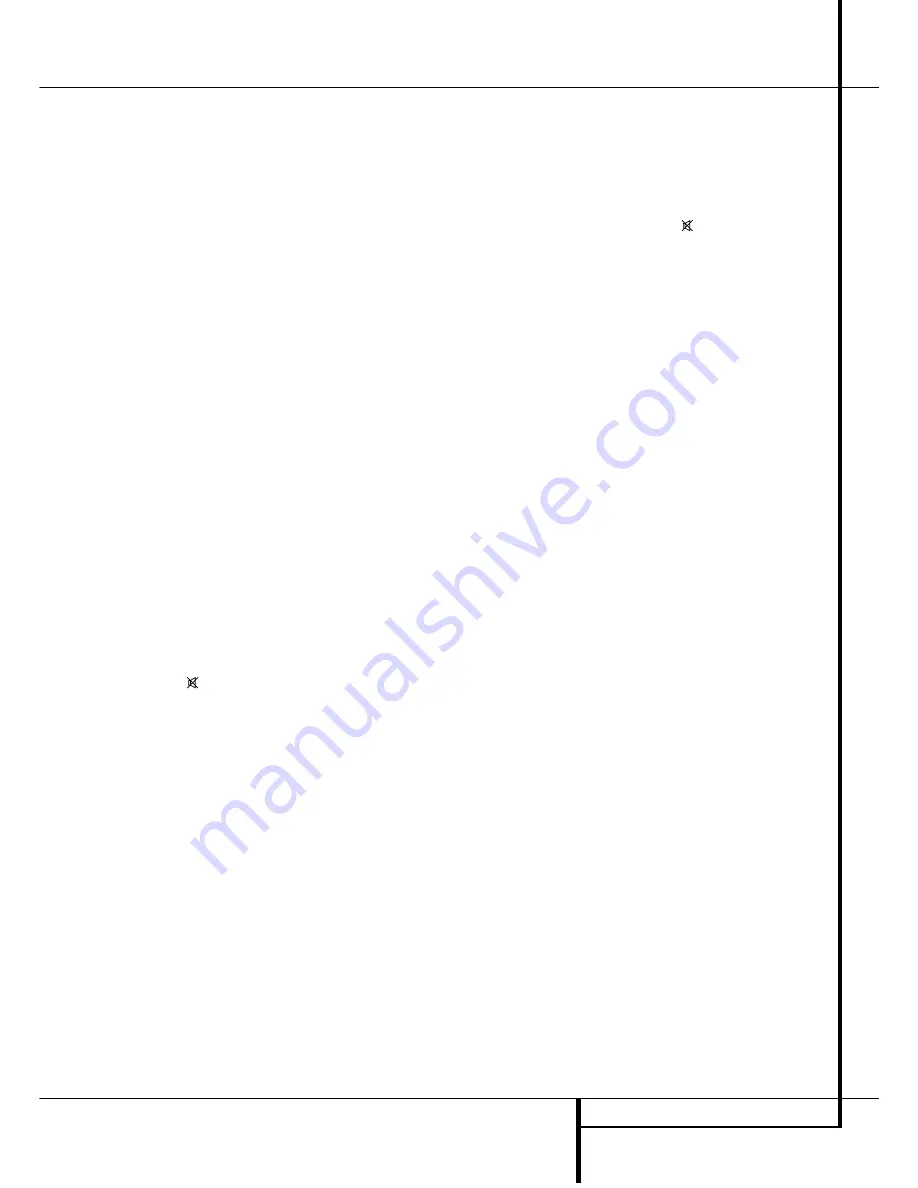
OPERATION
29
Programming the Remote
The AVR 2550 is equipped with a powerful
remote control that will control not only the
receiver’s functions, but also most popular brands
of audio and video equipment, including CD play-
ers, TV sets, cable boxes, VCRs, satellite receivers
and other home-theater equipment. Once the
AVR 2550’s remote is programmed with the
codes for the products you own, it is possible to
eliminate most other remotes and replace them
with the convenience of a single universal remote
control.
Programming the Remote
with Codes
As shipped from the factory, the remote is fully
programmed for all AVR 2550 functions, as well as
those of most Harman Kardon CD recorders, DVD
players, CD players and cassette decks. In addition,
by following one of the methods below, you may
program the remote to operate a wide range of
devices from other manufacturers.
Direct Code Entry
This method is the easiest way to program your
remote to work with different products.
1. Use the tables in the separate booklet to
determine the three-digit code or codes that
match both the product type (e.g., VCR, TV), and
the specific brand name. If there is more than one
number for a brand, make note of the different
choices.
2. Turn on the unit you wish to program into the
AVR 2550 remote.
3. Press and hold both the
Input Selector
4
for the type of product to be entered (e.g., VCR,
TV) and the
Mute
button
"
at the same
time. When the
Program Indicator
2
turns
orange and begins flashing, release the buttons.
It is important that you begin the next step within
20 seconds.
4. If the unit you wish to program into the AVR
2550 remote has a remotable Power on/off func-
tion, follow these steps:
a. Point the AVR 2550’s remote towards the unit
to be programmed, and enter the first three-
digit code number using the
Numeric
buttons
G
. If the unit being programmed turns off, the
correct code has been entered. Press the
Input
Selector
4
again, and note that the red light
under the
Input Selector
will flash three times
before going dark to confirm the entry.
b. If the product to be programmed does NOT
turn off, continue to enter the three-digit code
numbers until the equipment turns off. At this
point, the correct code has been entered. Press
the
Input Selector
4
again and note that
the red light under the
Input Selector
will
flash three times before going dark to confirm
the entry.
5. If the Power function of the unit to be pro-
grammed cannot be remoted, follow these steps
(max. 20 seconds after step 3 above, or else step
3 must be repeated first):
a. Enter the first three-digit code number using
the
Numeric
buttons
G
and press the
Input
Selector
4
again. Press the remote button
of any transport function remotable with the
unit, e.g.
Pause
or
Play
fl
M
. If the unit
being programmed starts that function, the
correct code has been entered.
b. If the unit does not start the function whose
button was pressed, repeat steps 3 and 5a
above with the next three-digit code number
listed in the setup code table for that brand
and product type, until the unit reacts properly
on the transport function transmitted.
6. Try all of the functions on the remote to make
certain that the product operates properly. Keep
in mind that many manufacturers use a number
of different combinations of codes, so it is a good
idea to make certain that not only does the
Power control work, but that the volume, channel
and transport controls work as they should. If
functions do not work properly, you may need to
use a different remote code.
7. If the unit does not react to any code en-
tered, if the code for your product does not
appear in the tables in the booklet, or if not all
functions operate properly, try programming the
remote with the Auto Search Method.
Note on Using the AVR 2550 remote with a
Harman Kardon CD Recorder
.
As shipped from the factory the remote is pro-
grammed for controlling Harman Kardon CD
players. But it is able to control most functions
of the Harman Kardon CD Recorders (see func-
tion list on page 32) too after the code ”002” is
entered to the
CD Selector
button
4
as
described above. For returning to the CD player
control commands the code ”001” must be
entered.
Auto-Search Method
If the unit you wish to include in the AVR 2550’s
remote is not listed in the code tables the booklet
manual or if the code does not seem to operate
properly, you may wish to program the correct
code using the Auto Search method that follows.
Note that the Auto Search method works only
with units whose Power functions can be
remoted:
1. Turn on the product that you wish to include in
the AVR 2550 remote.
2. Press and hold both the
Input Selector
4
for the type of product to be entered (e.g., VCR,
TV) and the
Mute
button
"
at the same
time. When the
Program Indicator
2
turns
orange and begins flashing, release the buttons.
It is important that you begin the next step within
20 seconds.
3. To find out if the code for your unit is pre-pro-
grammed, point the AVR 2550 remote towards the
unit to be programmed, and press and hold the
⁄
button
C
. This will send out a series of codes
from the remote’s built-in data base, with each
flash of the red light under the
Input Selector
4
indicating that a code has been sent. When
the device to be programmed turns off,immediate-
ly release the
⁄
button
C
. Note that it may take
one minute or more until the right code is found
and the unit turns off.
4. When the
⁄
button was not released in time
after the unit turned off, the proper code may
have been ”overrun”. That’s why a function test
should be made: Turn the unit on again and,
while the
Input Selector
4
still lights red,
press the
⁄
button
C
once, than the
¤
button
C
once too. When the unit turns off, the right
code was found, when not, the code was ”over-
run”. To re-find the correct, while the
Input
Selector
4
still lights red, press (not hold
pressed) the
¤
button
C
repeatedly to step
backwards through the codes available and
observe the reaction of the unit at each press. As
soon as the unit turns off the correct code is
found.
5. Press the
Input Selector
4
again, and note
that the red light will flash three times before
going dark to confirm the entry.
6. Try all of the functions on the remote to make
certain that the product operates. Keep in mind
that many manufacturers use a number of differ-
ent combinations of codes, and it is a good idea
to make certain that not only the Power control
works, but the volume, channel and transport
controls, as appropriate. If all functions do not
work properly, you may need to Auto-Search for a
different code, or enter a code via the Direct
Code Entry method.








































