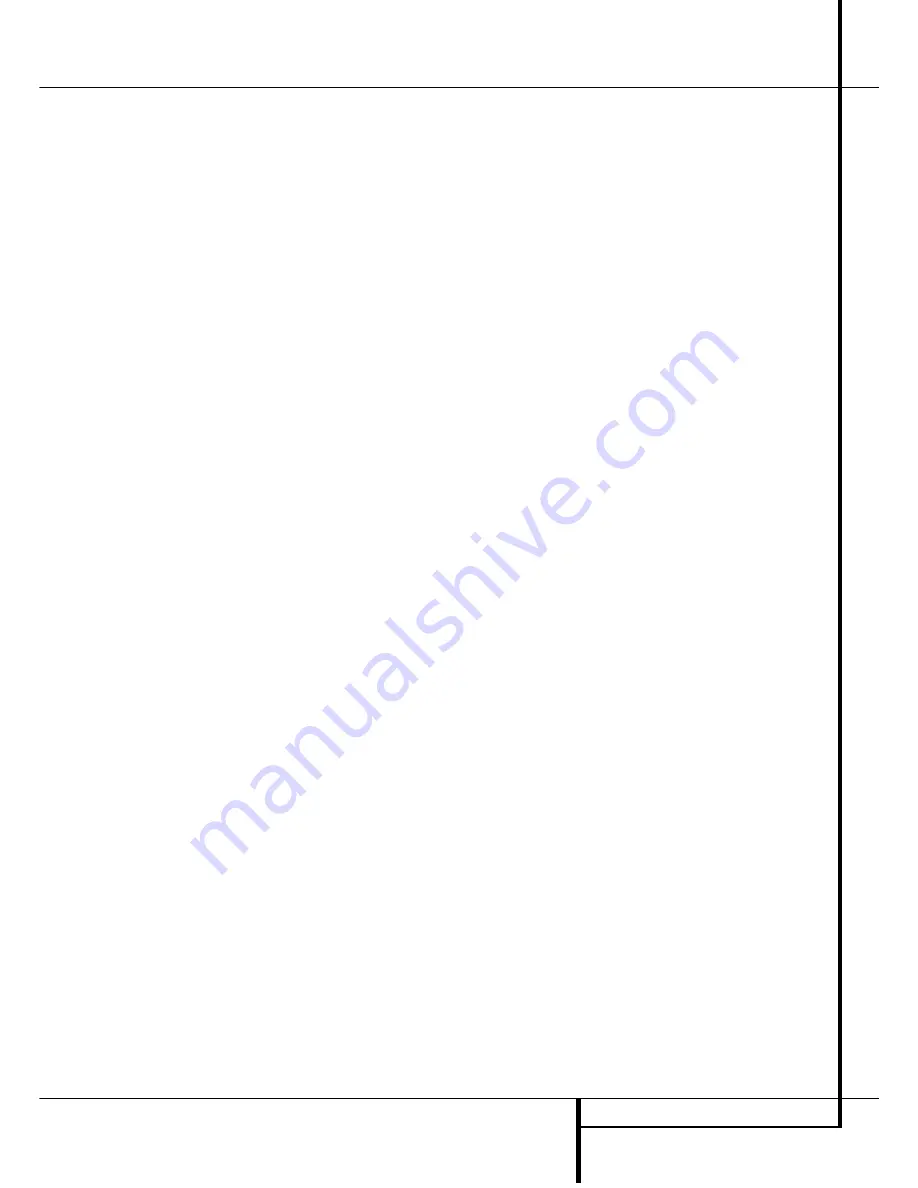
OPERATION
27
Operation
Output Level Trim Adjustment
Normal output level adjustment for the
AVR 2550 is established using the test tone, as
outlined on pages 20 and 21. In some cases,
however, it may be desirable to adjust the output
levels using program material such as a test disc,
or a selection you are familiar with. Additionally,
the output level for the subwoofer and those for
the Stereo and VMAx modes can only be adjusted
using this procedure.
To adjust the output levels using program materi-
al, first select the surround mode for which you
want to trim the speakers (see NOTE below) by
selecting the appropriate input, associated with
the desired surround mode, start your program
material source and set the reference volume for
the front left and front right channels using the
Volume Control
(
"
.
Once the reference level has been set, press the
Channel Select
button
C
Û
and note that
FL LEVEL
will appear in the
Main
Information Display
M
for five seconds. To
change the level, first press the
Set
button
E
Ó
, and then use the
Selector
buttons
5
or
the
⁄
/
¤
buttons
C
to raise or lower the level.
DO NOT use the volume control, as this will alter
the reference setting.
Once the change has been made, press the
Set
button
E
Ó
and then press the
Selector
but-
tons
5
or the
⁄
/
¤
buttons
C
to select the
next output channel location that you wish to
adjust. To adjust the subwoofer level, press the
Selector
buttons
5
or the
⁄
/
¤
buttons
C
until
SW LEVEL
appears in the
Main
Information Display
M
(only available if the
subwoofer was selected during the speaker con-
figuration, see page 17).
Press the
Set
button
E
Ó
when the name of
the desired channel appears in the
Main
Information Display
M
and on-screen display,
and follow the instructions shown above to
adjust the level.
Repeat the procedure as needed until all chan-
nels requiring adjustment have been set. When
all adjustments have been made press the
Set
button
E
Ó
twice, the AVR 2550 will return
to normal operation.
NOTE:
The output levels may be separately
trimmed for each digital and analog surround mode.
If you wish to have different trim levels for a specific
mode, select that mode and then follow the instruc-
tions in the steps shown above.
Changing the levels by the trim adjustment as
described above will automatically change the
level settings shown during the Output Level
Adjustment (see page 20) correspondingly (and
vice versa) and will remain in the AVR 2550´s
memory system, even when the unit is turned off.
With Stereo and Vmax modes the adjustment
procedure described above is the only way to trim
the output level (e.g. to match the Vmax level
with other modes).
Display Brightness
The AVR 2550’s front panel
Main Information
Display
Ú
is set at a default brightness level
that is sufficient for viewing in a normally lit
room. However, in some home theater installa-
tions, you may wish to occasionally lower the
brightness of the display, or turn it off completely.
The display brightness may be changed by press-
ing and holding the
Set
button
Ó
on the front
for three seconds until the message in the
Main
Information Display
M
reads
V F D
F U L L
. Within five seconds, press the front
panel
‹
/
›
buttons
5
until the desired brightness
display level is shown. At that point, press the
Set
button
Ó
again to enter the setting.
Memory Backup
This product is equipped with a memory backup
system that preserves tuner presets and system
configuration information if the unit is turned off
completely, accidentally unplugged or subjected
to a power outage. This memory will last for
approximately 1 week, after which time all
information must be reentered.
Tuner Operation
The AVR 2550’s tuner is capable of tuning AM,
FM and FM Stereo broadcast stations and receiv-
ing RDS data. Stations may be tuned manually, or
they may be stored as favorite station presets and
recalled from a 30 position memory.
Station Selection
1. Press the
AM/FM Tuner Select
button
6
on the remote to select the tuner as an input. The
tuner may be selected from the front panel by
either pressing the
Input Source Selector
!
until the tuner is active or by pressing the
Tuner
Band Selector
9
at any time.
2. Press the
AM/FM Tuner Select
button
6
or
Tuner Band Selector
9
again to switch
between AM and FM so that the desired frequen-
cy band is selected.
3. Press the
Tuner Mode
button
H
on the
remote or hold the
Band Selector
9
on the
front panel pressed for 3 seconds to select manual
or automatic tuning.
When the
AUTO
indicator
O
is illuminated in the
Main Information Display
M
the tuner will
only stop at those stations that have a strong enough
signal to be received with acceptable quality.
When the
AUTO
indicator
O
is not illuminated,
the tuner is in a manual mode and will stop at
each frequency increment in the selected band.
4. To select stations press any
Tuning
button
8
J
. When the
AUTO
indicator
O
is illuminated,
press the button to cause the tuner to search for
the next highest or lowest frequency station that
has an acceptable signal or hold the button
pressed to tune more quickly and release it to
start the auto search. In the Auto mode the tuner
will play each station in stereo or mono mode,
just as the program is transmitted. If the
AUTO
indicator
O
is not illuminated, tap the
Tuning
button
8
J
to advance one frequency incre-
ment at a time, or press and hold it to locate a
specific station. When the
TUNED
indicator
L
illuminates, the station is properly tuned and
should be heard with clarity.
5. Stations may also be tuned directly by pressing
the
Direct
button
I
, and then pressing the
Numeric Keys
G
that correspond to the sta-
tion’s frequency. The desired station will automat-
ically be tuned after the latest number is entered.
If you press an incorrect button while entering a
direct frequency, press the
Clear
button
to
start over.
NOTE:
When the FM reception of a stereo station
is weak, audio quality will be increased by
switching to Mono mode by pressing the
Tuner
Mode
button
H
on the remote or holding the
Band Selector
9
on the front panel pressed
for 3 seconds until the
STEREO
indicator
U
goes out.
Preset Tuning
Using the remote, up to 30 stations may be
stored in the AVR 2550’s memory for easy recall
using the front panel controls or the remote.
To enter a station into the memory, first tune the
station using the steps outlined above. Then:
1. Press the
Memory
button
Q
on the remote.
Note that
M E M O R Y
indicator
T
will illumi-
nate and flash in the
Main Information
Display
Ú
.
2. Within five seconds, press the
Numeric Keys
G
corresponding to the location where you
wish to store this station’s frequency. Once
entered, the preset number will appear in the
Preset Number/Sleep Time Display
Q
.
3. Repeat the process after tuning any additional
stations to be preset.
Recalling Preset Stations
• To manually select a station previously entered
in the preset memory, press the
Numeric Keys
G
that correspond to the desired station’s
memory location.
• To manually tune through the list of stored pre-
set stations one by one, press the
Preset
Stations Selector
buttons
)
O
on the front
panel or remote.
























