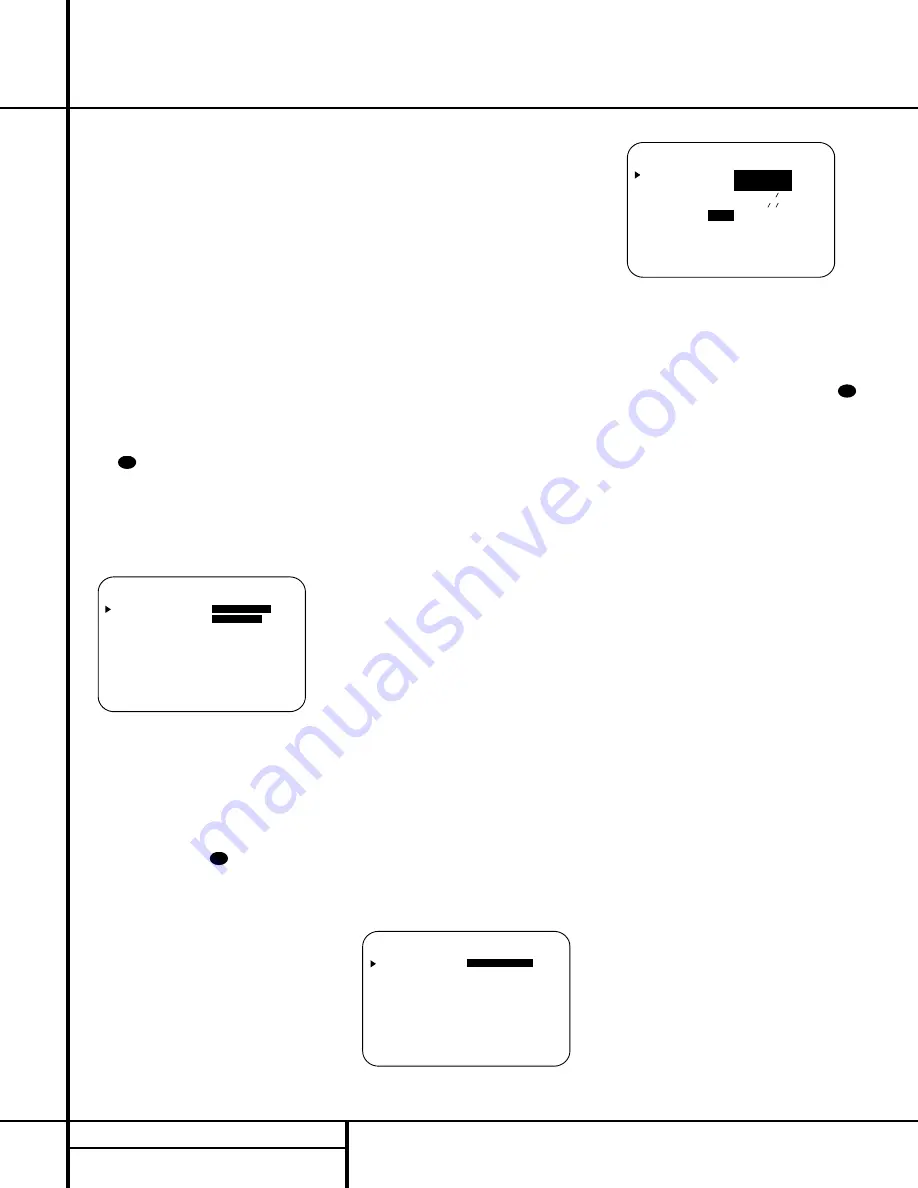
18
SYSTEM CONFIGURATION
System Configuration
Input Setup
The first step in configuring the AVR 220 is to
select an input. This may be done by pressing
the front panel
Input Source Selector
!
until the desired input’s name appears momen-
tarily in the
Main Information Display
S
,
and the green LED lights next to the input’s
name in the front panel
Input Indicators
.
The input may also be selected by pressing
the appropriate
Input Selector
eg
on
the remote control.
When using the full-OSD system to make the
setup adjustments, press the
OSD Button
v
once so that the
MASTER MENU
(Figure 1)
appears. Note that the
›
cursor will be next to
the
INPUT SETUP
line. Press the
Set
Button
o
to enter the menu and the
INPUT SETUP
menu (Figure 2) will
appear on the screen. Press the
‹
/
›
Buttons
n
until the desired input name appears
in the highlighted video, as well as being indi-
cated in the front panel
Input Indicators
by the green LED next to the desired input
name. If the input will use the standard
left/right analog inputs, no further adjustment is
needed.
Figure 2
If you wish to associate one of the digital
inputs with the selected input source, press the
¤
Button
q
on the remote while the
INPUT SETUP
menu (Figure 2) is on the
screen, and note that the on-screen cursor will
drop down to the
DIGITAL IN
line. Press
the
‹
/
›
Buttons
n
until the name of
the desired digital input appears. To return to
the analog input, press the buttons until the
word
ANALOG
appears. When the correct
input source appears, press the
¤
Button
q
until the
›
cursor appears next to
RETURN
TO MENU
, and press the
Set Button
o
.
To change the digital input at any time using
the discrete function buttons and the semi-OSD
system, press the
Digital Input Select
Button
Úp
on the front panel or the
remote. Within five seconds, make your input
selection using the
Selector Buttons
5
on
the front panel or the
⁄
/
¤
Buttons
mq
on the remote until the desired digital or ana-
log input is shown in the
Main Information
Display
S
and in the lower third of the video
display connected to the AVR 220. Press the
Set Button
o
to enter the new digital input
assignment.
Surround Setup
Once the basic input setup has been com-
pleted, the next step is to set the surround
mode you wish to use with an input. Since
surround modes are a matter of personal taste,
feel free to select any mode you wish – you
may change it later. However, to make it easier
to establish the initial parameters for the
AVR 220, it is best to select Dolby Pro Logic II
for most analog inputs and Dolby Digital for
inputs connected to digital sources. In the case
of inputs such as a CD Player, Tape Deck or
Tuner, you may wish to set the mode to Stereo
(as they are not typically used with multichan-
nel program material), where it is unlikely that
surround-encoded material will be used.
Alternatively, the Logic 7 Music mode is a good
choice for stereo-only source material.
NOTE:
If you have selected Logic 7 C or M as
your surround mode for the current listening
session, and you’re using a digital input, and
you haven’t changed the default surround
mode for that input source to the same Logic 7
mode, you will notice that, if the digital signal is
interrupted for any reason (such as stopping the
source device), upon resumption of the signal,
the AVR 220 will use a different surround
mode. In fact, the AVR 220 will use whichever
mode was set as the default for that source.
The factory default for all sources is Stereo
mode, unless the receiver detects a Dolby
Digital or DTS bitstream.
It is easiest to complete the surround setup
using the full-OSD on-screen menus. From the
MASTER MENU
(Figure 1), press the
⁄
/
¤
Buttons
mq
until the
›
cursor is next to
the
SURROUND SETUP
menu. Press the
Set Button
o
so that the
SURROUND
SETUP
menu (Figure 3 or 4) is on the
screen.
Figure 3
Figure 4
Since the factory default for all inputs is Stereo,
the phrase
SURR OFF
will initially appear in
highlighted video (Figure 3). To change the sur-
round mode while the
›
cursor is next to the
surround line, press the
‹
/
›
Buttons
n
until the desired surround mode’s name
appears in the highlighted video. As the modes
are changed, a green LED will also light next to
the mode names in the
Surround Mode
Indicators
˜
on the front panel.
Note that the data lines next to the items in the
screen display will show either numbers or a
series of dashes, depending on whether or not
the specific parameter is adjustable. For exam-
ple, the Center Delay and Night Mode items are
only adjustable for Dolby Digital, and the Delay
Time is only adjusted for Dolby Digital and
Dolby Pro Logic II. Note, also, that Dolby Digital
and DTS will only appear as choices (Figure 4)
when a digital input was previously selected.
Depending on the surround mode selected, you
may now proceed to change either the delay
time or the crossover frequency. For Dolby
Digital and Dolby Pro Logic II, pressing the
⁄
/
¤
mq
buttons on the remote will take
you to the delay settings.
Delay Settings
If Dolby Digital or Dolby Pro Logic II is selected
as the surround mode for an input, you may
need to adjust the delay time setting. Note that
the delay time is not adjustable for any other
modes.
Due to the different distances between the
listening position for the front-channel speakers
and the surround speakers, the amount of time
it takes for sound to reach your ears from the
front versus surround speakers differs. You may
compensate for this difference through the use
of the delay settings to adjust the timing for the
specific speaker placement and acoustic condi-
tions in your listening room or home theater.
The factory setting is appropriate for most
rooms, but some installations create an uncom-
31
* S U R R O U N D S E T U P *
S U R R O U N D :
D O L B Y
D I G I T A L
C E N T E R D E L A Y : 0 M S
S U R R D E L A Y : 0 0 M S
N I G H T :
O F F
M I D M A X
R E T U R N T O M E N U
* S U R R O U N D S E T U P *
S U R R O U N D :
S U R R O F F
C E N T E R D E L A Y : M S
S U R R D E L A Y : M S
N I G H T :
R E T U R N T O M E N U
31
* I N P U T S E T U P *
I N P U T :
V I D E O 1
D I G I T A L I N :
A N A L O G
R E T U R N T O M E N U
31






























