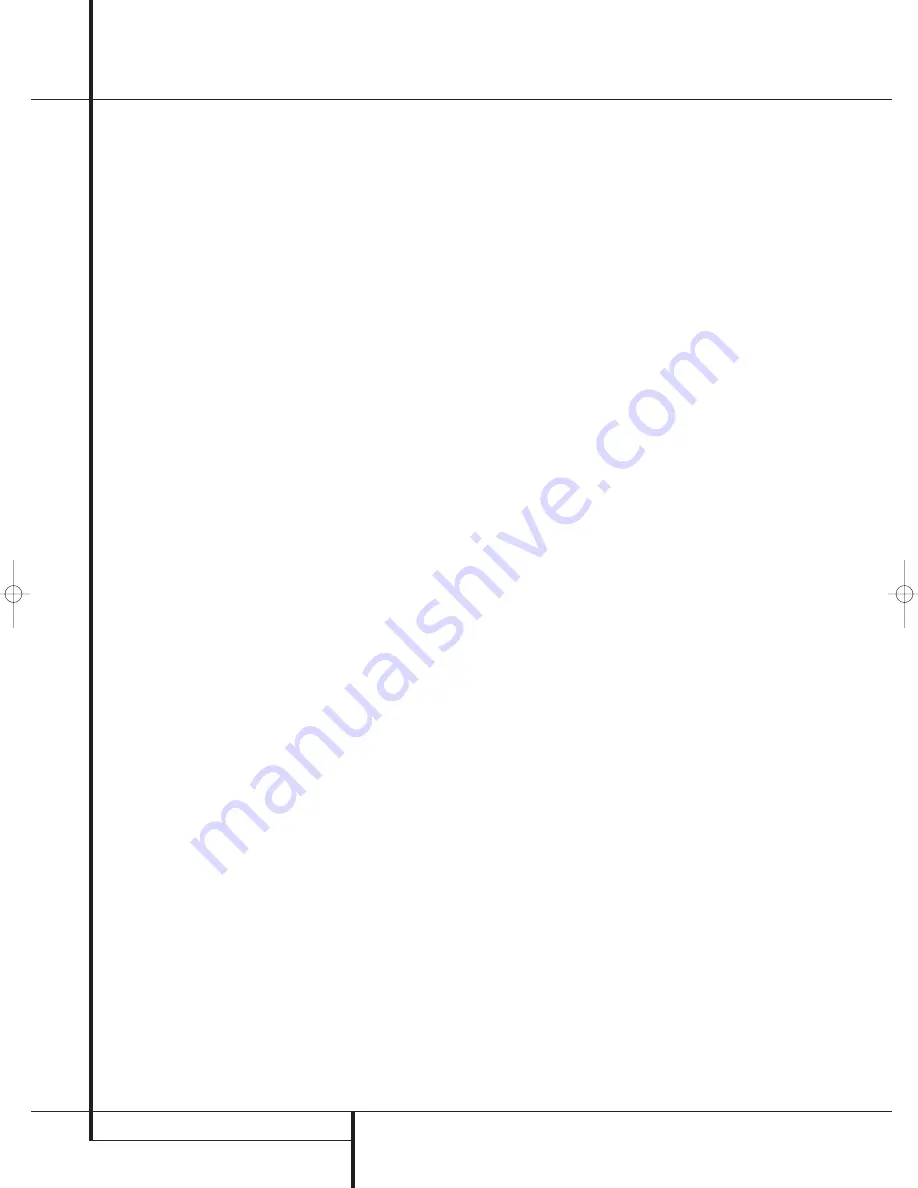
36
TUNER OPERATION
RDS Operation
The AVR 140 is equipped with RDS (Radio Data
System), which brings a wide range of informa-
tion to FM radio. Now in use in many countries,
RDS is a system for transmitting station call signs
or network information, a description of station
program type, text messages about the station or
specifics of a musical selection, and the correct
time.
As more FM stations become equipped with RDS
capabilities, the AVR will serve as an easy-to-use
center for both information and entertainment.
This section will help you take maximum advan-
tage of the RDS system.
RDS Tuning
When an FM station is tuned in and it contains
RDS data, the AVR will automatically display the
station’s call sign or other program service in the
Main Information Display
Ò
.
RDS Display Options
The RDS system is capable of transmitting a
wide variety of information in addition to the
initial station call sign that appears when a
station is first tuned. In normal RDS operation
the display will indicate the station name,
broadcast network or call letters. Pressing the
RDS
button
^
"
enables you to cycle
through the various data types in the following
sequence:
• The station’s call letters (with some private
stations other information too).
• The station’s frequency (
FREQ
).
• The Program Type (
PTY
) as shown in the list
below.
NOTE:
Many stations do not transmit a specific
PTY. The display will show
NONE
, when such a
station is selected and PTY is active.
• A “text” message (Radiotext,
R T
) containing
special information from the broadcast station.
Note that this message may scroll across the
display to permit messages longer than the eight
positions in the display. Depending on signal
quality, it may take up to 30 seconds for the text
message to appear; in that time, the word
TEXT
will flash in the Information Display
when RT is selected.
• The current time of day (
C T
). Note that it may
take up to two minutes for the time to appear,
in that time the word
TIME
will flash in the
information display when CT is selected. Please
note that the accuracy of the time data is
dependent on the radio station, not the AVR.
Some RDS stations may not include some of
these additional features. If the data required
for the selected mode is not being transmitted,
the
Main Information Display
Ò
will show
a
N O TYPE
,
N O TEXT
or
N O TIME
message after the individual time out.
In any FM mode the RDS function requires a
strong enough signal for proper operation.
Program Search (PTY)
An important feature of RDS is its capability of
encoding broadcasts with Program Type (PTY)
codes that indicate the type of material being
broadcast. The following list shows the
abbreviations used to indicate each PTY, along
with an explanation of the PTY:
• (
RDS ONLY
)
• (
TRAFFIC
)
•
NEWS
: News
•
AFFAIRS
: Current Affairs
•
INFO
: Infomation
•
SPORT
: Sports
•
EDUCATE
: Educational
•
DRAMA
: Drama
•
CULTURE
: Culture
•
SCIENCE
: Sciencek
•
VARIED
: Varied Speech Programs
•
POPM
: Popular Music
•
ROCKM
: Rock Music
•
M.O.R.M.
: Middle-of-the-Road Music
•
LIGHTM
: Classical Music
•
CLASSICS
: Serious Classical Music
•
OTHERM
: Other Music
•
WEATHER
: Weather Information
•
FINANCE
: Financial Programs
•
CHILDREN
: Children’s Programs
•
SOCIAL A
: Social Affairs Programs
•
RELIGION
: Religious Broadcasts
•
PHONE IN
: Phone-In Programs
•
TRAVEL
: Travel and Touring
•
LEISURE
: Leisure and Hobby
•
JAZZ
: Jazz Music
•
COUNTRY
: Country Music
•
NATIONAL
: National Music
•
OLDIES
: Oldies Music
•
FOLK M
: Folk Music
•
DOCUMENT
: Documentary Programs
•
TEST
: Emergency Test
•
ALARM
: Emergency Broadcast Information
You may search for a specific Program Type (PTY)
by following these steps:
1. Press the
RDS
button
^
"
until the
current PTY is shown in the
Main Information
Display
Ò
.
2. While the PTY is shown, press the
Preset
Up/Down
button
#
#
or hold them pressed
to scroll through the list of available PTY types,
as shown above starting with the PTY currently
received. To simply search for the next station
transmitting any RDS data, use the
Preset
Up/Down
button
#
#
until
RDS ONLY
appears in the display.
3. Press any of the
Tuning Up/Down
buttons
)
K
, the tuner begins to scan the FM band
upwards or downwards for the first station that
has RDS data that matches the desired
selection, and acceptable signal strength for
quality reception.
4. The tuner will make up to one complete scan
of the entire FM band for the next station that
matches the desired PTY type and has accept-
able reception quality. If no such station is
found, the display will read
NONE
for some
seconds and the tuner will return to the last FM
station in use before the search.
NOTE:
Some stations transmit constant traffic
information. These stations can be found by
selecting
TRAFFIC
, the option in front of
NEWS
in the list. The AVR will find the next
appropriate station, even if it is not broadcasting
traffic information when the search is made.
Tuner Operation
25339_AVR140_Eng_2 30/08/05 9:56 Side 36

























