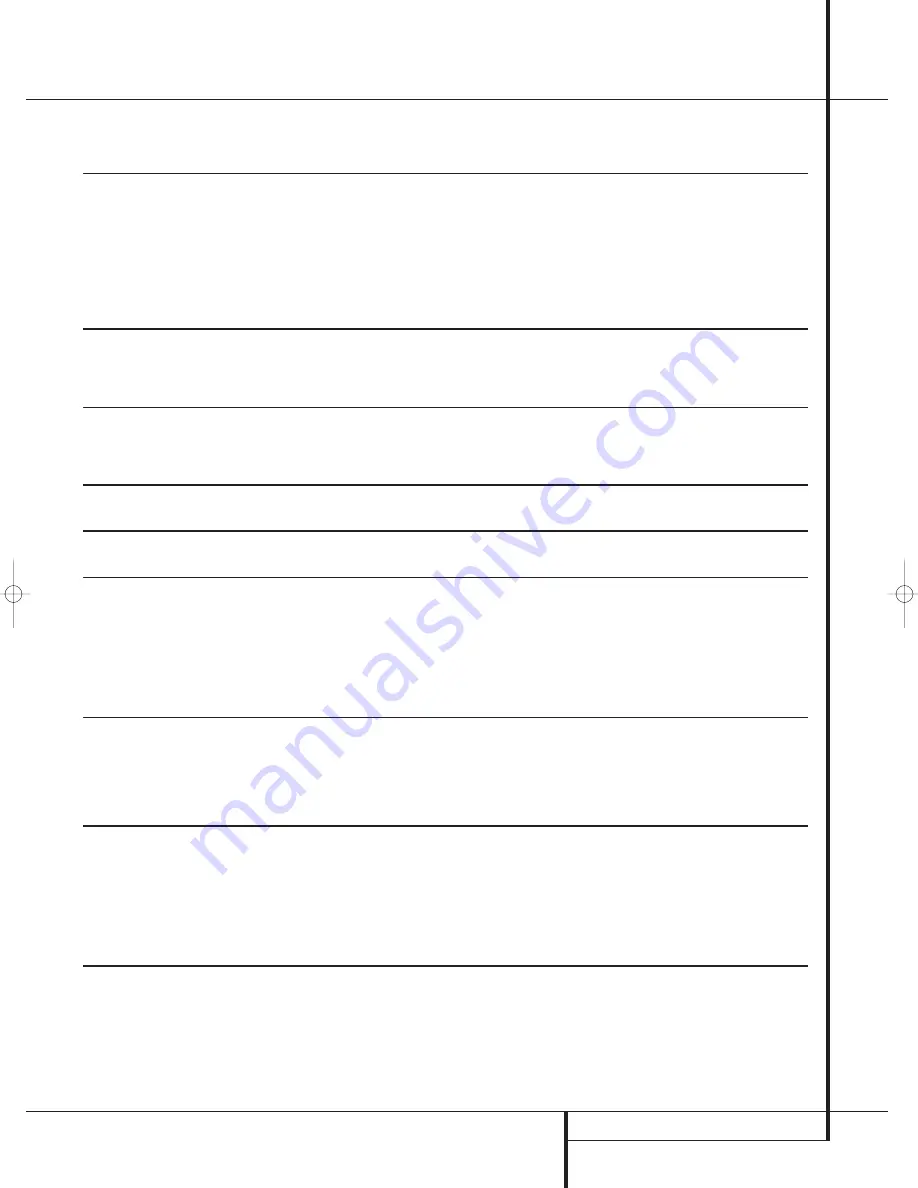
OPERATION
27
Operation
Surround Mode Chart
MODE
FEATURES
DTS Neo:6 Cinema
These two modes are available when any analog source is playing to create a six-channel
DTS Neo:6 Music
surround presentation from conventional Matrix-encoded and traditional Stereo sources. Select
the Cinema version of Neo:6 when a program with any type of analog Matrix surround encoding
is present. Select the Music version of Neo:6 for optimal processing when a nonencoded,
two-channel stereo program is being played.
When selecting a DTS Neo:6 Cinema mode, a 3-, 5- or 6-channel configuration may be available,
depending on the number of speakers in your system. Use 3-channel mode when only a front left and
right and a center speaker are present; surround-channel information will be mixed into these speakers.
The 6-channel mode will only be available if you have configured your surround back speakers as active.
DTS 96/24
DTS 96/24 is a high-resolution format that uses a 96kHz sampling rate with 24 bits to produce extended
information that improves the harmonics of the source material.
The AVR is capable of automatically detecting and decoding DTS 96/24 materials and delivering them as
the artist intended.
Dolby 3 Stereo
Uses the information contained in a surround-encoded or two-channel stereo program to create center-channel
information. In addition, the information that is normally sent to the rear-channel surround speakers is carefully
mixed in with the front-left and front-right channels for increased realism.
Use this mode when you have a center channel speaker but no surround speakers.
THEATER
The THEATER mode creates a sound field that resembles the acoustic feeling of a
standard live performance theater, with stereo and even pure mono sources.
HALL 1
The two Hall modes create sound fields that resemble a small (HALL1) or
HALL 2
medium sized (HALL 2) concert hall, with stereo and even pure mono sources.
VMAx Near
When only the two front-channel loudspeakers are used, Harman’s patented VMAx mode
VMAx Far
delivers a three-dimensional sound space with the illusion of “phantom speakers” at the
center and surround positions. The VMAx N, or “Near Field” mode should be selected when
your listening position is less than 1,5 m from the speakers. The VMAx F, or “Far Field” mode
may be selected when your listening position is greater than 1,5 m from the speakers.
The VMAx modes are also available using the
Headphones Output
4
. When headphones
are being used, the Far Field mode will push the sound field away from your ears,
reducing the “inside the head” sensation often experienced when using headphones.
5-Channel Stereo
This mode takes advantage of multiple speakers to place a stereo signal at both the front and
7-Channel Stereo
back of a room. Depending on whether the AVR has been configured for either 5.1 or 6.1/7.1
operation, one of these modes, but not both, is available at any time. Ideal for playing music in
situations such as a party, this mode places the same signal at the front-left and surround-left,
and at the front-right and surround-right speakers. The center channel is fed a summed mono
mix of the in-phase material of the left and right channels.
Surround Off (Stereo)
These modes turn off all surround processing and present the pure left- and right-channel
Surround Off (Bypass) presentation of two-channel stereo programs. The Surround Off (Bypass) mode may only be
DSP Surround Off
used with analog source inputs, as it preserves the analog format of the audio signal for its
entire path of travel through the receiver to the speaker and subwoofer outputs, bypassing
all digital processing. Digital bass management is not available in Surround Off mode. The
DSP Surround Off mode can be used with either an analog or digital input, as the signal
undergoes digital bass management to optimize the distribution of the low frequencies
between the main speakers and a subwoofer.
25339_AVR140_Eng_2 30/08/05 9:56 Side 27






























