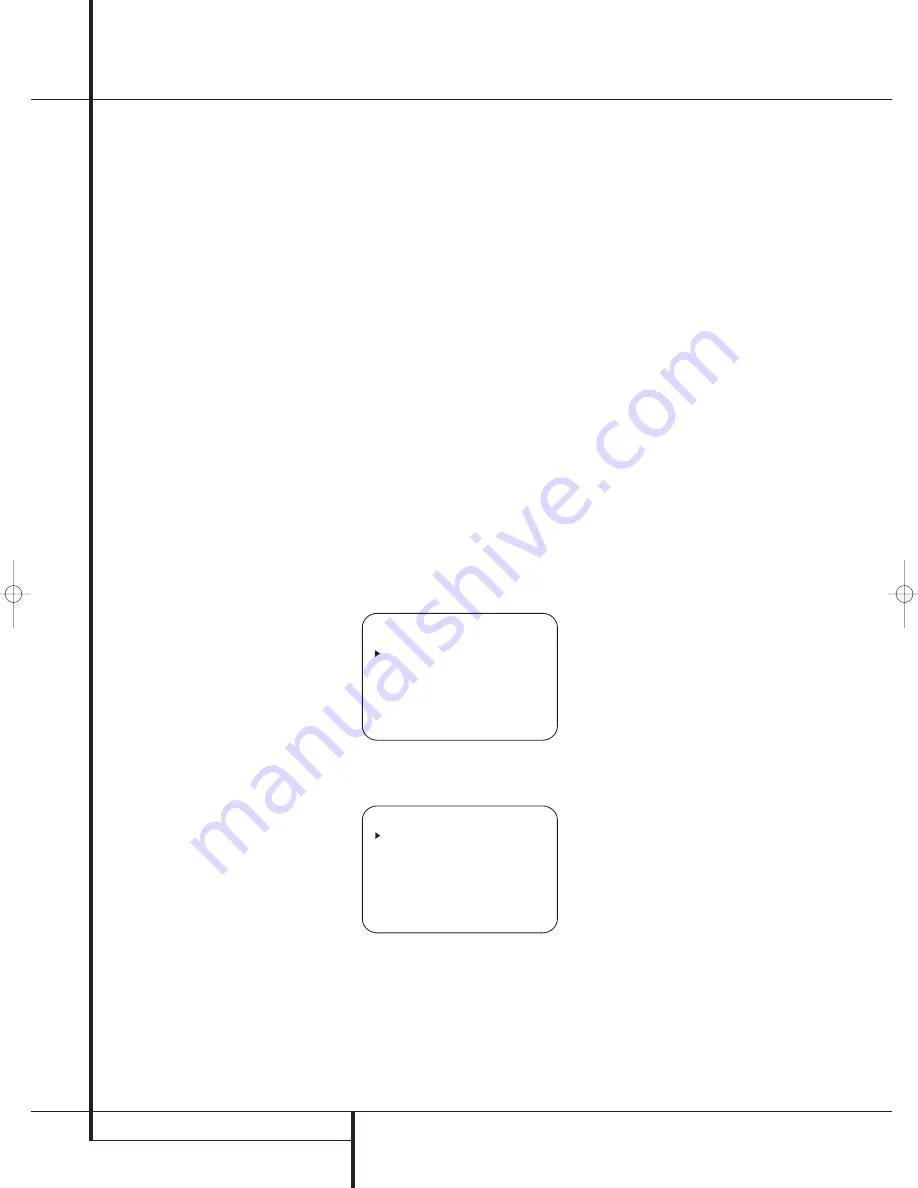
20
SYSTEM CONFIGURATION
System Configuration
going to the front left/right speakers, or you may
configure it so that the subwoofer feed is
activated.
The factory default setting is to have the sub-
woofer turned off for this mode, but you may
change that setting by following these steps:
1. Press the
Speaker Button
6
'
.
2. Press the
Set Button
F
@
to activate the
configuration menu.
3. Press the
⁄
/
¤
Buttons
D
on the remote or
the
‹
/
›
Buttons
7
on the front panel to select
the desired option.
SUB NONE
turns off the
feed to the subwoofer, while
SUB <L+R>
turns it on.
4. When the desired setting has been entered,
press the
Set Button
F
@
to return to nor-
mal operation.
Stereo-Digital Mode
When the Stereo-Direct (Bypass) mode is in use a
full range signal is always sent to the front
left/right speakers. By its nature, that option does
not pass the signal through the AVR’s digital sig-
nal processing, creating the requirement for full-
range speakers. If your front speakers are band-
width limited, “satellite”speakers, we recommend
that you do NOT use the Bypass mode, but rather
use the
DSP SURROUND OFF
mode for
stereo listening.
To listen to programs in the two-channel stereo
mode while taking advantage of the bass man-
agement system, press the
Stereo Mode
Selector
until
SURROUND OFF
appears in the
Main Information Display
Ò
and the DSP and
SURR. OFF
Surround
Mode Indicators
(
both light up. When only
the
SURR. OFF
Surround Mode
Indicators
(
is lit you are in the Stereo-Direct
(Bypass) mode.
When this mode is in use, the front left/right
speakers and subwoofer may be configured to
meet the requirements of your specific speakers
using the steps shown in the Speaker Setup sec-
tion below.
Speaker Setup
This menu tells the AVR which type of speakers
are in use. This is important as it adjusts the set-
tings that decide whether your system will use
the "5-channel" or "6-channel/7-channel"
modes, as well as determine which speakers
receive low-frequency (bass) information. For
each of these settings use the
LARGE
setting if
the speakers for a particular position are tradi-
tional full-range loudspeakers that are capable of
reproducing sounds below 200Hz.
Use the
SMALL
setting for smaller, frequency-
limited satellite speakers that do not reproduce
sounds below 200Hz. Note that when “small”
speakers are used, a subwoofer is required to
reproduce low-frequency sounds. Remember that
the “large” and “small” descriptions do not refer
to the actual physical size of the speakers, but to
their ability to reproduce low-frequency sounds. If
you are in doubt as to which category describes
your speakers, consult the specifications in the
speakers’ owner’s manual, or ask your dealer.
At last, this menu also makes you chose if the
speaker setting will be the same for each input
source (
GLOBAL
), or will be set differently for
each input (
INDEPENDENT
).
Notes:
• When "Independent" is selected for the speak-
er settings (see below), they need to be made
for each input individually and you can deter-
mine which speaker should be used depending
on the input source selected. So it´s possible
e.g. to turn off the Center and/or the Sub with
any music source selected and to use them
with any movie input source.
• With the currently selected input all speaker
settings will be copied to all other surround
modes (as far as speakers are used with them)
and need not be repeated when another sur-
round mode is selected with that input.
It is easiest to enter the proper settings for the
speaker setup through the
SPEAKER SIZE
menu (Figure 7). So press the
OSD Button
L
to bring up the
MASTER MENU
(Figure 1),
and then press the
¤
Button
D
three times
so that the cursor is on the
MANUAL SETUP
line.
Figure 6
At this point, press the
Set Button
F
and
select the
SPEAKER SIZE
menu (Figure 7).
Figure 7
1. Before you start the speaker setting, you
should determine if you want all inputs being
configured with the same speaker size setting
(
GLOBAL
) or if all inputs should be configured
individually (
INDEPENDENT
).
To configure all inputs for "Global" or "Inde-
pendent" press the
⁄
Button
D
twice so that
the cursor is next to the
BASS MGR
line.
This setting allows you to use the same speaker
configuration for all inputs, or to have different
settings for each input. In most cases the factory
default setting of
GLOBAL
will be appropriate,
as most listeners do not need to have individual-
ized speaker settings. However, some listeners,
particularly those with full-range front speakers
that are used for both movies and music may
prefer that different speaker settings be used
when listening to music through a CD player as
opposed to a movie from a DVD player, VCR or
cable/satellite set top.
If you wish to customize the speaker size individ-
ually to each input, make certain that the cursor
is on the
BASS MGR
line and press the
‹
/
›
Buttons
E
so that
INDEPENDENT
appears in highlighted video. When this setting is
entered all speaker size settings will be shown
with their factory default size in the menu and all
other inputs will turn to
INDEPENDENT
too.
Now you should enter the speaker size settings
prefered for the input selected, as described
below. Remember that in this case the size set-
tings just entered will apply to the current input
ONLY, and you will need to go back to the
INPUT
menu to select another input, and then
return to this menu page again to change the
settings for the next input. Repeat the procedure
for any input where you wish to have a set of
speaker configuration different from the default
settings.
NOTE:
When the
INDEPENDENT
setting is
activated, you may assign different speaker size
settings to each input to accommodate different
bass management settings that match your pref-
erences with the type of program material nor-
mally used with a particular source (for example,
when movies are played from DVD and music
from a CD player). However, the actual speaker
crossover settings are set only once and do not
change with the input selection. The reason is
that, while bass management preferences may
vary, the actual speakers remain the same,
regardless of the bass-management and redirec-
tion settings.
2. Begin the speaker size setup process by making
certain that the cursor is pointing toward the
LEFT/RIGHT
line, which sets the configura-
tion for the front left and right speakers. If you
wish to make a change to the front speakers’
configuration, press the
‹
/
›
Buttons
E
so
that either
LARGE
or
SMALL
appears, match-
ing the appropriate description from the definitions
shown above.
When
SMALL
is selected, low-frequency front
channel sounds will be sent only to the subwoofer
output. If you choose this option and there is no
subwoofer connected, you will not hear any low-
frequency sounds with front channel signals.
When
LARGE
is selected, a full-range output
will be sent to the front left and front right
outputs. Depending on the choice made in
* S P E A K E R S I Z E *
L E F T / R I G H T : S M A L L
C E N T E R : S M A L L
S U R R O U N D : S M A L L
S U R R B A C K : S M A L L
S U B W O O F E R : S U B
B A S S M G R : G L O B A L
B A C K T O M A N U A L S E T U P
* M A N U A L S E T U P *
S P E A K E R S I Z E
S P E A K E R X - O V E R
D E L A Y A D J U S T
C H A N N E L A D J U S T
B A C K T O M A S T E R M E N U
25339_AVR140_Eng_2 30/08/05 9:56 Side 20






























