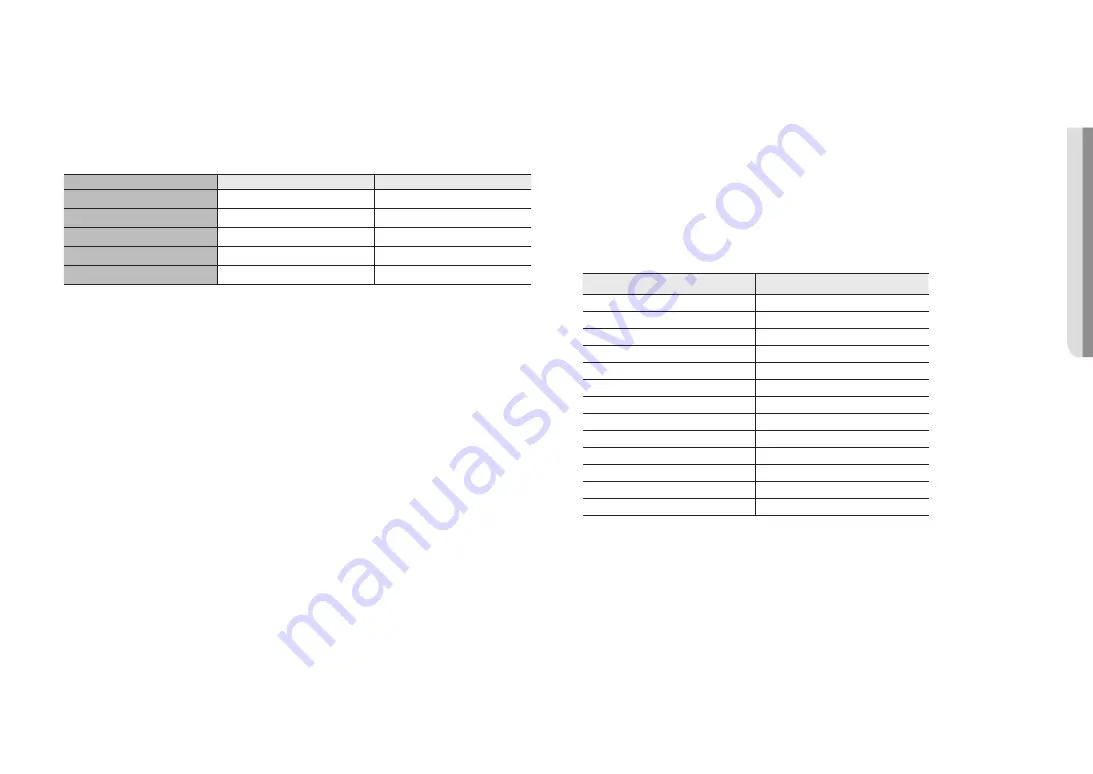
English _
25
!
INST
ALLA
TION & CONNECTION
Powering and networking
Connect the PoE device with the PoE port of the camera.
J
`
Connect and use a PoE enabled router.
`
Use a PoE device that complies with the IEEE 802.3af standard.
Network Cable Specification
Item
Contents
Remark
Connector
RJ-45(10/100BASE-T)
Ethernet
10/100BASE-T
10/100 Mbps
Cable
Category 5e or higher
Max Distance
100 m
DC Resistance ≤ 0.125 Ω/m
PoE Support
IEEE 802.3af
Connecting WiFi
Camera Setup
1.
Connect OTG adapter (5-pin) and WiFi dongle to the micro USB port.
Smartphone Setup
1.
Install the Wisenet Installation application.
2.
Select the camera SSID after turning on the WiFi.
3.
Run the Wisenet Installation application.
4.
When you log in to the camera, the video will be connected.
`
The video will be played without being logged in during the initial connection.
5.
You can adjust angle of view while watching the video through smartphone.
Recommended dongle manufacturer
Manufacturer
Model
NETIS
WF2123 n300
EDIMAX
EW-7811Un V2 (New ver.)
IP Time
N100mini
IP Time
N105L
TP-LINK
TL-WN823N V1
TP-LINK
TL-WN725N
TP-LINK
T2U Nano
ASUS
USB-N13
ASUS
USB-N10 NANO
NETGEAR
WNA3100M
IODATA
WN-G150UMW
IODATA
WN-S150UM
TOTOLINK
N300UM



























