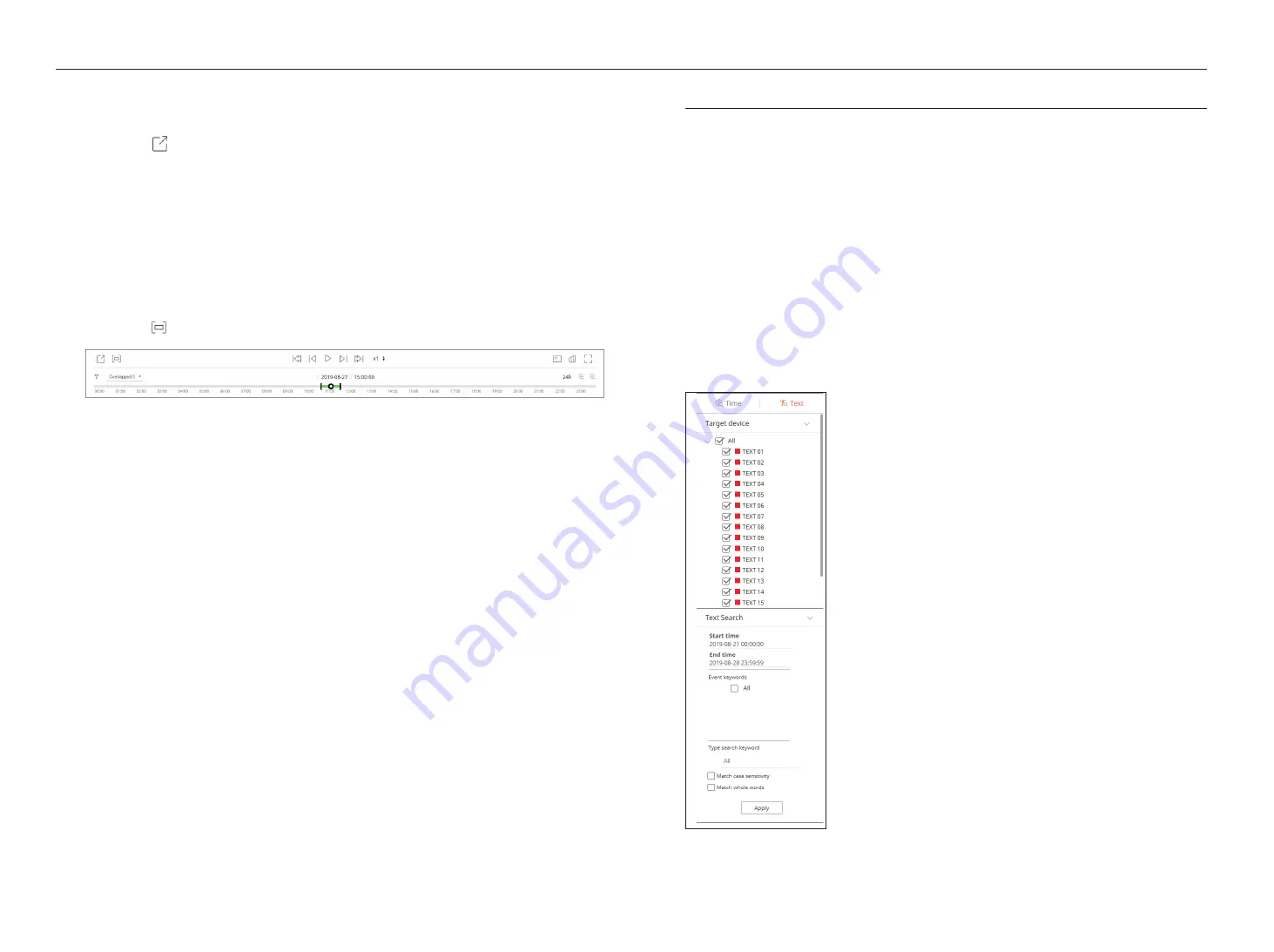
64_ search viewer
search viewer
export search results
You can export the searched results to a file.
1.
Click the [ ] button.
2.
Select a layout to export, and select a channel you want.
3.
Set the start date/time and end date/time.
4.
Enter the file name to save, and click the <
oK
>button.
5.
Once export is complete, a confirmation window pops up. Click the <
Close
> button to close the window.
`
While exporting, click the <
stop
> button to stop the export.
export with section setup
You can select the desired section from the time line or search list during video playing and export it to a file.
1.
Click the [ ] button.
2.
Select a layout to export, and select a channel you want.
3.
Set the start date/time and end date/time.
4.
Enter the file name to save, and click the <
oK
>button.
5.
Once export is complete, a confirmation window pops up. Click the <
Close
> button to close the window.
`
While exporting, click the <
Stop
> button to stop the export.
text search
You can search data entered into the POS device connected to the recorder.
to search text
1.
Select a POS device to search.
2.
Select the date and time to search.
3.
Set the event keywords and search condition.
`
Event keywords: You can search for text with preset event keywords. Event keywords can be set by referring to "
Text
>
Event
setup
" of "
Menu setup
>
Device setup
" in contents.
`
Type search keyword: Enter the text you want to search.
`
Match case sensitivity: Searches are case-sensitive when checking.
`
Match whole words: Searches for data that exactly matches the characters entered.
4.
Click the <
apply
> button.
`
For more information about search text, refer to the "
Text Search
"
page of the table of contents "
Search & Play
>
Search
."
Summary of Contents for LRN-1610S
Page 1: ...NETWORK VIDEO RECORDER User Manual Wisenet NVR...
Page 83: ......






























