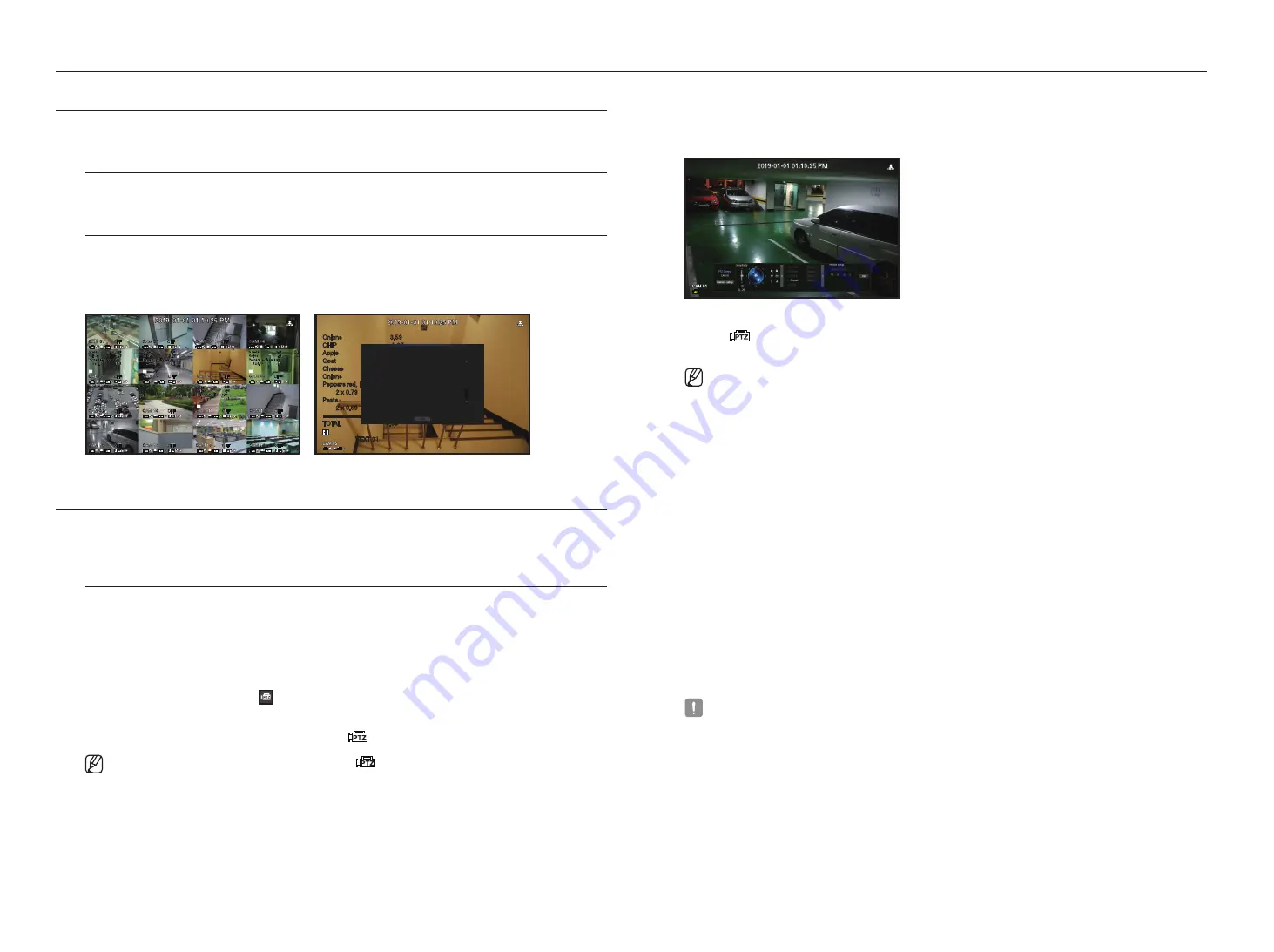
18_
live
live
dISplay text
You can monitor texts regarding the sales record received from POS in real time.
change text output
The Recorder can display text on a live screen when a text device is set.
Select text output
This is executable when a text device is connected.
•
How to turn the text output off : Select "
off
" from the text list.
•
How to display on other devices differently from the preset device : Select a device to display from the text list.
Onions 3.59
CHIP 2.37
Apple 2.69
Goat 0.79
Cheese 0.69
Onions 1.58
Peppers red, loose 0.59
2 x 0.79 1.18
Pasta 0.59
2 x 0.59 1.18
========================
TOTAL 3.63
TEXT 01
Onions 3.59
CHIP 2.37
Apple 2.69
Goat 0.79
Cheese 0.69
Onions 1.58
Peppers red, loose 0.59
2 x 0.79 1.18
OK
TEXT 01
ptZ control
With this Recorder, you can configure the settings of a PTZ camera as well as commercial cameras in the market to
your preference.
ptZ device
This is active only if a channel that a PTZ camera is connected to is selected.
getting started with ptZ operations
The PTZ camera will be activated only if the channel of the PTZ camera is selected, which can be performed in
the following way:
•
Using the launcher menu : Click < > from the launcher menu of the Live screen.
•
Using the Live screen menu : Select <
ptZ
> in the context menu of the Live screen.
•
Using the icons on the Live screen : Simply click the <
> icon on the Live screen.
`
This is available only if a PTZ camera is connected and the <
> icon is displayed on the screen.
`
Even if the connected network camera does not support the PTZ operations, you can configure the PTZ control settings (if
possible) by installing the PTZ driver (physical device).
`
It supports only the Hanwha Vision PTZ function network camera and ONVIF registration network camera.
using the ptZ camera
You can use a single PTZ camera to perform the Pan, Tilt and Zoom operations to monitor multiple places, and
configure the custom settings of the presets in a desired mode.
1.
Open the <
ptZ control
> menu.
The <
> icon in the left bottom of the screen will turn yellow, indicating that the system accesses "
ptZ
control
" mode. You will see the "
ptZ control
" launcher menu.
`
The PTZ working (active) mark can be active even if the PTZ operation is not available in normal mode. So ensure that you have
completed the PTZ settings before proceeding.
2.
Use the PTZ Wheel in the launch menu to adjust the location of recording by a camera.
•
Sensitivity : Adjust sensitivity for Pan, Tilt controls.
•
PTZ Wheel : Click a near area from the center to move the camera lens slowly; clicking a far area will move it
fast.
`
If clicking and holding the mouse in the left will turn the camera counterclockwise; if clicking and holding the mouse in the right will
move the camera lens clockwise.
•
Zoom : Activate the Zoom operation of the PTZ camera.
•
Iris : Adjust the amount of light incoming to the camera.
•
Focus : You can adjust the focus manually.
•
Swing : Swing is a monitoring function that moves between two preset points and enables you to trace the
motion.
•
Group : The group function enables you to group various presets before calling them in sequence.
•
Trace : Tracking remembers the trace of movements that you instructed and reproduces it for your reference.
•
Tour : Monitor all the groups created by a user in turn.
`
Some cameras may differ in the menu title and operation with regard to Swing, Group, Tour and Trace.
`
Even if your network camera supports the function, you can use it only if the button is activated in the PTZ control launcher.
`
If your product supports a remote controller, then press the four directional keys (▲▼◄►) to control PTZ.
For products that support remote controls, see page 4 “
Products supporting each feature
” of the Product Specification
Manual.
Summary of Contents for LRN-1610S
Page 1: ...NETWORK VIDEO RECORDER User Manual Wisenet NVR...
Page 83: ......






























