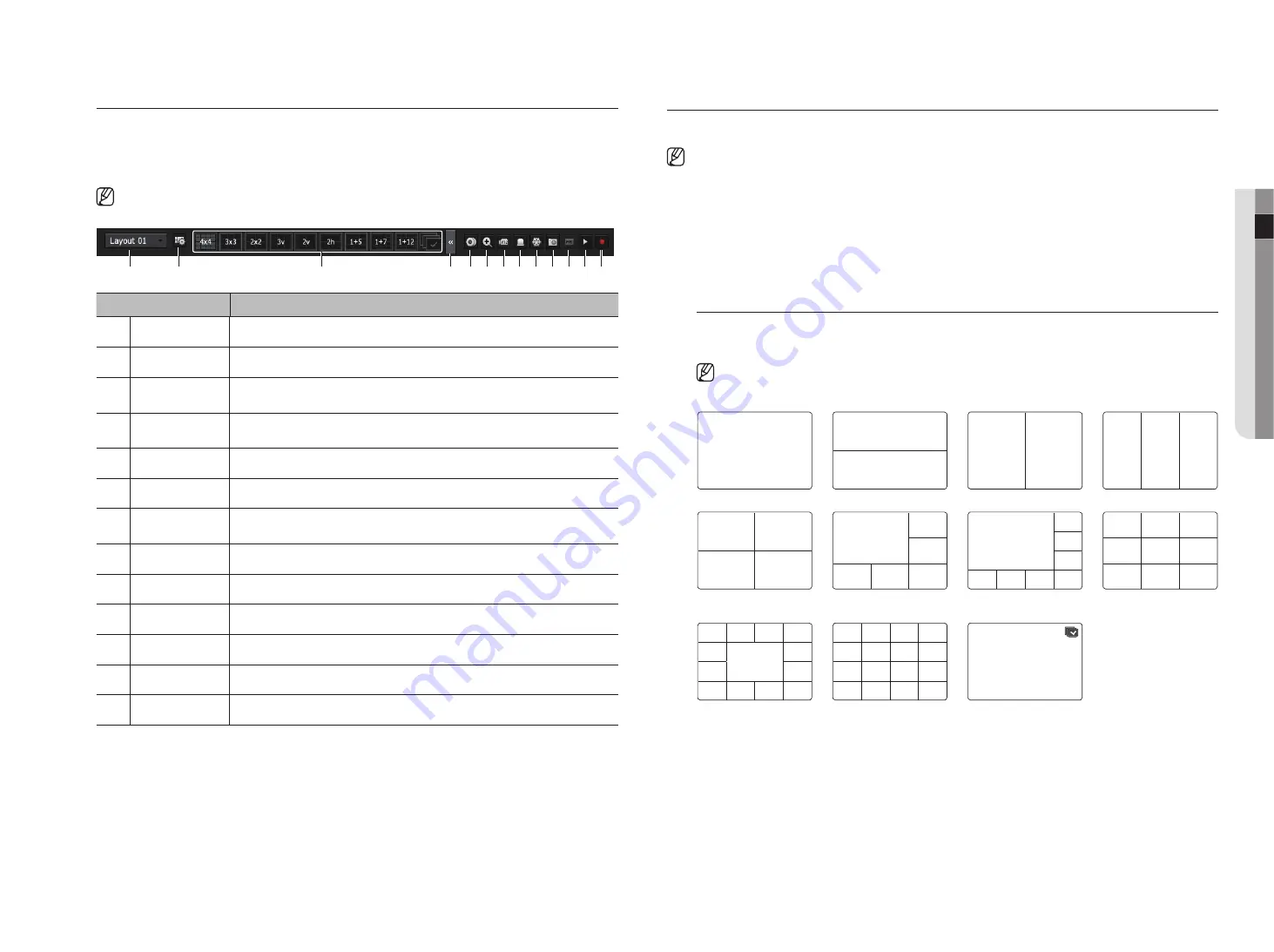
English
_11
● live
view the launcher menu
The Launcher menu appears on the bottom of the live screen.
1.
Select <
Show launcher
> in the context menu of the Live screen.
2.
Move the cursor to the bottom and click a desired item in the Launcher menu.
`
If no input is entered for 10 seconds, the menu will disappear.
c
d
b
m
l
k
j
i
h
g
f
e
a
Menu
Description
a
Layout
Select the layout to be displayed on the screen.
b
Layout Setup
You can set, change or delete the new layout of each channel.
c
Screen Mode
Displays a list of split modes available in a bar type.
The current screen mode will be displayed grey.
d
Close Slide/
Open Slide
Click to display the hidden menu to the right.
e
Manual Backup
Searches for a backup device and back up each channel at your desired time.
f
Zoom In
Enlarges the selected area. This is available only in Single Live mode.
g
PTZ Mode
If the network camera connected to the selected channel supports the PTZ operations, this will run
the PTZ control launcher.
h
Alarm Stop
Stops the alarm if it's activated.
i
Freeze
Freezes the Live screen temporarily.
j
Capture
Captures the screen of the selected channel.
k
Print Text
Text output is ON or OFF.
l
Play
Enters Play mode if a file to play exist, and if not, enters Search mode.
m
Manual Record
Start/End recording the Live screen.
lIve Screen mode
You can display your camera's live video in various split modes.
`
The ‘
Live4NVR
’ profile is added automatically with network camera auto registration, and settings can be changed according to user
environment.
`
Live4NVR Profile Basic Settings : H.264 (codec), 800 x 600 or 800 x 448 (resolution), 30fps (frame rate)
`
Depending on camera specification, you may not be able to add a profile or if you have the PLUGINFREE profile, you will not be able to
add the Live4NVR profile.
`
When system overloaded and the performance is down, network camera may play only main frame(I-frame).
`
To set profiles, see the "
Camera Setting
" page under "
Menu Setup
>
Setting the Device
".
method for displaying screen mode
If you want to change the split mode, select a screen mode suggested in the launcher menu or right click with
the mouse button and select a split mode in the screen mode menu.
`
Each product may support different split view modes. See page 14 "
Product specification
"
of the Product Specification
Manual.
CH1
CH1
CH2
CH1
CH2
CH1
CH2
CH3
Single mode
Horizontal 2-split screen
Vertical 2-split screen
3-split mode
CH1
CH2
CH3
CH4
CH2
CH1
CH3
CH4
CH5
CH6
CH2
CH3
CH1
CH4
CH5
CH6
CH7
CH8
CH1
CH2
CH3
CH4
CH5
CH6
CH7
CH8
CH9
4-split mode
6-split mode
(1+5-split mode)
8-split mode
(1+7-split mode)
9-split mode
CH2
CH3
CH4
CH5
CH6
CH7
CH8
CH1
CH9
CH10
CH11
CH12
CH13
CH1
CH2
CH3
CH4
CH5
CH6
CH7
CH8
CH9
CH10
CH11
CH12
CH13
CH14
CH15
CH16
CH1
13-split mode
(1+12-split mode)
16-split mode
Auto Sequence
Summary of Contents for LRN-1610S
Page 1: ...NETWORK VIDEO RECORDER User Manual Wisenet NVR...
Page 83: ......


























