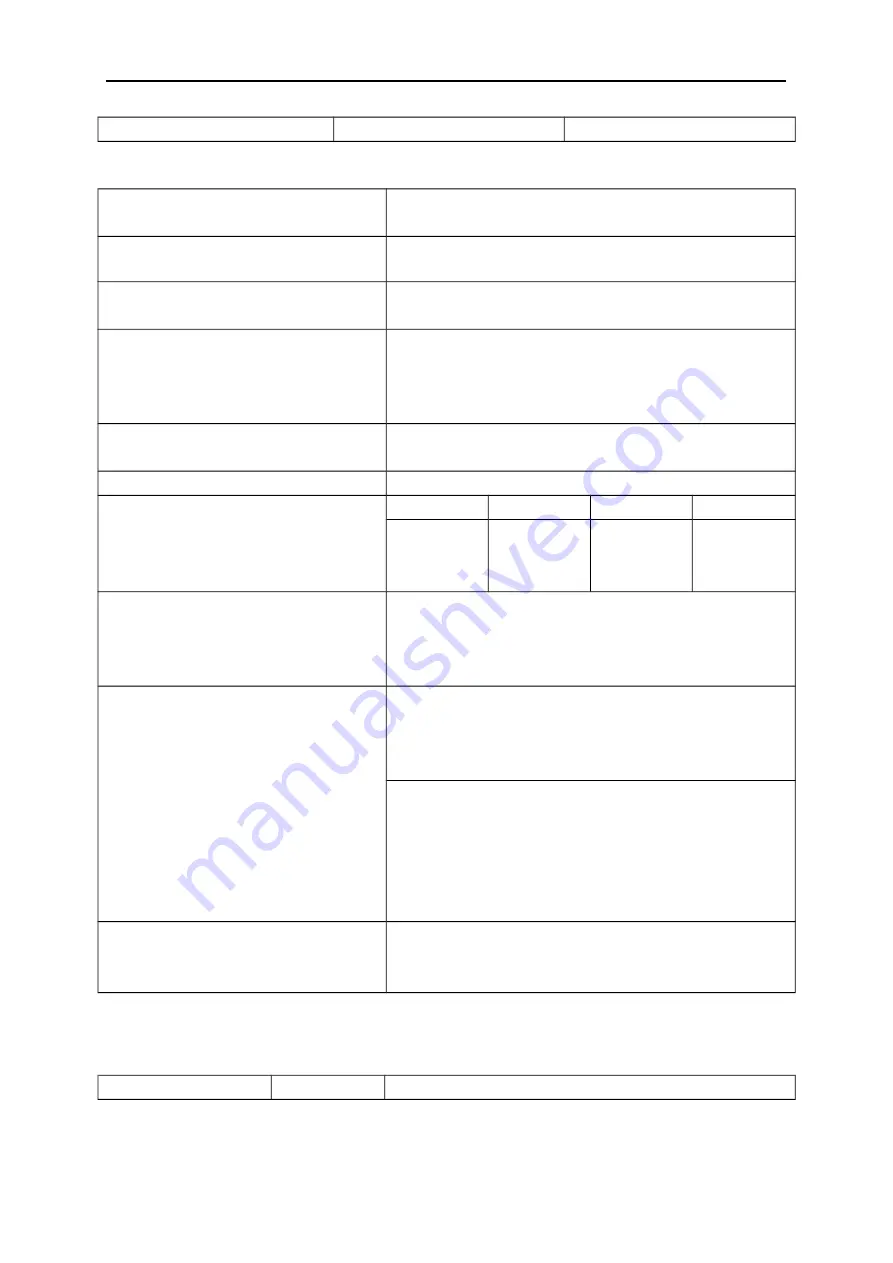
Specifications
2ns/div to 10ns/div
(-4div × s/div) to 20ms
Vertical
A/D Converter
8-bit resolution,
each channel sampled simultaneously
VOLTS/DIV Range
2mV/div to 5V/div at input BNC
Position Range
2mV/div to 200mV/div, ±2V
>200mV/div to 5V/div, ±50V
Analog Bandwidth in
Normal and Average
modes at BNC or with probe, DC
Coupled
2mV/div to 20mV/div, ±400mV
50mV/div to 200mV/div, ±2V
500mV/div to 2V/div, ±40V
5V/div, ±50V
Selectable Analog Bandwidth Limit,
typical
20MHz
Low Frequency Response (-3db)
≤10Hz at BNC
Rise Time at BNC, typical
DSO5062B
DSO5102B
DSO5102C
DSO5202B
<5.8ns
<
3.5ns
<
3.5ns
<1.8ns
DC Gain Accuracy
±3% for Normal or Average acquisition mode, 5V/div to
10mV/div
±4% for Normal or Average acquisition mode, 5mV/div
to 2mV/div
DC Measurement Accuracy,
Average Acquisition Mode
Measurement Type: Average of ≥16 waveforms with
vertical position at zero
Accuracy: ± (3% × reading + 0.1div + 1mV) when
10mV/div or greater is selected
Measurement Type: Average of ≥16 waveforms with
vertical position not at zero
Accuracy: ± [3% × (r vertical position) + 1% of
vertical po 0.2div]
Add 2mV for settings from 2mV/div to 200mV/div; add
50mV for settings from 200mV/div to 5V/div
Volts Measurement Repeatability,
Average Acquisition Mode
Delta volts between any two averages of ≥16
waveforms acquired under same setup and ambient
conditions
Note: Bandwidth reduced to 6MHz when using a 1X probe.
Trigger
Trigger Sensitivity
Coupling
Sensitivity
DSO5000 Series Digital Storage Oscilloscope User Manual 69


























