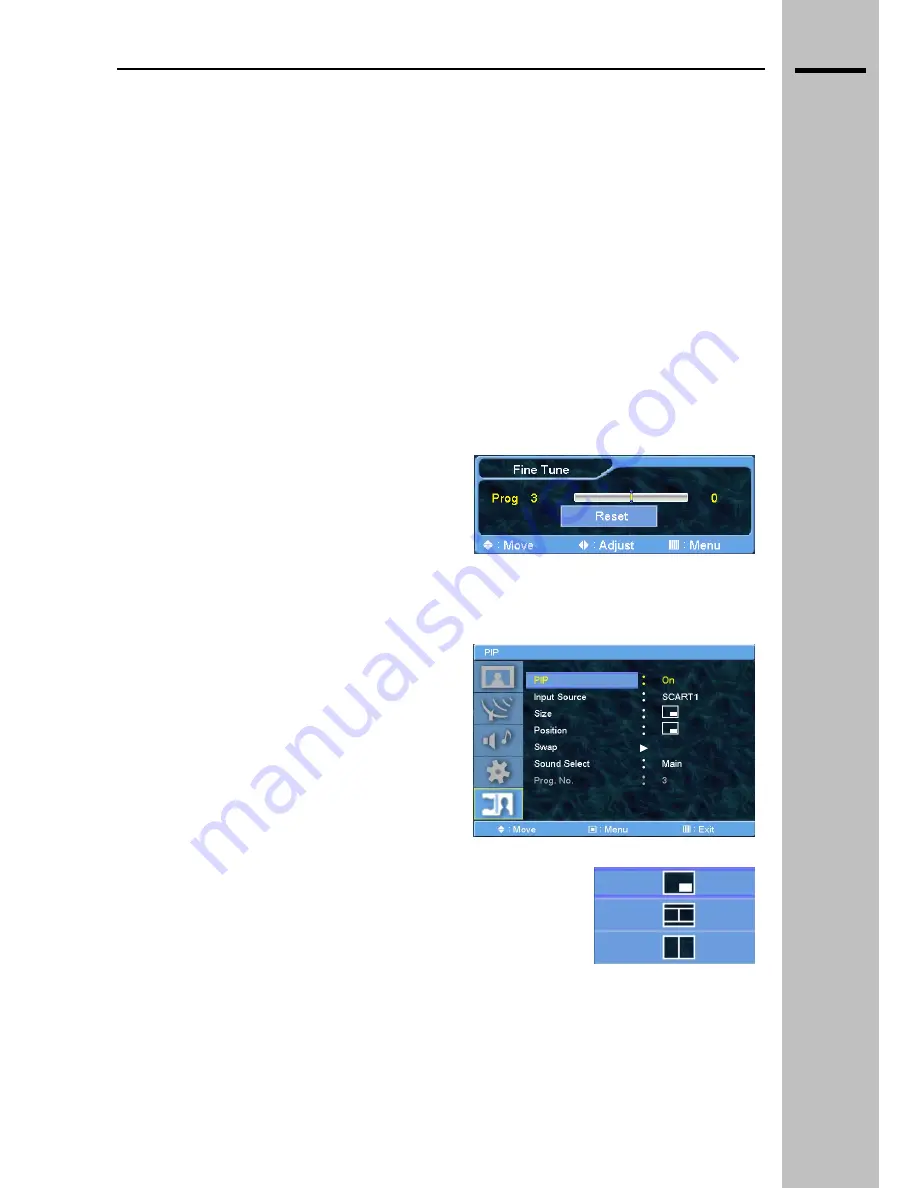
EN
Favorites
Use the “Favorites” option to enable the automatic skip function when you change programs by
pressing the (
▲
) or (
▼
) buttons.
1. Select the Program with the (
▲
) or (
▼
) buttons.
2. Press
(
►
) or (
◄
) to change the program status from “Active” to “Skip”.
3. Press memorize to memorize the new program status.
Modify
Allows you to modify the program’s order.
1. Select program with the (
▲
) or (
▼
)
buttons.
2. Press OK to edit program’s position.
3. Press the (
▲
) or (
▼
)
buttons to move channel to the desired program.
4. Press “EXIT” to memorize position.
Rename
FLAT OSD LAYOUT
Allows you to rename a program.
1. Select program with the (
▲
) or (
▼
) buttons.
2. Press OK to edit program’s position.
3. Press the (
►
) or (
◄
) buttons to move to desired position and (
▲
) or (
▼
) to change letters.
4. Press EXIT to memorize the new name.
Fine tune
Allows you to fine tune a selected program.
1. Press (
►
)
or (
◄
) to fine tune a selected
program.
2. Press EXIT to memorize the fine tuning.
3. If you want to return to original value of fine
tuning “0” select “RESET” and press OK.
PIP
PIP mode allows you to display two sources at the
same time. It’s possible to activate/deactivate and
change PIP mode with remote control by pressing PIP
button.
PIP Source
Select the input signal to display in PIP window. Press
MENU to display the available sources.
WARNING! PIP allows you to display two input video
signals sources including: TV, SCART, AV, Interlaced
Component and HD sources like PC, DVI, Progressive
Component.
PIP Size
It’s possible to select between three different PIP modes:
1. PIP Window. Window ¼ the size of the screen.
2. POP (Picture on Picture). Dual screen function, two sources with
half screen area for everyone.
3. POP ScreenSaver. Like POP with active areas which cover the
entire screen to avoid image sticking.
__________________________________________________________________________________________
LCD 32 – 40 TV
6
.8


























