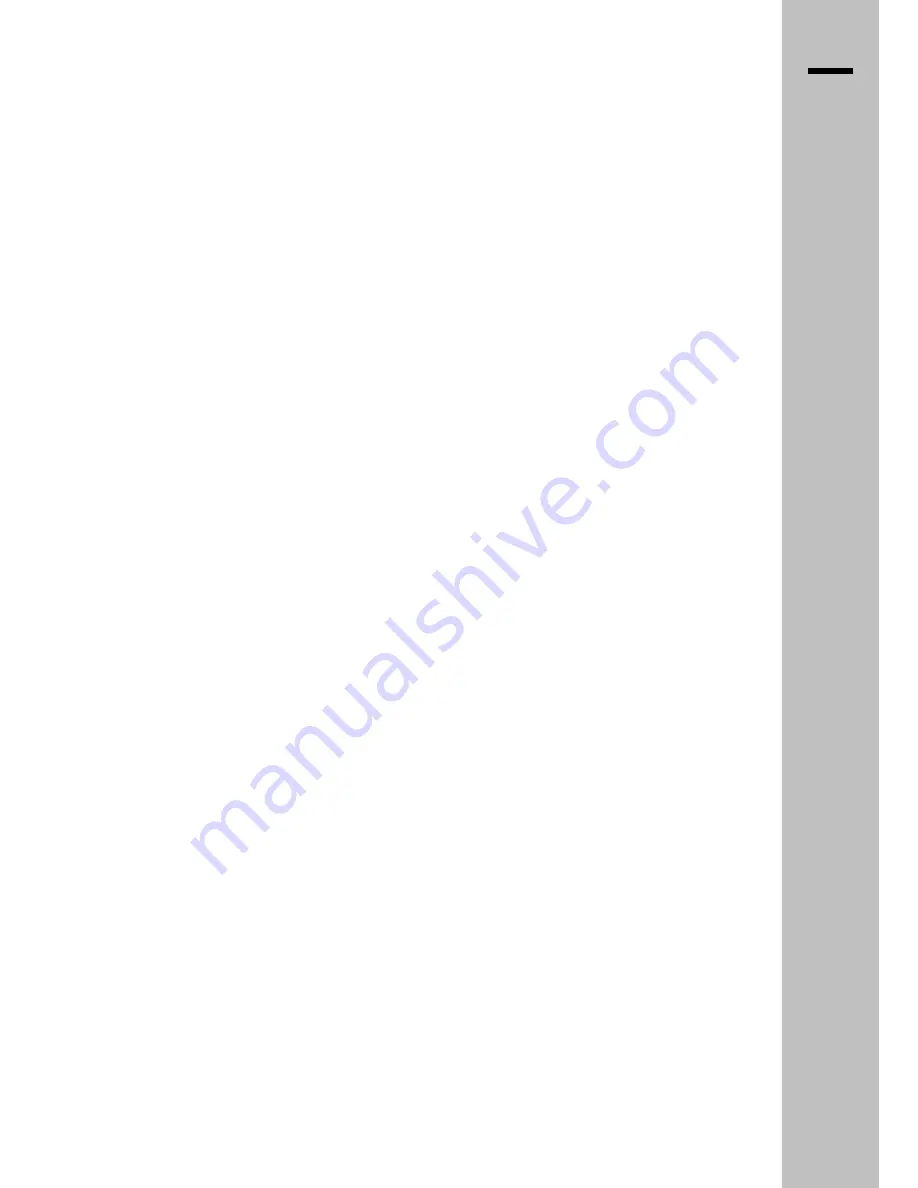
IT
PRECAUZIONI
DI
SICUREZZA
1
CONSIGLI
D’USO
2
INSTALLAZIONE
3
SUPPORTI – PRIMA ACCENSIONE
3
CONNETTORI D’INGRESSO SEGNALE
3.1
CABLAGGI
3.3
COMANDI
4
TASTIERA LOCALE – SMART CARD
4
TELECOMANDO
4.1
OPERAZIONI
DI
BASE
5
COLLEGARE
UN
VCR
5.1
COLLEGARE
UN
DVD
5.2
SPECIFICHE
MODI
RGB
(PC E DVI)
5.3
STRUTTURA
OSD
FLAT
TV
6
INDICE
IMMAGINE
(TV
E
VIDEO)
6.1
IMMAGINE (PC)
6.2
NATIVO
6.4
AUDIO
6.5
OPZIONI –TIMER – SALVASCHERMO
6.6
RICERCA
CANALI
6.7
PIP
6.8
MANUTENZIONE
-
TRASPORTO
7
CARATTERISTICHE
TECNICHE 8
CONNETTORI
8.3
RISOLUZIONE
PROBLEMI
9
ACCESSORI
10
DIAGRAMMA
COLLEGAMENTI
11

















