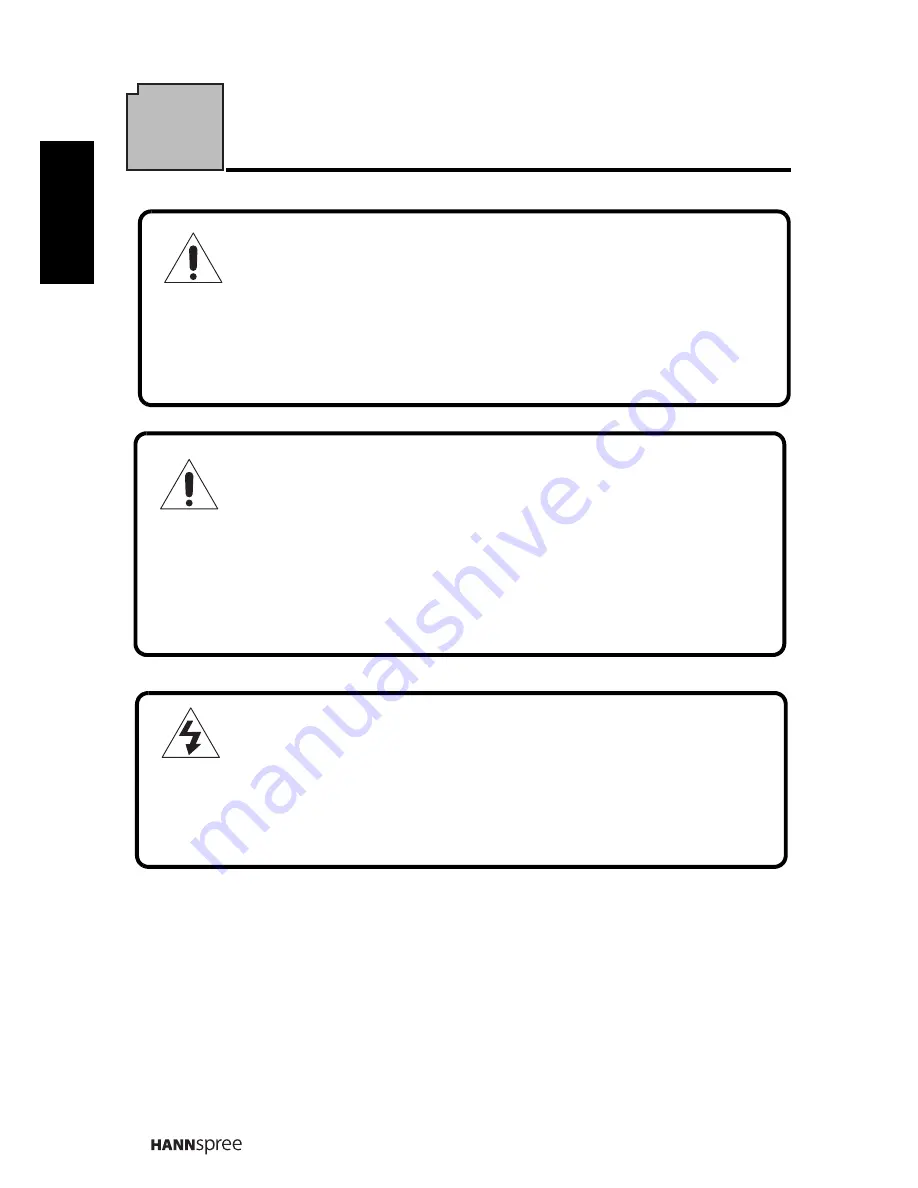
4
Engli
sh
Safety Notices
Installation Safety Notes
Location
Avoid allowing the TV to get prolonged exposure to sunlight or other strong
sources of heat. Leave sufficient distance between the TV and the wall to
provide enough space for the emission of heat.
WARNING
To reduce the risk of fire or electric shock, do not expose this apparatus to
rain or moisture.
Apparatus shall not be exposed to dripping or splashing and no objects
filled with liquids, such as vases, shall be placed on the apparatus.
CAUTION
These servicing instructions are for use by qualified service personnel only. To
reduce the risk of electric shock, do not perform any servicing other than that
contained in the operating instructions unless you are qualified to do so.
Notes:
•
The LCD TV is for entertainment use only and visual display
tasks are excluded.
•
This device uses a VGA connector to connect to a PC. To reduce
the influence of main frequency on the source signal, use a VGA
monitor cable with ferrite shield.




















