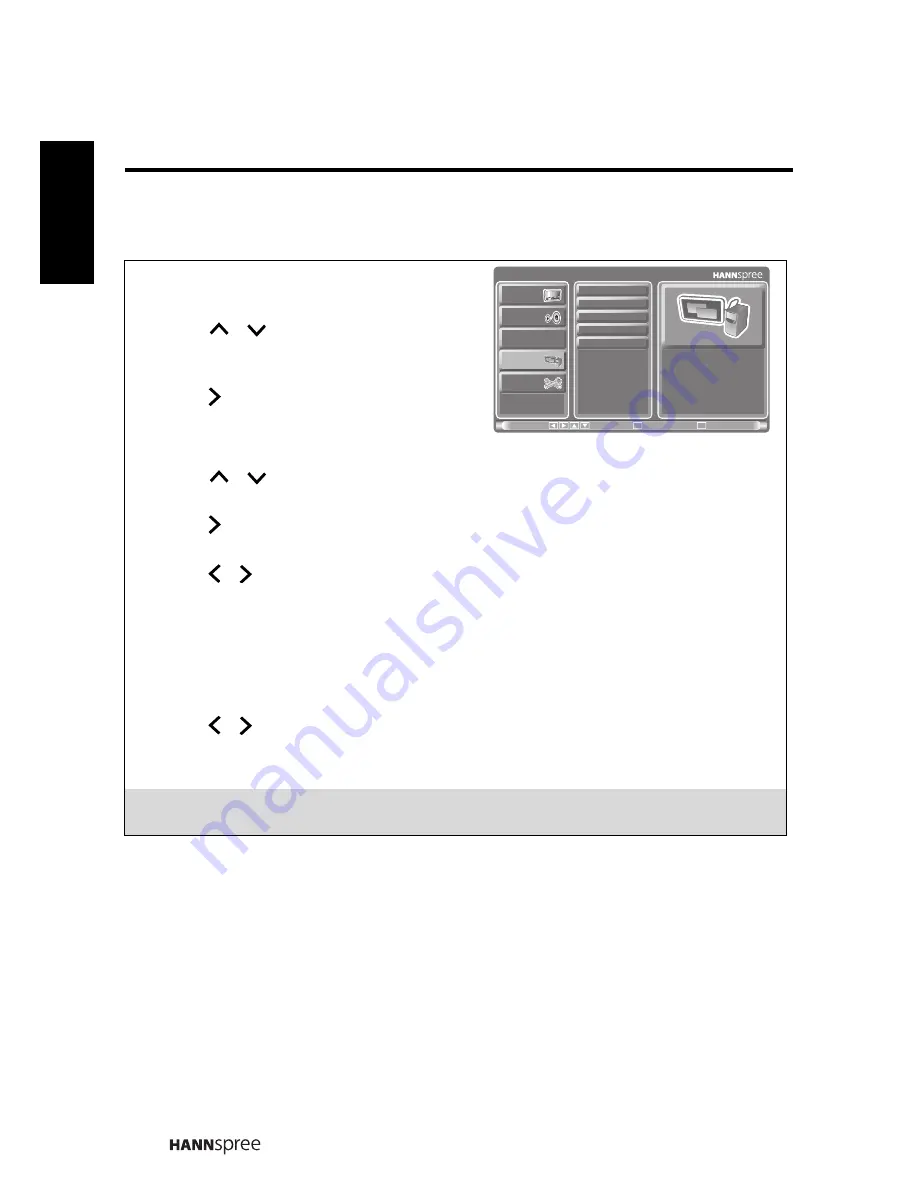
32
Engli
sh
3.6 Adjusting PC Setting Options
1
Press
MENU
to enter the OSD Main
Menu screen.
2
Press
/
on the remote control or
P
S
/
P
T
on the control panel to select
PC Setting menu.
3
Press
/
OK
on the remote control or
INPUT
/
VOL+
on the control panel to
enter the PC Setting menu.
4
Press
/
on the remote control or
P
S
/
P
T
on the control panel to select an
item.
5
Press
/
OK
on the remote control or
INPUT
/
VOL+
on the control panel to enter
the item.
6
Press / on the remote control or
VOL+
/
VOL-
on the control panel to change
the scales or press
OK
on the remote control or
INPUT
/
VOL+
on the control panel
to perform an item.
7
Press
MENU
to exit the PC Setting menu.
8
The PC Setting menu can be used to adjust or perform the
H Position
,
V Position
,
Phase
,
Clock
, and
Auto Adjust
settings or function.
9
Press / on the remote control or
VOL+
/
VOL-
on the control panel to change
the scales in H Position, V Position, Phase, and Clock.
10
The Auto Adjust can be used to adjust settings automatically.
Note:
The PC Setting menu is available only when the input source is set to Computer.
Return
Select
Menu
Move
OK
Picture
Audio
Clock / Timer
PC Setting
Setup
H Position
V Position
Phase
Clock
Auto Adjust





















