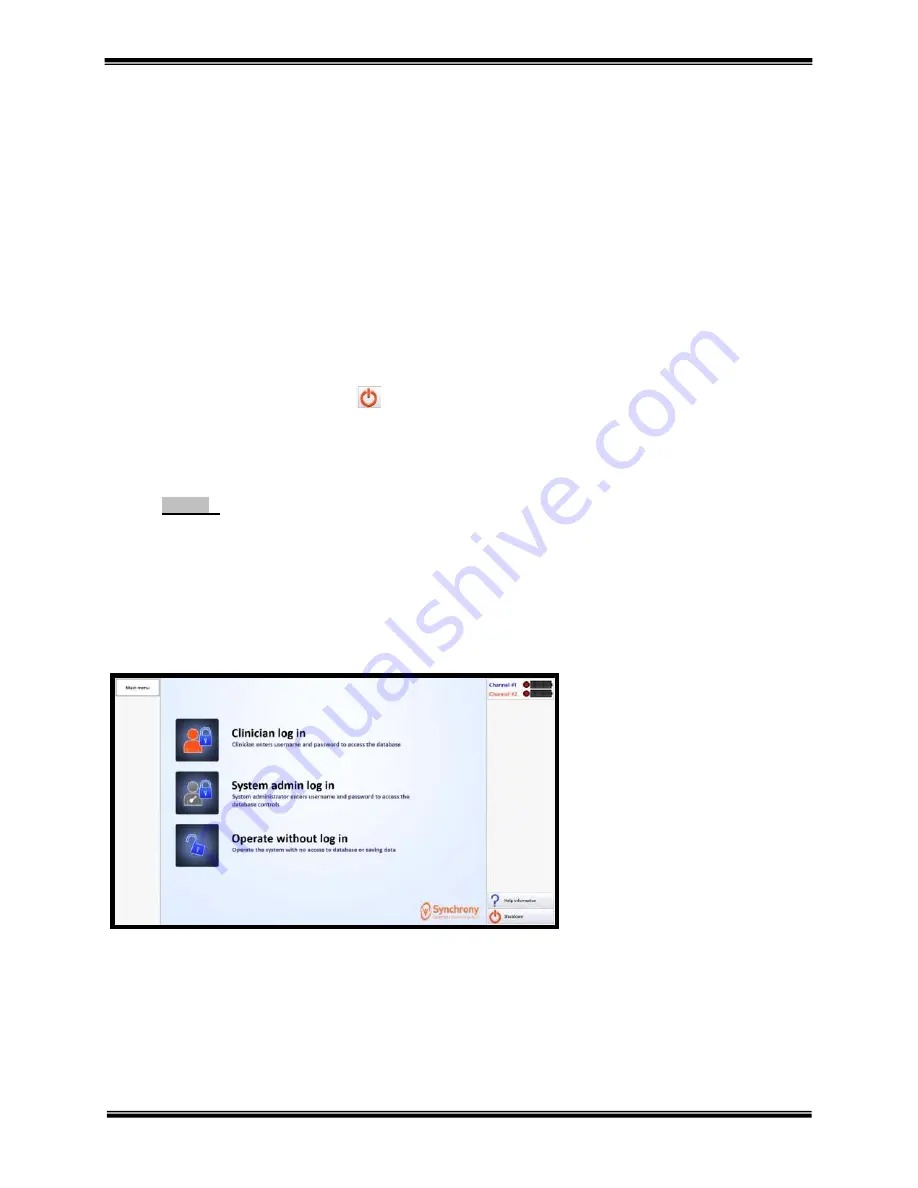
- 4 -
SYNCHRONY™ PROGRAM EQUIPMENT USER MANUAL
© COPYRIGHT 2015, ACCELERATED CARE PLUS CORP., ALL RIGHTS RESERVED
CONFIDENTIAL AND PROPRIETARY
OPERATION OF SYNCHRONY™
To Turn ON Synchrony™
1.
The Synchrony™ cart should be plugged in when not in use so that the OMNIsEMG™ sensors remain
charged. Ensure that the charging station is turned on and the sensors are plugged in properly and charging.
Fully charged sensors should be available at the start of the day. Replace the sensors on the charger cradle
after each use so that they remain fully charged.
2.
Turn on the computer by pressing the green (GO) button on the front of the computer module located in the top
tray storage compartment.
3.
Turn on the monitor and printer (as needed).
4.
Enter password.
5.
The Main Menu screen will appear automatically after a series of start-up screens load.
To Turn OFF Synchrony™
1.
Left click the Shutdown button
located in the lower right corner of the Main Menu screen.
2.
A message appears asking for confirmation. Left click the mouse button again to confirm exiting the
program and turning off the computer.
3.
Remove the power strip plug from the wall outlet if the cart is being transported. Otherwise, leave the cart
plugged in, to charge the OMNIsEMG™ sensors.
NOTE:
Do not remove power cord from the wall outlet before Synchrony™ is powered “OFF” using the
procedure above. Synchrony™ may remain "on" for extended periods, including overnight, without harming it
or reducing the unit's longevity.
Main Menu
From the Synchrony™
Main Menu, the following areas are available:
Clinician log in
- Clinicians who
have been granted access by the
designated System Administrator
can have access, manage patients,
and initiate treatment sessions
System admin log in
- allows the
System Administrator to add and
manage clinician accounts
Operate without log in
- allows
the user to treat a patient without
saving treatment data for that
patient
Help information
- informational
items pertaining to the function of
Synchrony























