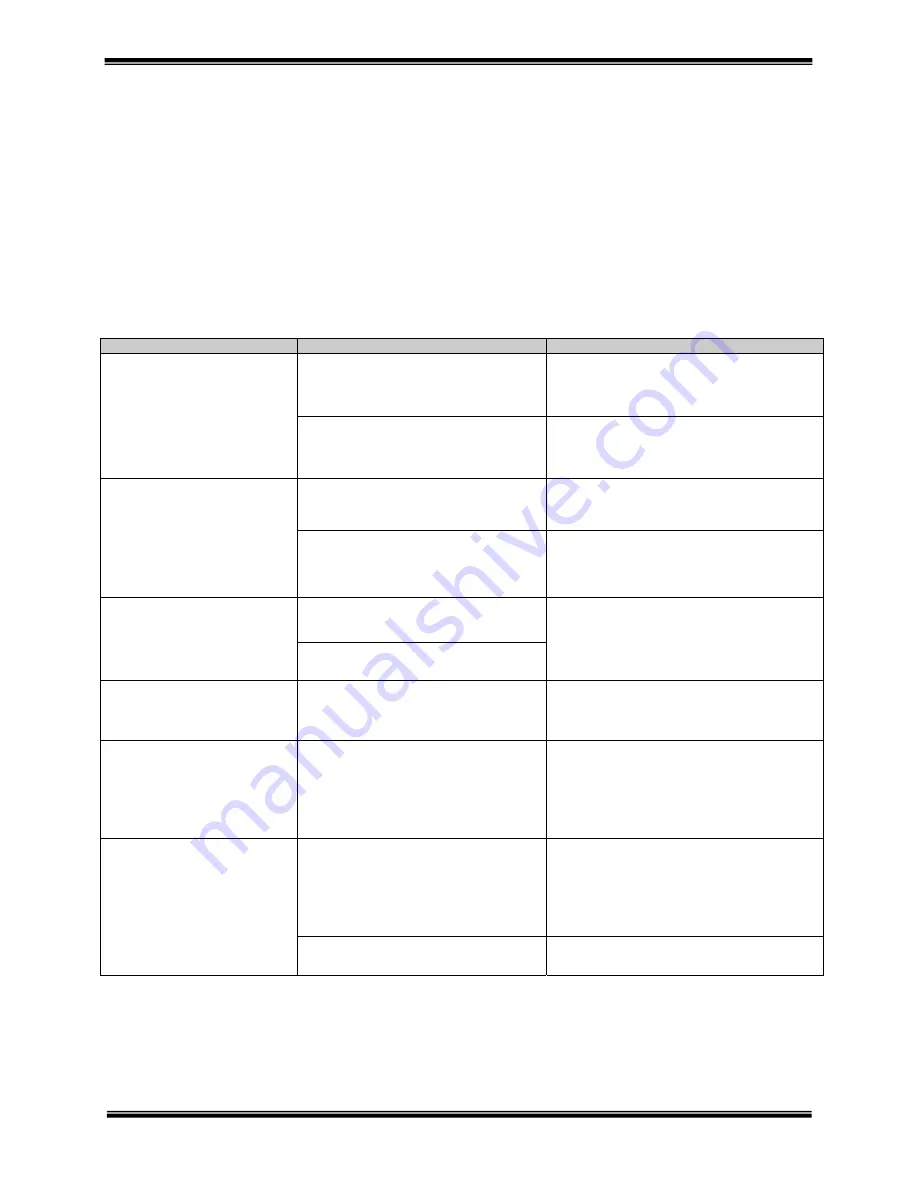
- 22 -
SYNCHRONY™ PROGRAM EQUIPMENT USER MANUAL
© COPYRIGHT 2015, ACCELERATED CARE PLUS CORP., ALL RIGHTS RESERVED
CONFIDENTIAL AND PROPRIETARY
TROUBLESHOOTING
Service Center
For repair or service of ACP Products and accessories, please call (800) 350-1100 and follow the prompts. Normal
hours of operation are 6:00am to 5:00pm Pacific Standard Time. After hours, please leave a message and a
technician will return your call during the next scheduled workday.
The following table lists problem symptoms and possible areas to check for the problem causes. If these suggested
measures do not correct the problem, call your ACP Customer Service Representative.
General
PROBLEM
CAUSE
REMEDY
OMNIsEMG
™
dongle will
not reconnect
The computer may not recognize the dongle
Unplug the dongle and reinsert into a different USB port
in the computer. A message will pop up telling you to
plug in the dongle and press enter. Follow the message
and retest for connectivity.
The software may not be configured to accept the
COM port for the dongle
Click on the ACP logo and enter code 1593. Verify that
the COM port is configured in the setup menu. The Com
port will be the highest number in the drop down listing
(i.e. COM 5). Save, exit, and test connectivity.
OMNIsEMG
™
sensors are
not working
Make sure that the sensors are charged
Plug the sensor into the charging tray and verify that the
blue light comes on. Once the blue light goes out, the
sensor is charged.
Make sure the sensors are configured and ready
for use
Run the sensor across the magnetic section of the
charging tray that has the outline of the dongle. This will
activate the sensor. It will show active and ready with a
white flashing light.
Sensor / electrode noise
The site has not been cleaned and skin debrided
properly to eliminate artifact in the signal
Remove electrodes and clean the patient’s skin with
ACP pumice based skin prep pad. The
OMNIsEMG™ electrodes are designed for one-time
use, so new electrodes should be used to reassess
the signal quality.
The patient’s skin could be oily or the skin has
residue from makeup or lotions
Printer not printing
Make sure that the printer is turned on
Verify that the power status light is illuminated (blue
light) and that the power connection cable is secure.
No image from monitor
Video source not set to HDMI
Using the monitor controls on the back of the
monitor, press the input button. Then select the
video source and ensure that the source is set to
HDMI. If not, use the up and down arrows to select
the HDMI option, and press the plus (+) sign to save
settings.
No audio from monitor
Audio source not set to HDMI
Using the monitor controls on the back of the
monitor, press the input button. Then select the
audio source and ensure that the source is set to
HDMI. If not, use the up and down arrows to select
the HDMI option, and press the plus (+) sign to save
settings.
Monitor Speakers turned OFF
Find the external speaker switch on the left rear side
of the monitor. Turn on the speakers and test audio.




















